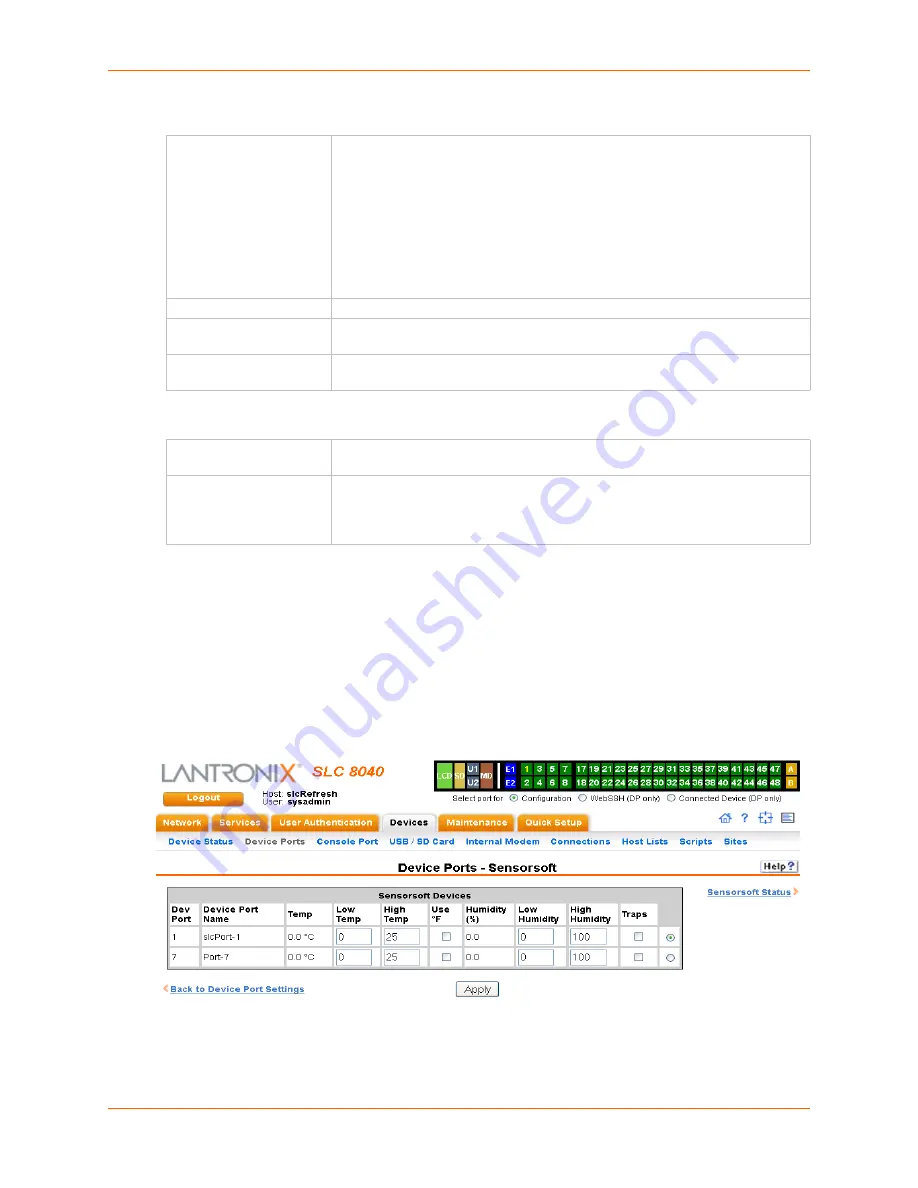
8: Device Ports
SLC™ 8000 Advanced Console Manager User Guide
114
Status/Info
Commands
2. Click the
Apply
button.
Device Port - Sensorsoft Device
Devices made by Sensorsoft are used to monitor environmental conditions.
1. In the
Connected to
drop-down menu above the IP Settings section of the
Device Ports > Settings
page, select
Sensorsoft
.
2. Click the
Device Commands
link. The following page displays:
Figure 8-8 Devices > Device Ports > Sensorsoft
Outlet Status
Note:
If there is a master unit and an expansion unit, the master unit is Tower
A and the expansion unit is Tower B.
For
Tower A
or
Tower B
, select
All Outlets
or
Single Outlet
to view the status
of all outlets or a single outlet of the SLP device. If you select Single Outlet,
enter a value of 1-8 for the SLP8 or 1-16 for the SLP16 device. For the
ServerTech CDU, the valid range of outlets is specified by the Number of
Outlets setting (for Tower A) or the Number of Expansion Outlets setting (for
Tower B).
Click the
Outlet Status
link to see the status of the selected outlet(s).
Environmental Status
Click the link to view the environmental status (e.g., temperature and humidity.)
Infeed Status
Click the link to view the status of the data the SLP power manager or
ServerTech CDU is receiving.
System Info
Click the link to see system information pertaining to the SLP or ServerTech
CDU device.
Restart
To restart the SLP power manager or ServerTech CDU device, select the
checkbox.
Control Outlet
For
Tower A
or
Tower B
, select
All Outlets
or
Single Outlet
, the number of
the outlet to be controlled (1-8 for the SLP8 or 1-16 for the SLP16) and select
the command for the outlet (
No Action
,
On
,
Off
,
Cycle Power
).
No Action
is
the default.
















































