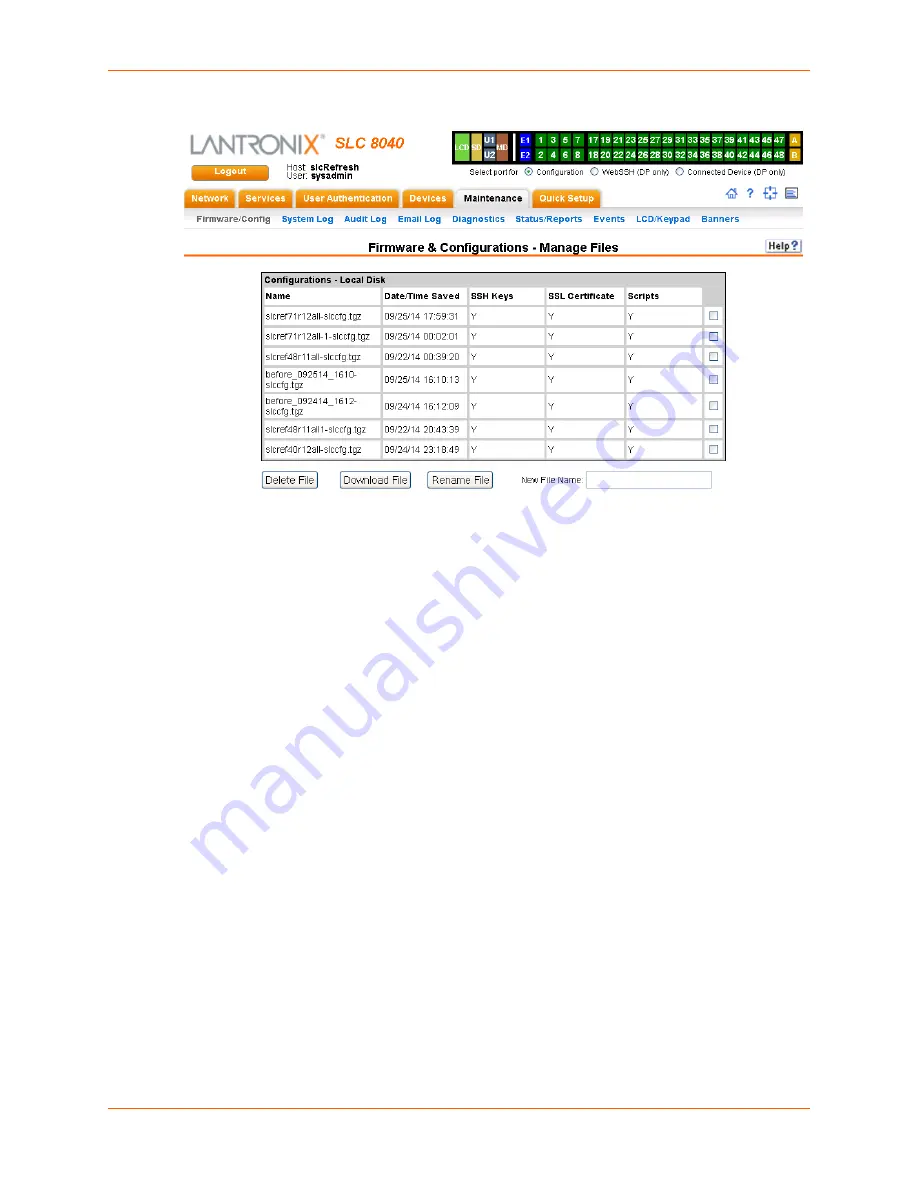
12: Maintenance
SLC™ 8000 Advanced Console Manager User Guide
232
Figure 12-2 Network > Firmware/Config > Manage
Manage Files
The
Manage Files
web page allows you to view the firmware and configuration files saved to the
selected location and rename, download or delete any of the files. This feature is available for the
Local Disk, NFS Mounts, CIFS Share, USB, and SD card locations.
To manage files:
1. On the
Maintenance > Firmware & Configurations
page, click the
Manage
link. The
Network >
Firmware/Config > Manage (on page 232)
page appears and displays the name and the time
and date the file was saved.
2. To rename a file, select a file, enter the
New File Name
, and click the
Rename File
button.
3. To download a file, select a file and click the
Download File
button.
4. To delete files, select one or more files and click the
Delete File
button.
Administrative Commands
These commands for the command line interface correspond to the web page entries described
above.
To reboot the SLC 8000 advanced console manager:
admin reboot
Note:
The front panel LCD displays the "Rebooting the SLC" message, and the normal
boot sequence occurs.
To prepare the SLC 8000 advanced console manager to be powered off:
admin shutdown
















































