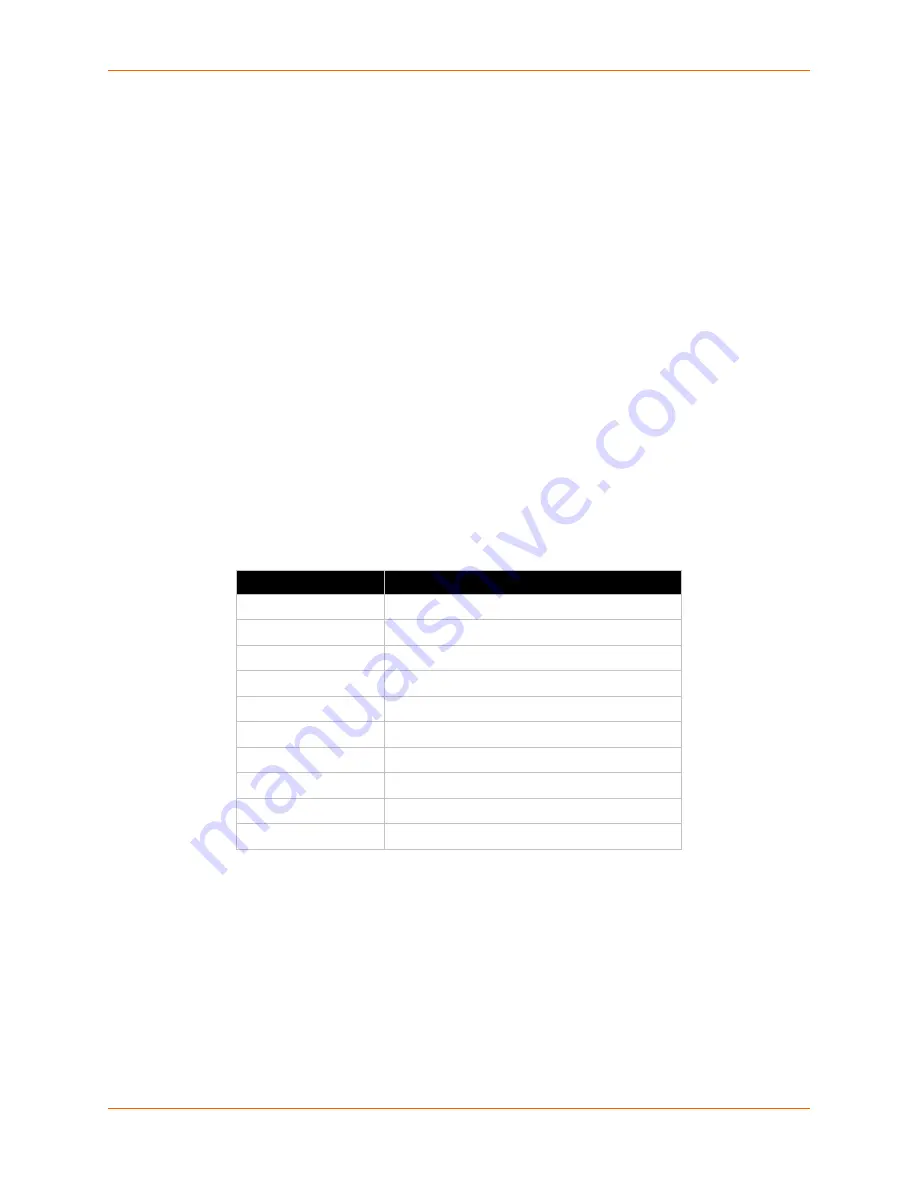
5: Web and Command Line Interfaces
SLC™ 8000 Advanced Console Manager User Guide
55
Should you make a mistake while typing, backspace by pressing the Backspace key and/or
the Delete key, depending on how you accessed the interface. Both keys work if you use
VT100 emulation in your terminal access program when connecting to the console port. Use
the left and right arrow keys to move within a command.
Use the up and down arrows to scroll through previously entered commands. If desired, select
one and edit it. You can scroll through up to 100 previous commands entered in the session.
To clear an IP address, type 0.0.0.0, or to clear a non-IP address value, type
CLEAR
.
When the number of lines displayed by a command exceeds the size of the window (the
default is 25), the command output is halted until the user is ready to continue. To display the
next line, press
Enter
, and to display the page, press the space bar. You can override the
number of lines (or disable the feature altogether) with the
set cli
command.
General CLI Commands
The following commands relate to the CLI itself.
To configure the current command line session:
set cli scscommands <enable|disable>
Allows you to use SCS-compatible commands as shortcuts for executing commands:
Note:
Settings are retained between CLI sessions for local users and users listed in the
remote users list.
To set the number of lines displayed by a command:
set cli terminallines <disable|Number of lines>
Sets the number of lines in the terminal emulation (screen) for paging through text one screenful at
a time, if the SLC 8000 advanced console manager cannot detect the size of the terminal
automatically.
To show current CLI settings:
show cli
SCS Commands
Commands
info
'show sysstatus'
version
'admin version'
reboot
'admin reboot'
poweroff
'admin shutdown'
listdev
'show deviceport names'
direct
'connect direct deviceport'
listen
'connect listen deviceport'
clear
'set locallog clear'
telnet
'connect direct telnet'
ssh
'connect direct ssh'






























