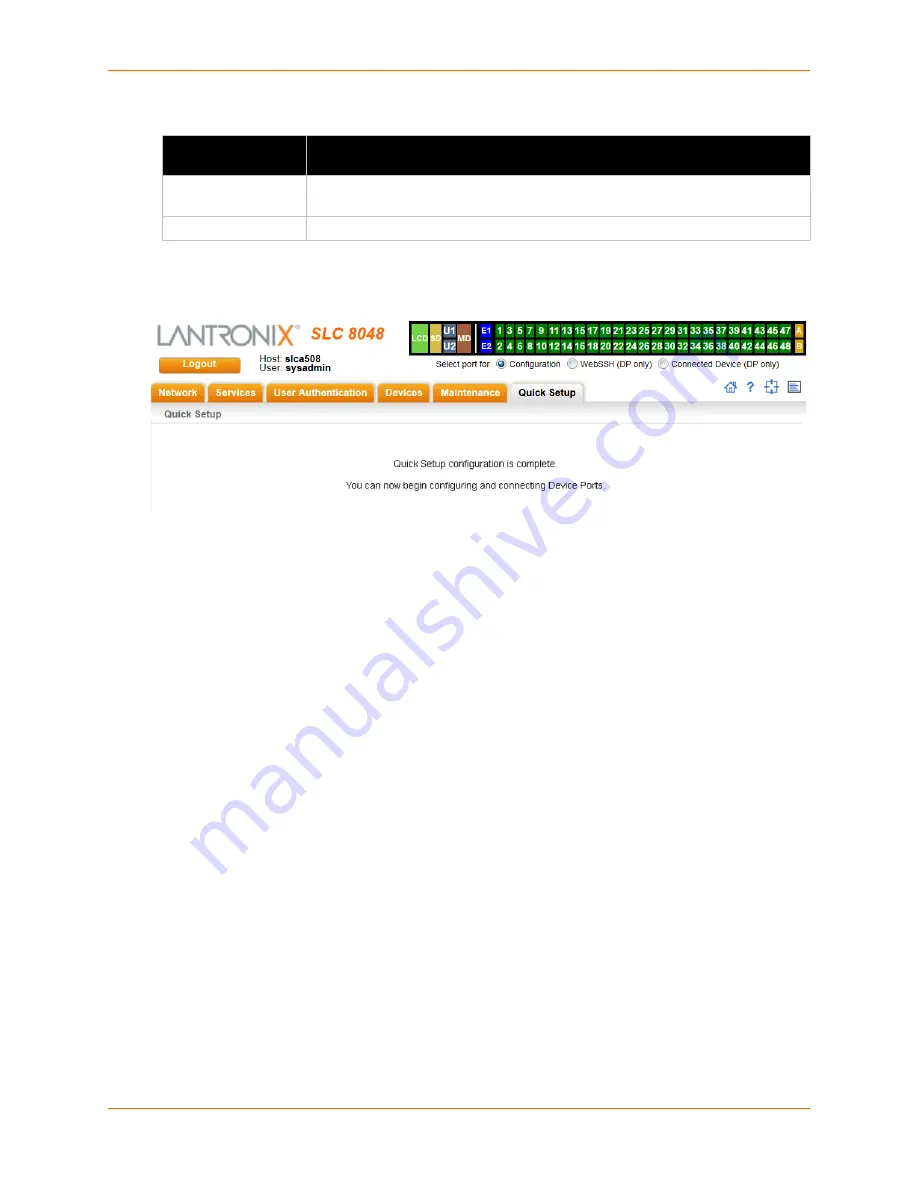
4: Quick Setup
SLC™ 8000 Advanced Console Manager User Guide
46
Administrator Settings
6. Click the
Apply
button to save your entries.
Figure 4-7 Quick Setup Completed in Web Manager
Method #3 Quick Setup on the Command Line Interface
If the SLC 8000 advanced console manager does not have an IP address, you can connect a
dumb terminal or a PC running a terminal emulation program (VT100) to access the command line
interface. (See
Connecting Terminals on page 31
.) If the unit has an IP address, you can use SSH
or Telnet to connect to the SLC unit.
By default, Telnet is disabled and SSH is enabled. To enable Telnet, use the
Services > SSH/Telnet/
Logging (on page 76)
.
To complete the command line interface Quick Setup script:
1. Do one of the following:
-
With a serial terminal connection, power up, and when the command line displays, press
Enter
.
-
With a network connection, use an SSH program or Telnet program (if Telnet has been
enabled) to connect to
xx.xx.xx.xx
(the IP address in dot quad notation), and press
Enter
. You should be at the login prompt.
2. Enter
sysadmin
as the user name and press
Enter
.
3. Enter
PASS
as the password and press
Enter
. The first time you log in, the Quick Setup script
runs automatically. Normally, the command prompt displays.
Administrator
Setting
Description
Sysadmin Password
To change the password (e.g., from the default) enter a Sysadmin Password of up
to 64 characters.
Retype Password
Re-enter the Sysadmin Password above in this field as a confirmation.
















































