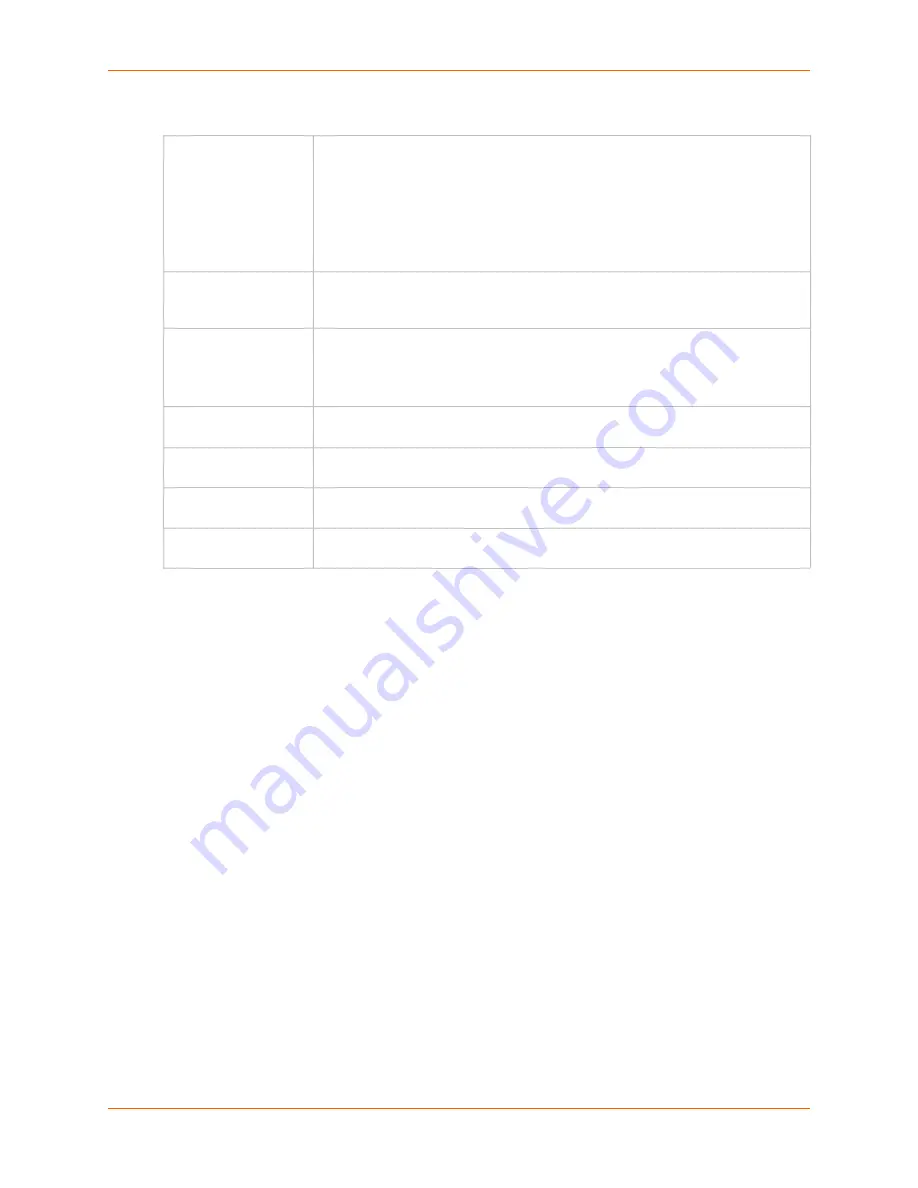
11: User Authentication
SLC™ 8000 Advanced Console Manager User Guide
179
2) Continue to set
Local User Passwords
:
2. Click the
Apply
button.
Adding, Editing or Deleting a User
Through this
User Authentication > Local/Remote Users
page, you can delete a user listed in the
table or open a page for adding or editing a user.
To add a user:
1. On the
User Authentication > Local/Remote Users
, click the
Add/Edit User
button. The
User
Authentication > Local/Remote User > Add/Edit User
page displays.
Complex Passwords
Select to enable the SLC unit to enforce rules concerning the password structure
(e.g., alphanumeric requirements, number of characters, punctuation marks).
Disabled by default.
Complexity rules:
Passwords must be at least eight characters long.
They must contain one upper case letter (A-Z), one lower case letter (a-z), one
digit ( 0-9), and one punctuation character (()`~!@#$%%^&*-+=\{}[]:;"'<>,.?/_).
Allow Reuse
Select to enable users to continue to reuse old passwords. If you disable the
check box, they cannot use any of the
Reuse History
number of passwords.
Enabled by default.
Reuse History
The number of passwords the user must use before reusing an old password. The
default is
4
.
For example, if you set reuse history to 4, the user may reuse an old password
after using 4 other passwords.
Password Lifetime
(days)
The number of days until the password expires. The default setting is
90
.
Warning Period
(days)
The number of days ahead that the system warns that the user's password will
expire. The default setting is
7
.
Max Login Attempts
The number of times (up to 8) the user can attempt to log in unsuccessfully before
the system locks the user out. The default setting is
0
(disabled).
Lockout Period
(minutes)
The number of minutes (up to 90) the locked-out user must wait before trying to
log in to the web interface again. The default setting is
0
(disabled).
















































