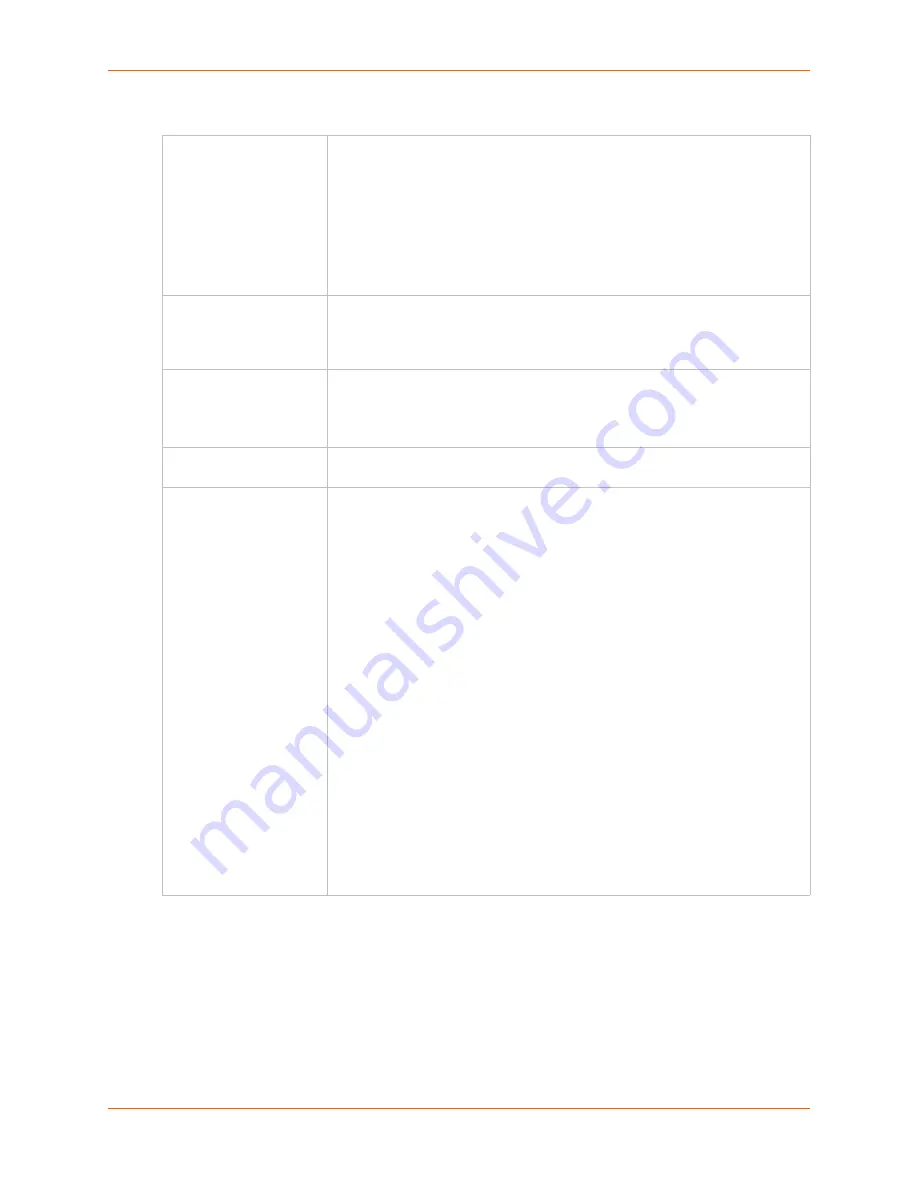
12: Maintenance
SLC™ 8000 Advanced Console Manager User Guide
231
Configuration Management
3. To view a log of all prior firmware updates, click the
Firmware Update Log
(blue link near the
center of the web page).
4. Click
Apply
.
Note:
If you selected an option that forces a reboot (restore configuration, update
firmware, or reset factory defaults), the SLC unit automatically reboots at the end of the
process.
Configuration
Management
From the option list, select one of the following:
No Save/Restore:
Does not save or restore a configuration.
Save Configuration:
Saves all settings to file, which can be backed up to a
location that is not on the SLC 8000 advanced console manager.
Restore Factory Defaults:
Restores factory defaults. If you select this
option, the SLC unit reboots after you apply the update.
Restore Saved Configuration:
Returns the SLC settings to a previously
saved configuration. If you select this option, the SLC console manager
reboots after you apply the update.
Save with Config or
Preserve with Restore
Select the
SSH Keys
checkbox to save any imported or exported SSH keys.
Select the
SSL Certificate
checkbox to save an imported certificate.
Select the
Scripts
checkbox to save any interface or batch scripts. Disabled
by default.
Preserve Configuration
after Restore
Allows the user to keep a subset of the current configuration after restoring a
configuration or resetting to factory defaults.
Select the checkbox for each part of the current configuration you want to keep,
for example, Networking, Services, or Device Ports.
Configuration Name to
Save to or Restore From
If you selected to save or restore a configuration, enter a name for the
configuration file (up to 12 characters).
Location for Save,
Restore, or Manage
If you selected to save or restore a configuration, select one of the following
options:
Manage:
This link allows you to view and delete all configurations saved to
the selected location. This feature is available for the Local Disk, NFS
Mounts, CIFS Share, USB, and SD Card locations. See
Manage Files on
page 232
.
Local Disk – Saved Configurations:
If restoring, select a saved
configuration from the drop-down list.
FTP Server:
The FTP server specified in the FTP/SFTP/TFTP section. If you
select this option, select
FTP
or
SFTP
to transfer the configuration file.
NFS Mounted Directory:
Local directory of the NFS server for mounting
files.
CIFS Share – Saved Configurations:
If restoring, select a saved
configuration from the drop-down list.
USB:
If a USB device is loaded into one of the USB ports of the SLC 8000
advanced console manager, and properly mounted, the configuration can be
saved to or restored from this location.If you select this option, select the port
in which the USB thumb drive is mounted; then click a saved configuration
from the drop-down list.
HTTPS:
For saving, the browser will prompt the user to save the
configuration. For restoring, the configuration will be uploaded to the Local
Disk location.
SD Card:
If an SD card is loaded into a card slots of the SLC and properly
mounted, the configuration can be saved to or restored from this location.
















































