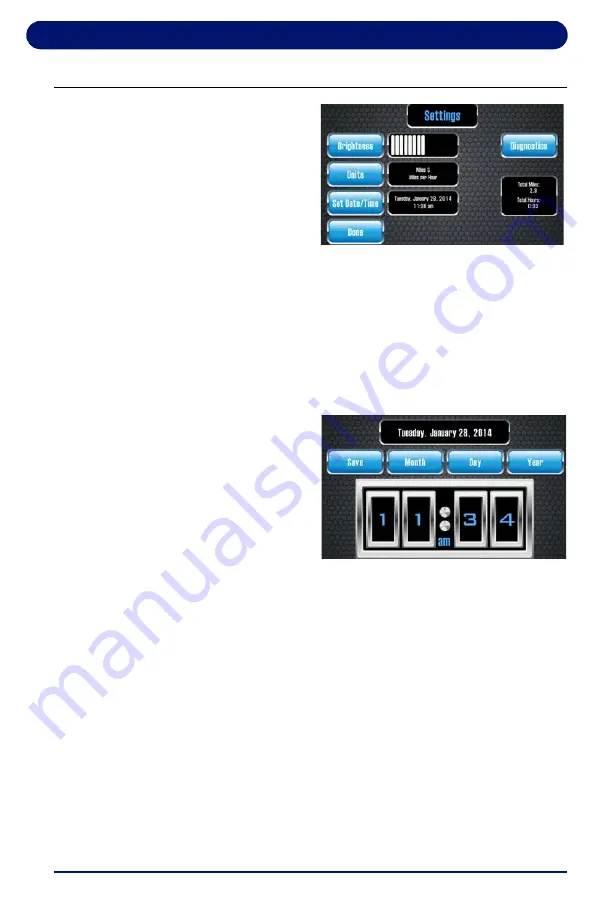
Executive Treadmill Operation
99
6.11. Changing System Settings
1. To view or change
system settings, touch
Home, then touch
SETTINGS
. The
Settings Screen shown
at right provides four
settings:
•
Brightness:
Touch to change screen brightness. The bar fills
to the right as brightness increases. If Brightness is pressed
when the screen is at maximum brightness, the brightness
level drops to its lowest setting.
•
Units
: Touch to switch between Miles/Miles per Hour and
Kilometers/ Kilometers per Hour. This screen also displays
the treadmill’s total miles and hours of usage.
•
Set Date/Time
: Touch to
view the calendar screen
shown at right.
2. Touch
MONTH, DAY
and
YEAR
to enter the date.
3. Use the clock keys to
set the time. Time and
date are maintained even when the treadmill is off.
4. Touch
AM/PM
to select the appropriate setting.
5. Touch
SAVE
to save settings and return to Settings screen.
Note: Unplugging the treadmill stops the clock. When you plug
the treadmill in, the clock and calendar reset to the time
and date when treadmill was unplugged.
•
Diagnostics:
The Executive Treadmill has onboard self-
diagnostics. If errors occur during operation, the treadmill
displays the error message and prompts you to select the
DIAGNOSTICS
key to begin self-diagnostics. When the
process is complete touch
DONE
to return to the system
menu.






























