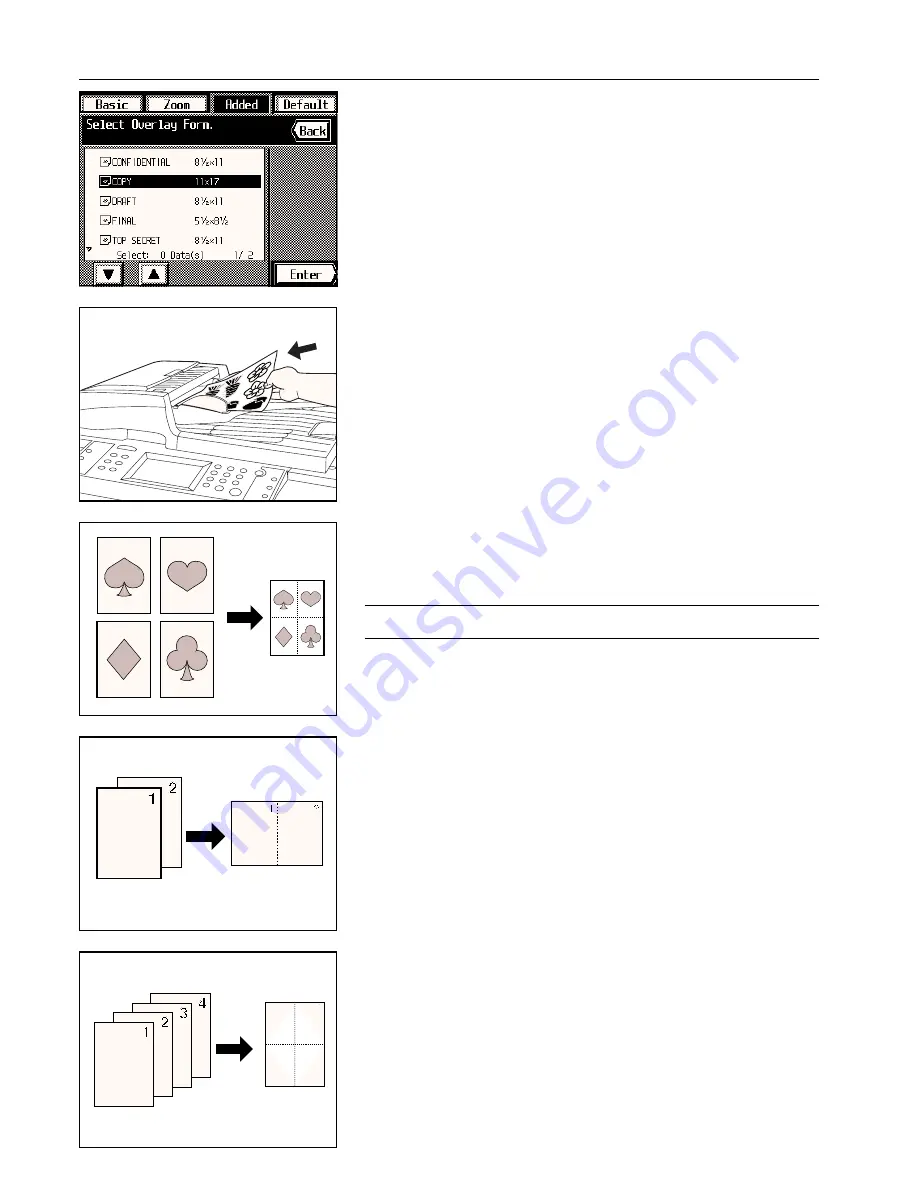
Section 5 OTHER CONVENIENT FUNCTIONS
6. A list of registered images will appear. Select the image and touch the “Enter” key.
* If the image that you want to use is not displayed, touch the “
▼
” key or the “
▲
” key until
it is displayed.
7. Set the originals that you want to copy and press the Start key.
Copying will begin.
(9) Copying the images from either two or four originals onto a single copy sheet
[Combine copy]
This mode can be used to reduce the images from either 2 or 4 separate originals and
combine them onto a single copy.
The borderline of each original can also be indicated with a dotted line, a solid line or regis-
tration marks.
POINT OF INFORMATION
Both the originals and the copy paper must be of standard paper sizes.
1
Combination styles
●
2 in 1
Use this mode to copy two originals onto one sheet. This mode can also be used together
with the two-sided copy mode to copy four originals onto one two-sided copy.
(When setting originals on the platen, set them in the normal first-second order.)
* The actual “2 in 1” mode that you should use depends on the orientation in which the
originals are set.
●
4 in 1
Use this mode to copy four originals onto one sheet. This mode can also be used together
with the two-sided copy mode to copy eight originals onto one two-sided copy.
(When setting originals on the platen, set them in the normal first-through-fourth order.)
* The actual “4 in 1” mode that you should use depends on the orientation in which the
originals are set.
5-19
Summary of Contents for KM-6230
Page 12: ...Section 2 NAMES OF PARTS Section 2 NAMES OF PARTS 2 1 ...
Page 154: ...12 4 ...
Page 158: ...12 8 A ...


































