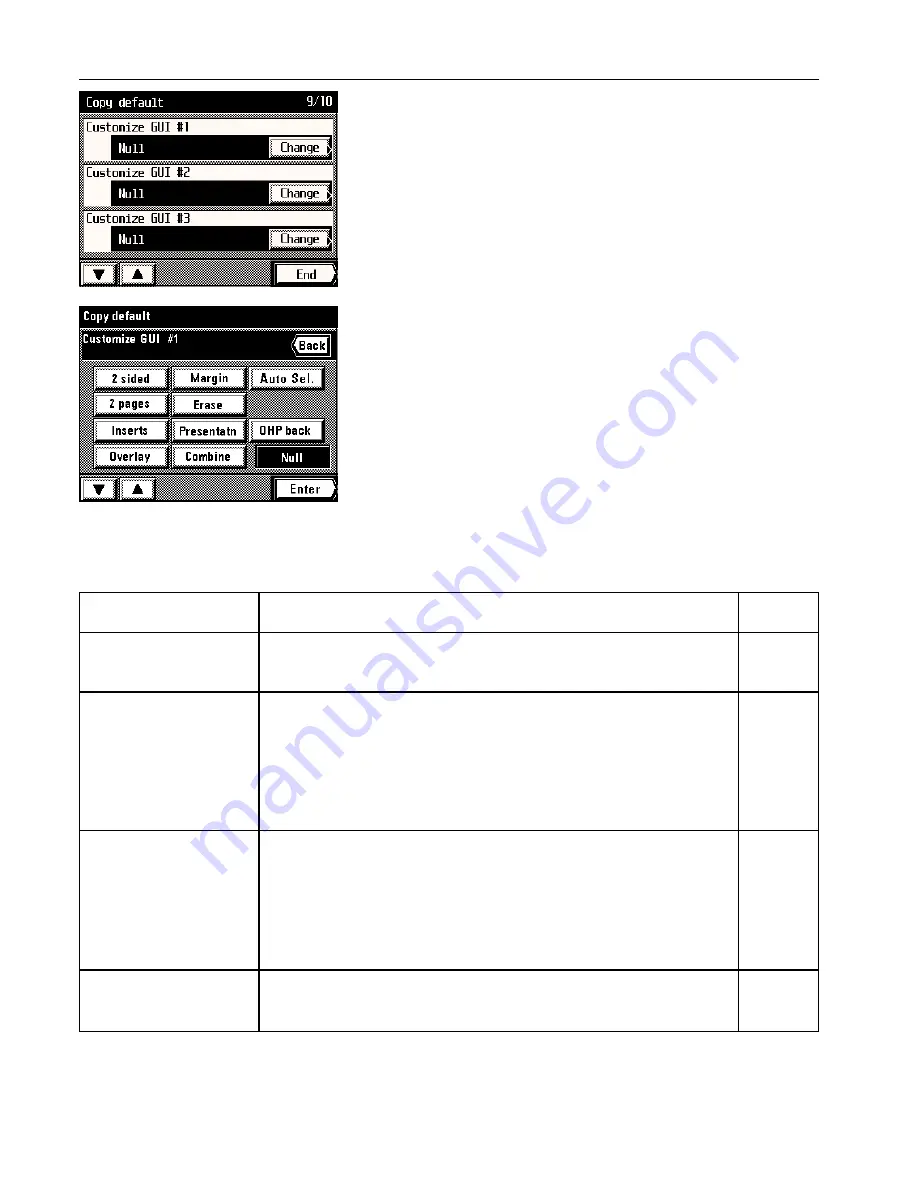
Section 8 COPIER MANAGEMENT
)
Customize function display screen (#1 - #5)
1. If you want to change the functions that appear in the first display of the function select
screen, touch the “Change” key.
2. Touch the keys that correspond to the functions that you want to appear in that first display.
3. Touch the “Enter” key. The touch panel will return to the copy default select screen.
* If you want to continue changing other default settings, follow the procedure that corre-
sponds to that setting. Once you are finished, touch the “End” key and then the “Basic”
key. The touch panel will return to the basic screen.
[3] Box management procedures
●
Types of box management procedures
The 4 different settings defined as “box management procedures” are described below.
Procedure
Page
Explanation
1
Reset box (delete all)
2
Box name & password /
Clear data in box
3
Box default
4
Document list
This procedure will allow you to print out a list of all of the images registered in memory for the
form overlay mode, the data registered in the shared data box, and the information registered
for each synergy print box and virtual mailbox.
This procedure will delete at one time all of the data registered in any one box. However, since
each synergy print box and virtual mailbox can have its own name and password, if you regis-
ter a password for any of these boxes you will need to enter the registered password in order to
access the data within that box.
• This procedure will allow you to select the length of time that will elapse before each job file in
a synergy print box or virtual mailbox is automatically deleted. Set this time to any number of
days between 1 and 7.
* This setting cannot be made independently for each box.
• You must select in advance the total number of virtual mailboxes that you will use. It is pos-
sible to register up to 100 boxes in increments of 10.
* The total combined number of synergy print boxes and virtual mailboxes that you can create
is 100.
This procedure will delete all of the image data that is registered in one of the various types of
storage areas in the copier such as the memory for the form overlay mode, the shared data
box, the synergy print boxes and the virtual mailboxes. Make absolutely certain that you do not
need the corresponding data before you attempt to delete it.
8-23
8-24
8-25
8-26
8-27
Summary of Contents for KM-6230
Page 12: ...Section 2 NAMES OF PARTS Section 2 NAMES OF PARTS 2 1 ...
Page 154: ...12 4 ...
Page 158: ...12 8 A ...






























