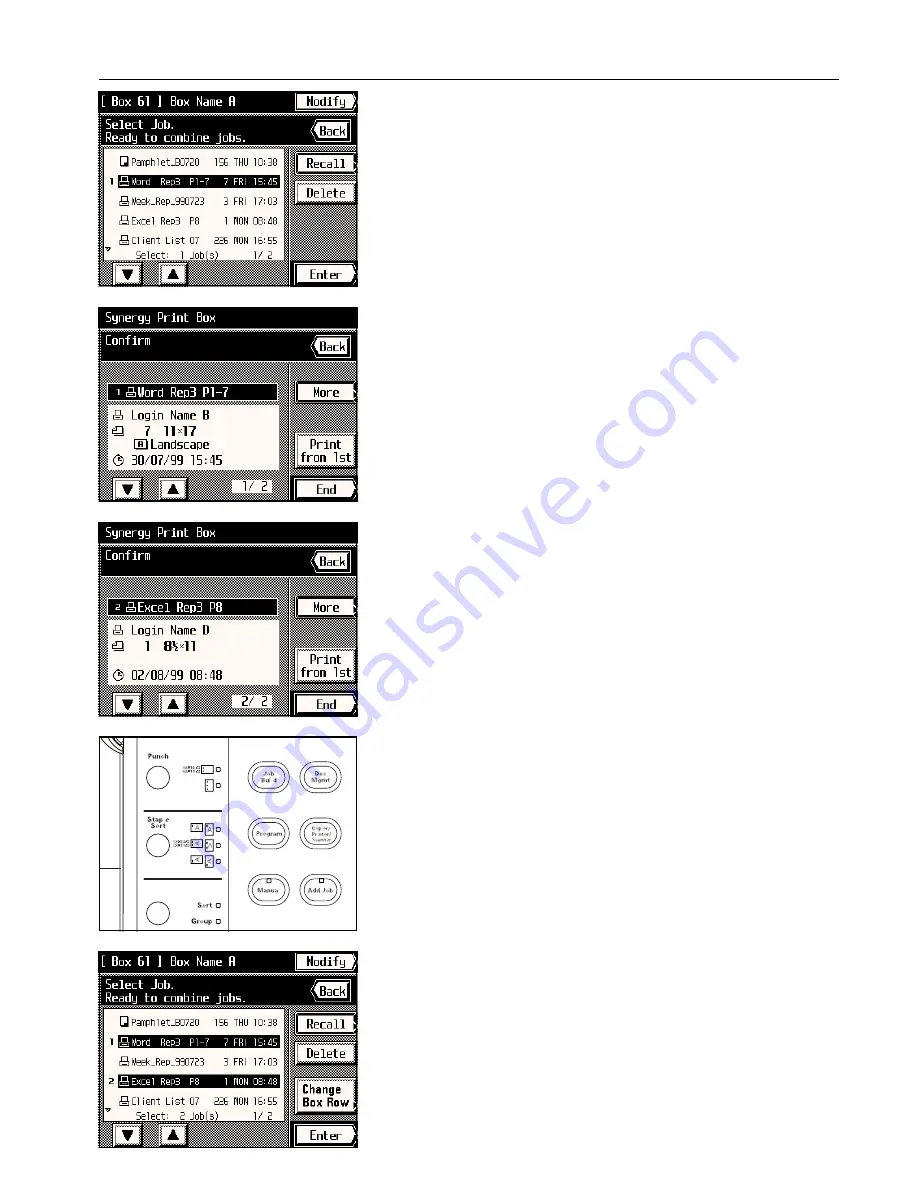
Section 7 DOCUMENT MANAGEMENT FUNCTIONS
2. Select the originals that you want to check. (You can select up to 10 sets of originals at one
time.)
* If any original that you want to check is not displayed, touch the “
▼
” key or the “
▲
” key
until it is displayed.
3. Touch the “Recall” key.
Information about that originals will be displayed.
* If you only want to print out the first page of the originals, touch the “Print from 1st” key.
Once printing is finished, the touch panel will return to the screen that was displayed before
printing began.
* If there is further information available for that data, the “More” key will be displayed. If you
touch this key in order to check that information, touch the “Check” key once you are
finished. The touch panel will return to the screen for step 2. In this case, go to step 5.
* If you selected more than one set of originals, touch the “
▼
” key or the “
▲
” key to display
the information about the other originals.
4. Touch the “Back” key. The touch panel will return to the screen for step 2.
5. If you want to check the information for other originals, repeat steps 2 - 4. Once you are
finished checking information, press the Reset key. The touch panel will return to the basic
screen.
4
Deleting originals from a synergy print box
Follow the procedure below when you want to delete originals that you no longer need from
a synergy print box.
1. Follow steps 1 - 6 on page 7-12.
2. Select the originals that you want to delete. (You can select up to 10 sets of originals at one
time.)
* If any original that you want to delete is not displayed, touch the “
▼
” key or the “
▲
” key
until it is displayed.
3. Touch the “Delete” key.
7-14
Summary of Contents for KM-6230
Page 12: ...Section 2 NAMES OF PARTS Section 2 NAMES OF PARTS 2 1 ...
Page 154: ...12 4 ...
Page 158: ...12 8 A ...






























