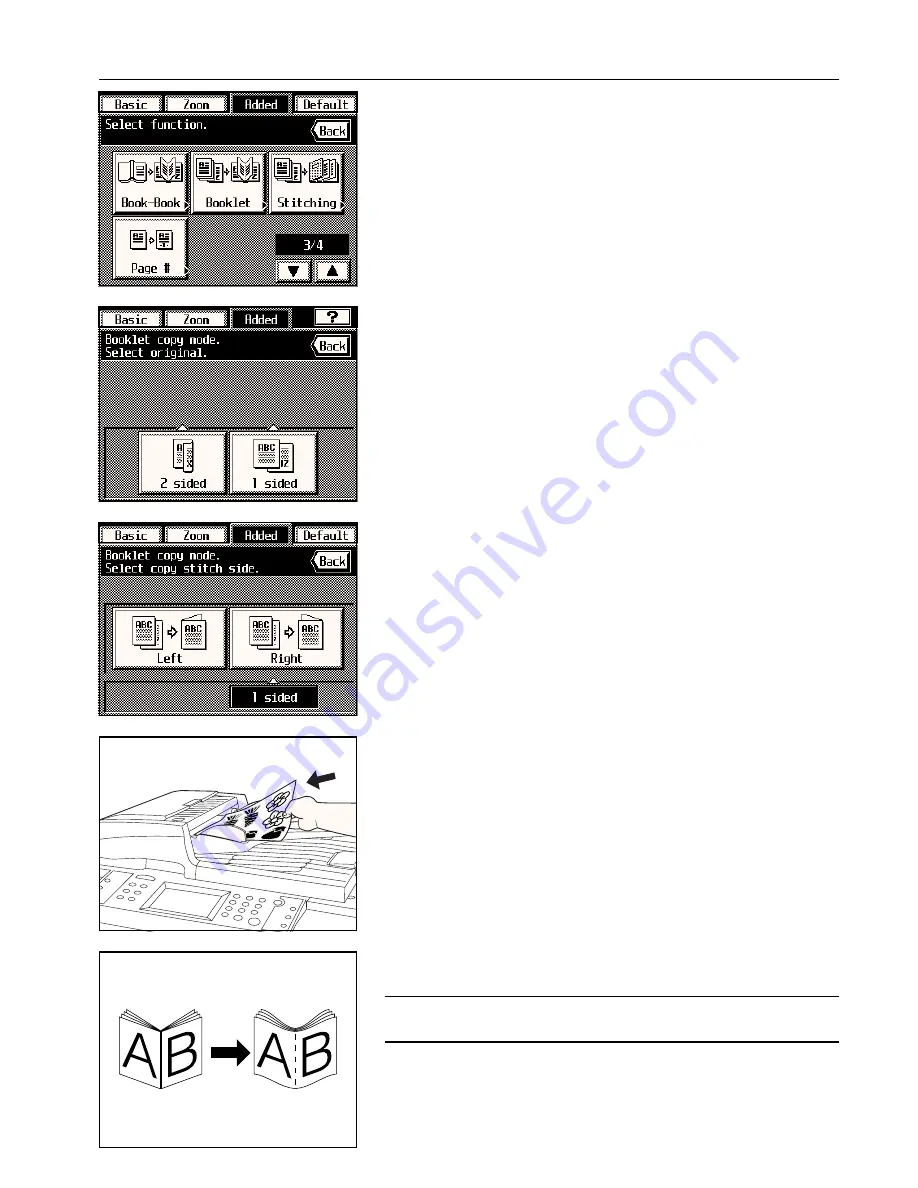
Section 5 OTHER CONVENIENT FUNCTIONS
1. Touch the “Added” key.
The function select screen will appear.
2. Touch the “Booklet” key. (If that key is not displayed, touch the “
▼
” key or the “
▲
” key until
it is displayed.)
The booklet mode set-up screen will appear.
3. Specify the type of the originals that are being used by touching either the “2 sided” or
“1 sided” key.
4. Select the binding orientation that you want for the finished copies by touching either the
“Left” or “Right” key.
* If the copier is equipped with the optional Booklet Stitcher and more than one set of
copies is to be stapled, select the finishing settings that you want to use as well.
5. Set the originals.
* When setting the originals on the platen, start with the first page.
6. Press the Start key.
(11) Making a booklet (two-page [open-face] originals) [B cover copy mode]
This mode can be used to have covers, either blank or with an image copied onto the front
cover, included on the copy sets so that they can be bound in a booklet format.
POINT OF INFORMATION
The size of originals and the copy paper that can be used in this mode is limited to 11" x 17"
or 8-1/2" x 11".
5-22
Summary of Contents for KM-6230
Page 12: ...Section 2 NAMES OF PARTS Section 2 NAMES OF PARTS 2 1 ...
Page 154: ...12 4 ...
Page 158: ...12 8 A ...






























