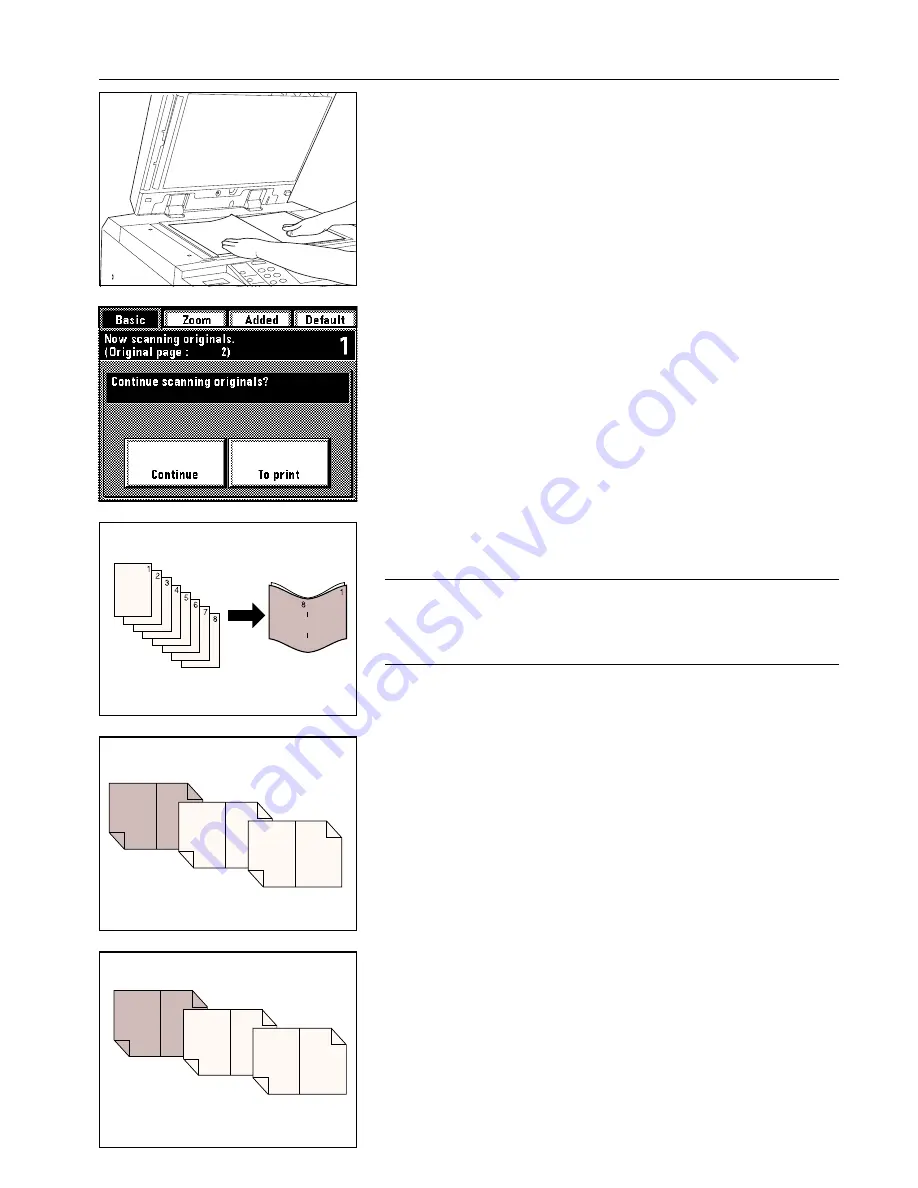
Section 5 OTHER CONVENIENT FUNCTIONS
5. Set the original in a spread out position.
* The originals can also be set in the DF. Be sure to set the original that will be copied onto
the front cover first.
6. Press the Start key. The original will be scanned into memory.
* If you set the first original on the platen, go to the next step.
* If you use the DF, all of the originals will be scanned and copying will be carried out
automatically.
7. Once the first original is completely scanned, set the next original and touch the “Continue”
key.
* Repeat this operation for all of the originals.
8. When all of the originals are completely scanned, touch the “To print” key. Copying will
begin. After copying is finished, the touch panel will return to the basic screen.
(12) Copying and binding into a booklet (sheet originals) [Binding mode]
This mode can be used to copy one-sided or two-sided originals onto two-page [open-face],
two-sided copies, to add a cover sheet and then staple the arranged copies into a booklet
format such as with a weekly magazine or a pamphlet.
POINT OF INFORMATION
• To use this mode, it is necessary to select the drawer or deck from which the cover sheet
will be fed. (See “
^
Drawer for cover sheets” on page 8-16.)
• The size of originals that can be used in this mode is limited to 11" x 8-1/2" and the paper
size is limited to 11" x 17" or 8-1/2" x 11".
• To use this function, the copier must be equipped with the optional Booklet Stitcher.
• When you want to copy onto the front and the back of the cover sheet…
The first page of the originals is copied onto the front of the front cover and the second page
onto the back (inside) of the front cover. Copies are then made so that the content can be
read sequentially with the pages spread open.
• When you want to copy only onto the front of the cover sheet…
The first page of the originals is copied onto the front of the front cover and the second page
onto the front of the page that comes after the cover sheet. Copies are then made so that
the content can be read sequentially with the pages spread open.
2
1
4
3
10
9
6
5
8
7
1
3
2
9
8
5
4
7
6
5-24
Summary of Contents for KM-6230
Page 12: ...Section 2 NAMES OF PARTS Section 2 NAMES OF PARTS 2 1 ...
Page 154: ...12 4 ...
Page 158: ...12 8 A ...






























