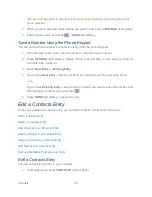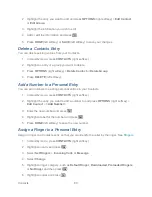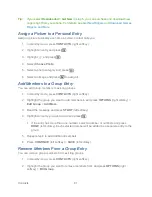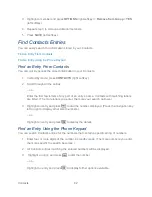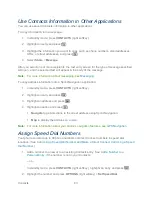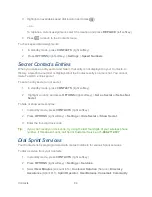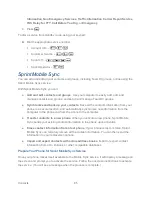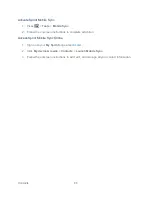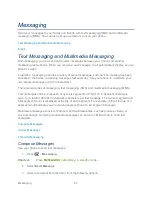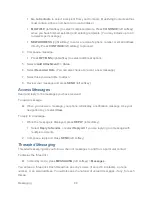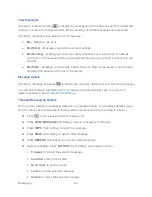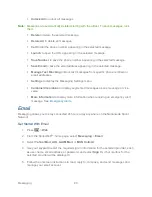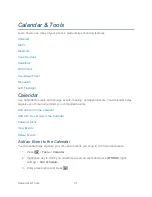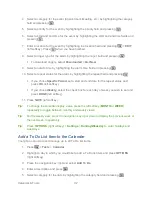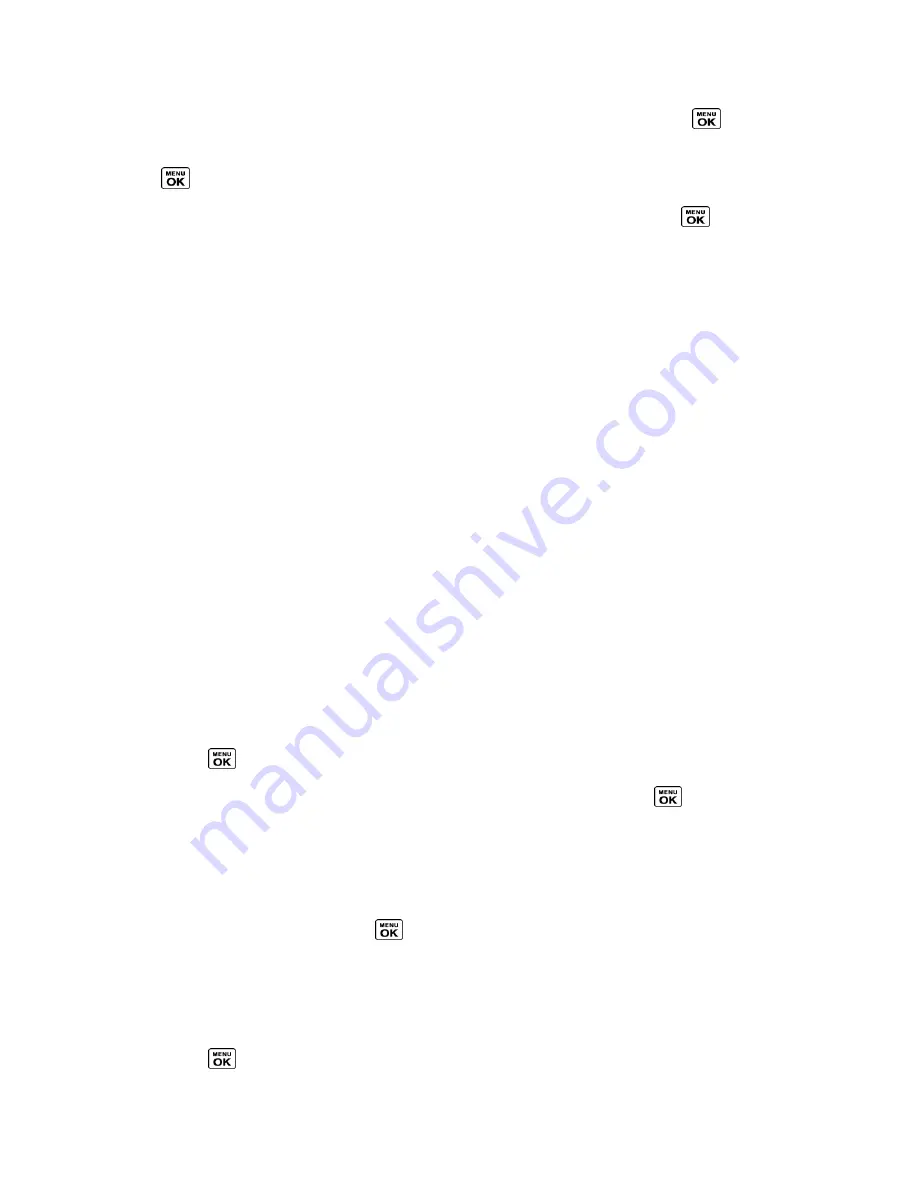
Calendar & Tools
93
6. Select a priority for the item by highlighting the priority field and pressing
.
7. Select a time and date for the item by highlighting the time and date field and pressing
.
8. Select a status for the item by highlighting the status field and pressing
. When you
add an item, set it to
Needs Action
.
9. Press
SAVE
(left softkey).
Calendar Alerts
If you have an event on the Calendar, your phone alerts you with a ringing or vibrating alarm
and displays a summary of the event.
To respond to the alarm, select an available onscreen menu or press the appropriate softkey:
► Press
SNOOZE
(left softkey) or
Snooze
to stop the alarm and start snooze mode (if
applicable).
► Press
DISMISS
(right softkey) to clear the alarm (if applicable).
► Select
View
to display the event detail screen.
Tip:
To change the alarm settings, press
OPTIONS
(right softkey) >
Settings
>
Alarm
to set
the snooze options.
View Events
Display the scheduled events on your Calendar.
Tip:
Days with scheduled events are indicated by small colored rectangles just below the
date. A rectangle
‘s color depends on the repeat status for an event.
1. Press
>
Tools
>
Calendar
.
2. Highlight the day for which you would like to view events and press
. The day‘s event
list is displayed.
– or –
Press
OPTIONS
(right softkey) >
Schedule List
or
To Do List
.
3. Highlight an event and press
.
The event‘s details are displayed. You can edit the
event on this screen.
Delete Events
It‘s easy to delete scheduled events from your Calendar.
1. Press
>
Tools
>
Calendar
.
Summary of Contents for DuraPlus
Page 10: ...Get Started 2 ...