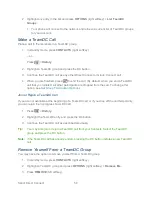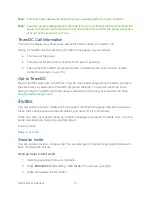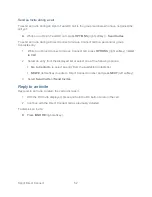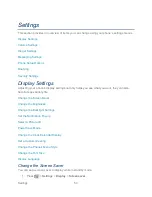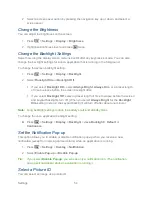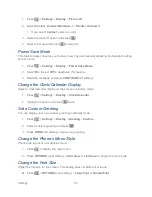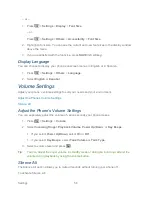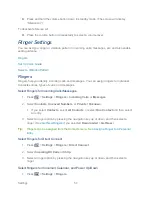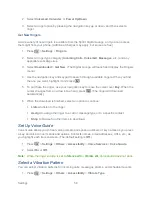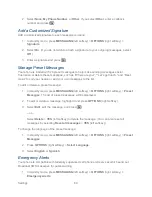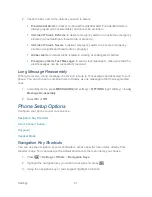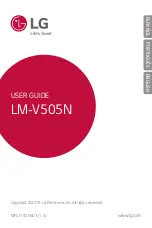Sprint Direct Connect
46
Note:
Preset text messages with Call Alerts can only be sent to and from Direct Connect users
with Sprint phones. If you send a Call Alert with text to another Direct Connect
subscriber without this capability (such as a Nextel user), the user will receive the Call
Alert but will not receive the text message.
Note:
There is no additional charge to send preset text messages with Call Alerts.
Reply to a Call Alert
Call Alerts continue to repeat for a set amount of time (default is five minutes) or until you return
the call or dismiss the alert. You can adjust the default time in the
Settings
>
DC Settings
>
Call Alerts
>
Repetition
>
Repeat
menu.
1. With the Call Alert displayed, press and hold the DC button to return the call.
2. Continue with the Direct Connect call as previously detailed.
To dismiss a Call Alert:
► Press
IGNORE
(right softkey).
Group Connect
A Group Connect call is a Direct Connect call made to up to 20 Direct Connect users with Sprint
phones nationwide at one time.
You can make a Group Connect call in several different ways:
● By setting up a group entry in Contact on your phone.
● By using the Sprint Mobile Sync tool available at
sprint.com
. See
Sprint Mobile Sync
.
● By selecting or entering multiple numbers for a one-time call.
For information on creating groups and storing them in Contacts, see
Create a Group Entry
.
Important:
When making a Group Connect call or creating a group list for Group Connect
calls in Contacts, you must select an entry
‘s Direct Connect–capable number. If
you select a number that is not Direct Connect
–capable, the name will be added
to the list, but Group Connect calls will not go through to that group member.
Make Group Connect Calls
Group Connect Call Information
Make Group Connect Calls
You can make Group Connect calls by selecting saved groups from your Contacts, selecting
from group calls saved in History, or by creating groups for one-time use.
Summary of Contents for DuraPlus
Page 10: ...Get Started 2 ...