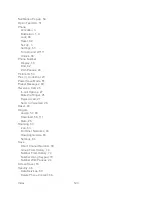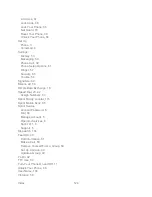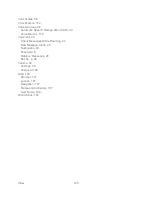Web and Data
112
To download a selected item:
1. From the information page, use your navigation key to move the cursor over
Buy
. When
the cursor changes from an arrow into a hand, press
. The item will download
automatically. When you see the
NEW DOWNLOAD
screen, you have successfully
downloaded the item to your phone. (When you download a call tone, you will not see
the
NEW DOWNLOAD
screen. Instead, you will see a screen giving you the option to
set the downloaded call tone as your default.)
Note:
If you have not previously purchased an item, you will be prompted to create your
purchasing profile.
2. Select an option to continue:
Select a menu such as
Run/Open/Listen/View/Play
to start the downloaded item.
Your data session will end, and your phone will redirect you to the appropriate phone
menu screen.
Select
Assign
to assign a ringer or screen saver to a phone function.
Select
Settings
to configure downloaded games or applications.
Select
Shop
to browse for other items to download.
Press
to quit the browser and return to standby mode.
My Content Manager
Whether you purchase your content from your phone or from your online account management
page at
sprint.com
,
My Content Manager
stores all of your purchases and you may download
them to your phone from there.
My Content Manager
is a storage area on the Nationwide Sprint Network that allows you to
store all your purchased files. The files remain in My Content Manager until their license terms
have expired
—even after you have downloaded the content to your phone. This provides you
with a convenient place to access information about your downloaded files without having to
store the information in your phone‘s memory.
To access My Content Manager:
1. From the SprintWeb
SM
home page, select
Categories
>
My Account
>
My Content
Manager
. (You will see a list of your purchased items.)
2. Highlight a category and press
. (You will see your downloads for that category.)
To download purchased content from My Content Manager:
1. From the
My Content Manager
display, highlight the item you wish to download, and
press
. (You will see the information page for the selected item.)
Summary of Contents for DuraPlus
Page 10: ...Get Started 2 ...