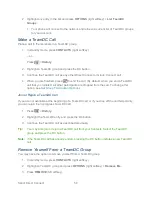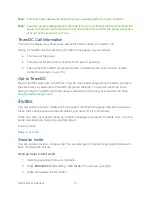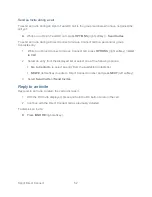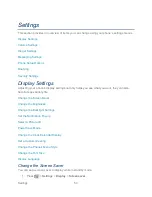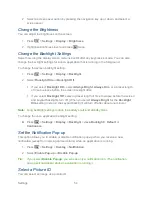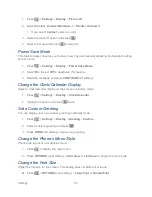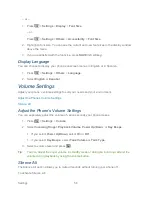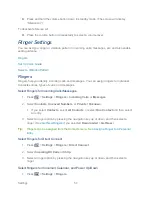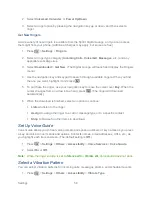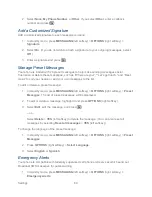Sprint Direct Connect
45
2. Press
OPTIONS
(right softkey) >
Change Approach
.
3. Read the message and press
CHANGE
(left softkey) >
Block Another #
or
Allow
Another #
.
4. Follow the instructions to add or edit the
BLOCKED DC #S
or the
ALLOWED DC #S
list.
Call Alerts
Call Alerts let you notify others that you want to communicate with them using Direct Connect.
When a user receives a Call Alert, the phone sounds a tone and displays your name or Direct
Connect number.
Send a Call Alert
Reply to a Call Alert
Send a Call Alert
Send a notification to start a Direct Connect call.
1. Enter a Direct Connect number or select a number from History or Contacts.
Note:
When sending a Call Alert, make sure you select the Direct Connect number for the
person you are trying to reach. See
To tell if a number is a valid Direct Connect number
.
2. Press
MSG/ALERT
(left softkey) >
Call Alert
. (You will see a prompt.)
3. Press and release the DC button. (The receiving phone emits an incoming tone and
displays an alert.)
Tip:
If you get an error message saying that your contact
―is not reachable via Direct
Connect
‖ or ―this number is not DC capable,‖ please check to see that you have entered
or highlighted a valid Direct Connect number. See
To tell if a number is a valid Direct
Connect number
.
Preset Text Feature With Call Alert
You may attach a brief preset text message to a Call Alert.
1. Enter a Direct Connect number or select a number from History or Contacts.
2. Press
MSG/ALERT
(left softkey) >
Call Alert
. (You will see a prompt.)
3. Press the navigation key left or right to scroll through available messages.
4. Display a message and press and release the DC button.
Summary of Contents for DuraPlus
Page 10: ...Get Started 2 ...