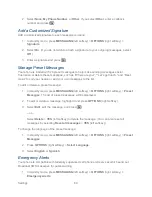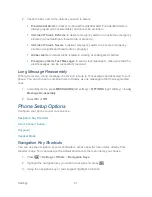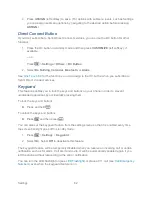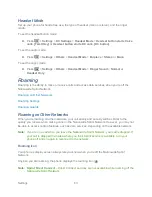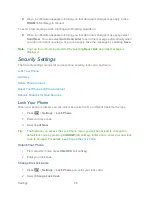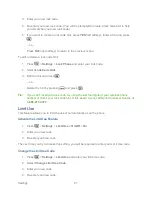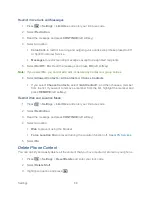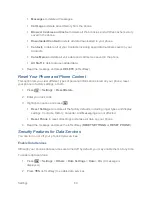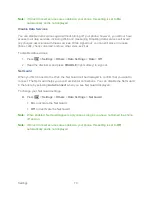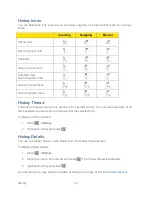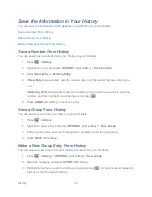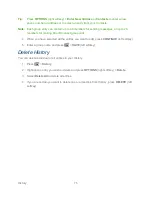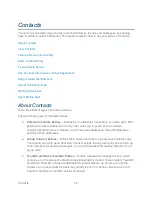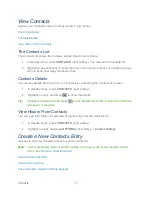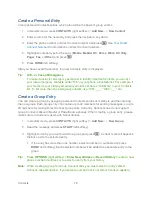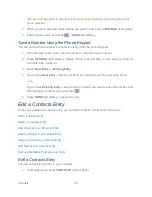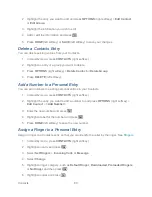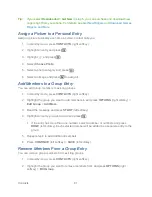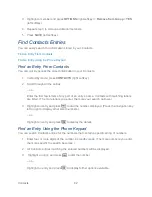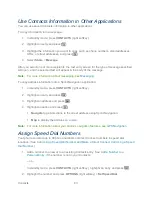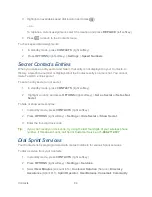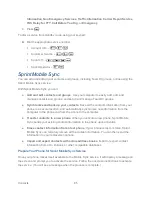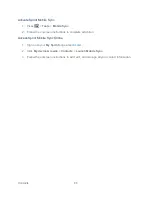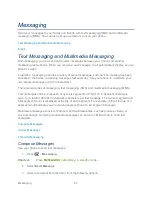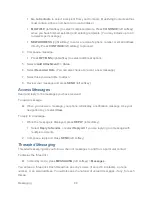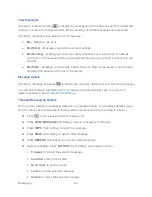History
74
Save the Information in Your History
You can save the information which appears in your History to your Contacts.
Save a Number From History
Save a Group From History
Make a New Group Entry From History
Save a Number From History
You can easily save a number from your History to your Contacts.
1. Press
>
History
.
2. Highlight an entry and press
OPTIONS
(right softkey) >
Save Contact
.
3. Select
New Entry
or
Existing Entry
.
4. If
New Entry
was selected, select a number type, and then enter the new entry name.
– or –
If
Existing Entry
was selected, select an existing entry to which you want to save the
number, and then highlight a number type and press
.
5. Press
DONE
(left softkey) to save the entry.
Save a Group From History
You can save a group from your History to your Contacts.
1. Press
>
History
.
2. Highlight a group entry and press
OPTIONS
(right softkey) >
Save Group
.
3. Enter a group name and use the keypad to complete or edit the group entry.
4. Press
SAVE
(left softkey).
Make a New Group Entry From History
You can create a new group from your History and save it to your Contacts.
1. Press
>
History
>
OPTIONS
(right softkey) >
New Group
.
2. Read the message and press
START
(left softkey).
3. Highlight an entry you want to add to a group and press
. A check mark will appear in
the box next to the selected entry.
Summary of Contents for DuraPlus
Page 10: ...Get Started 2 ...