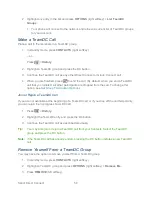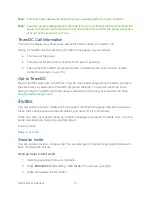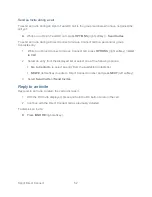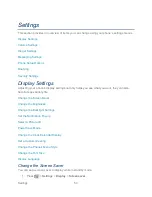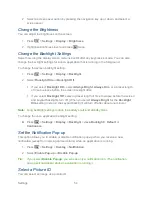Sprint Direct Connect
39
● If the person you are calling has a single number for both voice calls and for Direct
Connect, use that ten-digit phone number to make Direct Connect calls. You do not
need to add any asterisks (*) to the number. If you are saving this number in your
Contacts, choose
DC
for the phone type.
Tip:
Users with a Nextel phone must always add asterisks (*) between sets of numbers to
dial Direct Connect numbers. If you use a single number, make sure to tell your contacts
with Nextel phones to dial the number using asterisks (*) in place of hyphens (for
example, 555*555*1234).
Tip:
One way to easily ensure that your contacts have your correct number is to call them so
that they can save your number from their Call Log. Ask them for their contact
information. Remember you will need all digits of the number to make a successful call.
Also, if they have a Nextel phone or a separate number for Direct Connect, you will need
to enter asterisks (*) between sets of numbers.
To tell if a number is a valid Direct Connect number:
► Check the icon for the highlighted number. If it has a DC icon (
) or a DC Only
icon (
), it is a valid Direct Connect number.
– or –
Highlight a contact and press
.
―DC capable‖ will appear below the valid Direct
Connect number.
Save a Direct Connect Number
You can store Direct Connect numbers in your Contacts just like traditional phone numbers.
1. Use your keypad to enter a Direct Connect number.
The Direct Connect number may be the ten-digit wireless phone number of the
contact.
– or –
The Direct Connect number may be a unique number made up of three sets of digits
separated by asterisks (for example, 444*5555*111). When saving this type of
number, always include the asterisks (*).
2. Press
OPTIONS
(right softkey) >
Save
.
3. Select
New Entry
or
Existing Entry
.
4. Select a number type for the entry:
Select
DC
if the wireless phone number and the Direct Connect number are
the same.
Summary of Contents for DuraPlus
Page 10: ...Get Started 2 ...