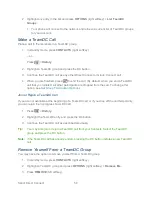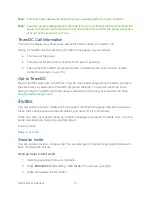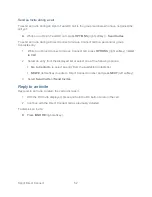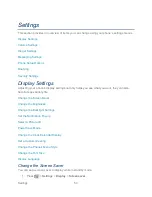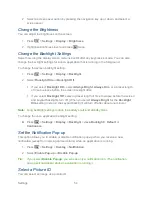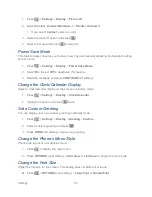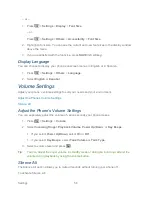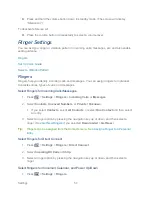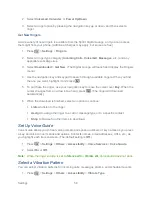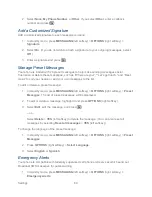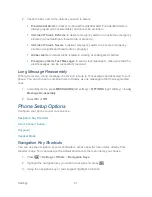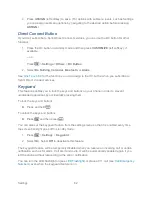Sprint Direct Connect
47
Make a Group Connect Call From Contacts
1. In standby mode, press
CONTACTS
(right softkey).
2. Highlight a group and press the DC button to begin the Group Connect call.
3. Continue the Group Connect call in the same manner as a one-to-one Direct Connect
call.
Note:
Only one person at a time may speak on a Group Connect Call.
4. When you are finished, press
to end the call. (By default, when you end a Group
Connect call that you initiated, all other participants are dropped from the call. To change
this option, see
Set Group Termination Options
.)
Note:
If you get an error message saying that your contact
―is not reachable via Direct
Connect
‖ or ―this number is not DC capable,‖ please check to see that you have entered
or highlighted a valid Direct Connect number.
Note:
Currently Sprint phones do not support Group Connect calls with Nextel and
PowerSource phones. If your calls are not going through, please check to see whether
your contact is using a Sprint phone.
Make a Group Connect Call From History
1. Press
>
History
.
2. Highlight a group entry and press the DC button.
3. Continue the Group Connect call as described previously.
Make a Group Connect Call Without Saving
1. In standby mode, press
CONTACTS
(right softkey) >
Add New...
>
New Group
.
2. Press
START
(left softkey) to add Contacts entries with Direct Connect
–capable
numbers to the group.
When adding a contact for the Group Connect call, make sure you highlight the
entry
‘s Direct Connect–capable number (
DC Only
or
DC
).
3. When you have finished selecting entries, press the DC button.
4. Continue the Group Connect call as described previously.
Join or Rejoin a Group Connect Call
If you are not available at the beginning of a Group Connect call, or if you drop off the call
temporarily, you can rejoin the in-progress Group Connect call.
Summary of Contents for DuraPlus
Page 10: ...Get Started 2 ...