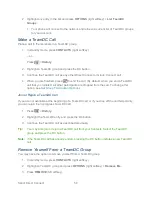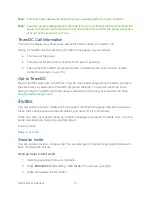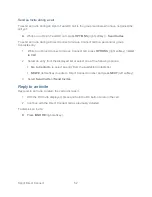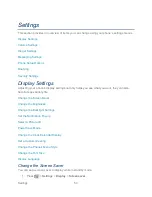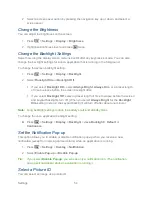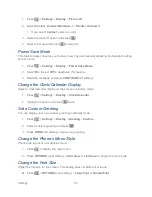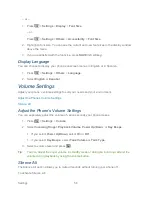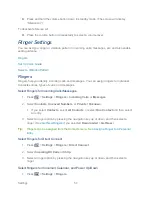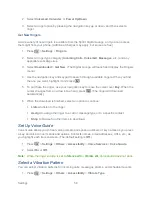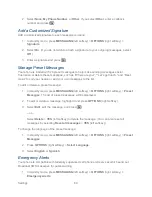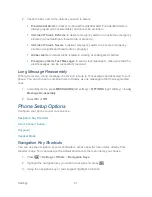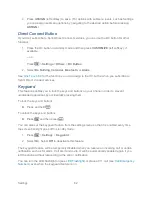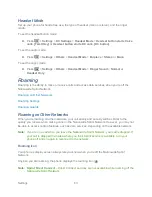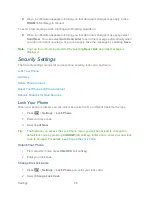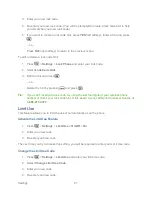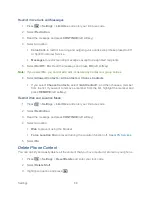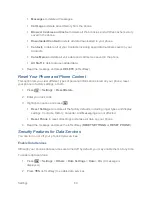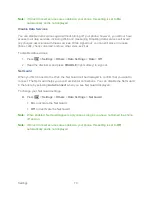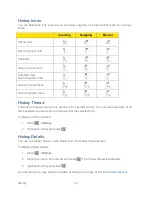Settings
58
2. Select
Voicemail
,
Calendar
, or
Power Up/Down
.
3. Select a ringer option by pressing the navigation key up or down, and then select a
ringer.
Get New Ringers
A wide variety of new ringers is available from the Sprint Digital Lounge, and you can access
them right from your phone. (Additional charges may apply, but some are free.)
1. Press
>
Settings
>
Ringers
.
2. Select a ringer type category (
Incoming Calls
,
Voicemail
,
Messages
, etc.) and any
applicable subcategories.
3. Select
Downloaded
>
Get New
. (The Digital Lounge will launch and display the Ringers
menu.)
4. Use the navigation key and keypad to search through available ringers. When you find
the one you want, highlight it and press
.
5. To purchase the ringer, use your navigation key to move the cursor over
Buy
. When the
cursor changes from an arrow into a hand, press
. (The ringer will download
automatically.)
6. When the download is finished, select an option to continue:
Listen
to listen to the ringer.
Assign
to assign the ringer to a call or message type or to a specific contact.
Shop
to browse for other items to download.
Set Up Voice Guide
Voice Guide allows you to hear voice prompts and spoken numbers or key names as you press
a key, and also to hear menus and options, Contacts names, email addresses, URLs, etc., as
you highlight each item onscreen. (The default setting is
Off
.)
1. Press
>
Settings
>
Others
>
Accessibility
>
Voice Services
>
Voice Guide
.
2. Select
On
or
Off
.
Note:
When the ringer volume is set to
Silence All
or
Vibrate All
, Voice Guide does not work.
Select a Vibration Pattern
You can select vibration patterns for incoming calls, messages, alarms, and scheduled events.
1. Press
>
Settings
>
Others
>
Accessibility
>
Vibrate Type
.
Summary of Contents for DuraPlus
Page 10: ...Get Started 2 ...