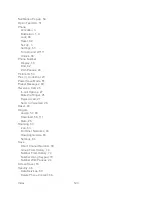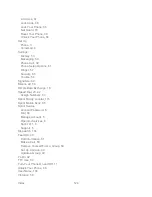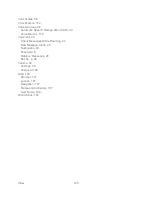Web and Data
111
•
Virtual Mouse
to set the speed of the virtual mouse.
•
Reset browser
to reset all browser settings.
Download Games, Ringers, and More
You have access to a dynamic variety of downloadable content, such as games, ringers, screen
savers, and other applications. (Additional charges may apply.) Follow the basic steps below to
access and download these items.
Access the Download Menus
1. Press
>
My Stuff
.
2. Select a download category (
Games
,
Ringers
,
Screen Savers
, or
Applications
), and
then select
Get New
.
– or –
Select
Call Tones
. (The browser will start and take you to the corresponding download
menu.)
– or –
1. From the SprintWeb
SM
home page, select
Downloads
, and then select
Sprint
Downloads
.
2. Select a download category (
Call Tones
,
Games
,
Ringers
,
Screen Savers
, or
Applications
) to go to the corresponding download menu. For more information on
navigating the Web, see
Learn to Navigate the Web
.
Select an Item to Download
You can search for available items to download in a number of ways:
●
Featured
displays a selection of featured items.
●
Categories
allows you to narrow your search to a general category.
●
Search
allows you to use your keypad to enter search criteria to locate an item. You
may enter an entire word or title or perform a partial-word search.
Download an Item
Once you‘ve selected an item you wish to download, highlight it and press
. You will see a
summary page for the item including its title, the vendor, the download details, and the cost.
Links allow you to view the
License Info
page, which outlines the price, license type, and length
of license for the download, and the
Terms of Use
page, which details the Premium Services
Terms of Use and your responsibility for payment.
Summary of Contents for DuraPlus
Page 10: ...Get Started 2 ...