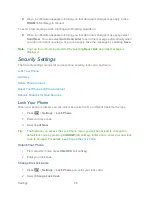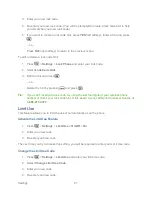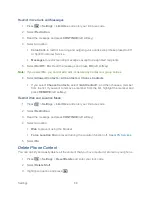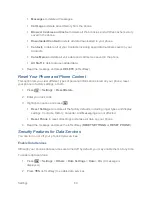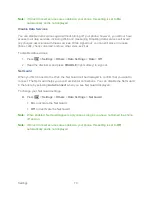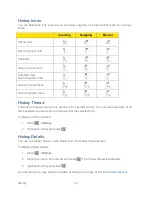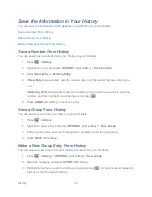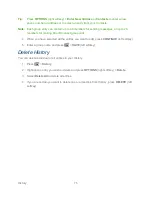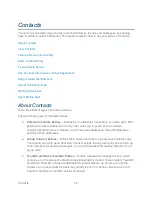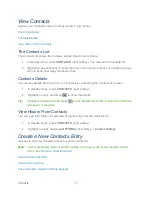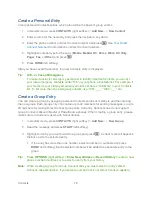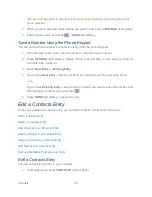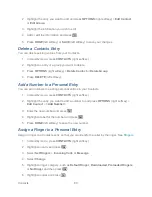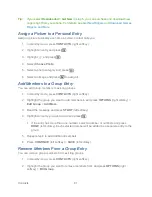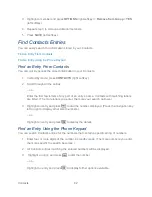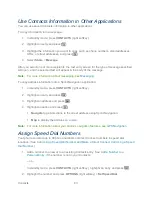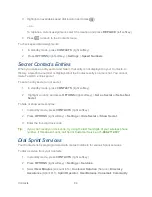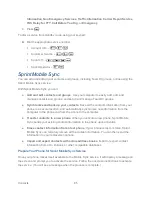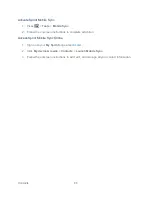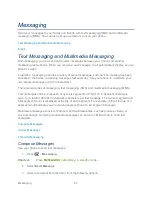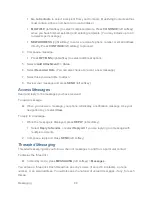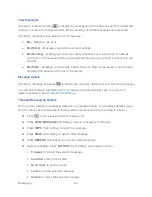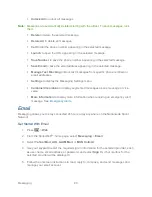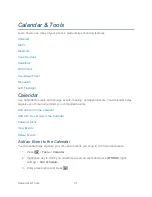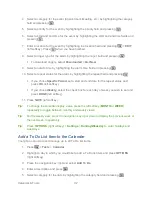Contacts
78
Create a Personal Entry
Create personal Contacts entries, which also will be the basis of group entries.
1. In standby mode, press
CONTACTS
(right softkey) >
Add New...
>
New Contact
.
2. Enter a name for the new entry and press the navigation key down.
3. Enter the phone number or Direct Connect number and press
. See
Your Direct
Connect Number
for information on Direct Connect numbers.
4. Highlight a number type for the entry (
Mobile
,
DC
,
Home
,
Work
,
DC Only
,
Pager
,
Fax
, or
Other
) and press
.
5. Press
DONE
(left softkey).
After you have saved the number, the new Contacts entry is displayed.
Tip:
ICE
–
In Case of Emergency
To make it easier for emergency personnel to identify important contacts, you can list
your local emergency contacts under
―ICE‖ in your phone‘s Contacts list. For example, if
your mother is your primary emergency contact, list her as
―ICE-Mom‖ in your Contacts
list. To list more than one emergency contact, use
―ICE1-___,‖ ―ICE2-___,‖ etc.
Create a Group Entry
You can create a group by assigning personal Contacts entries as members and then naming
the new group. Each group entry can contain up to 40 members for sending messages, or up to
20 members for making Direct Connect group calls. Currently, Sprint phones do not support
Group Connect calls with Nextel or PowerSource phones. When creating a group entry, please
make sure to include only users with Sprint phones.
1. In standby mode, press
CONTACTS
(right softkey) >
Add New...
>
New Group
.
2. Read the message and press
START
(left softkey).
3. Highlight an entry you want to add to a group and press
. A check mark will appear in
the box next to the selected entry.
If the entry has more than one number, select a number or numbers and press
DONE
(left softkey). Each selected number will be added as a separate entry to the
group.
Tip:
Press
OPTIONS
(right softkey) >
Enter New Address
or
Recent History
to enter a new
phone number or address or to select an entry from your history.
Note:
When creating a group for Group Connect
calls, you must select an entry‘s Direct
Connect
–capable number. If you select a number that is not Direct Connect–capable,
Summary of Contents for DuraPlus
Page 10: ...Get Started 2 ...