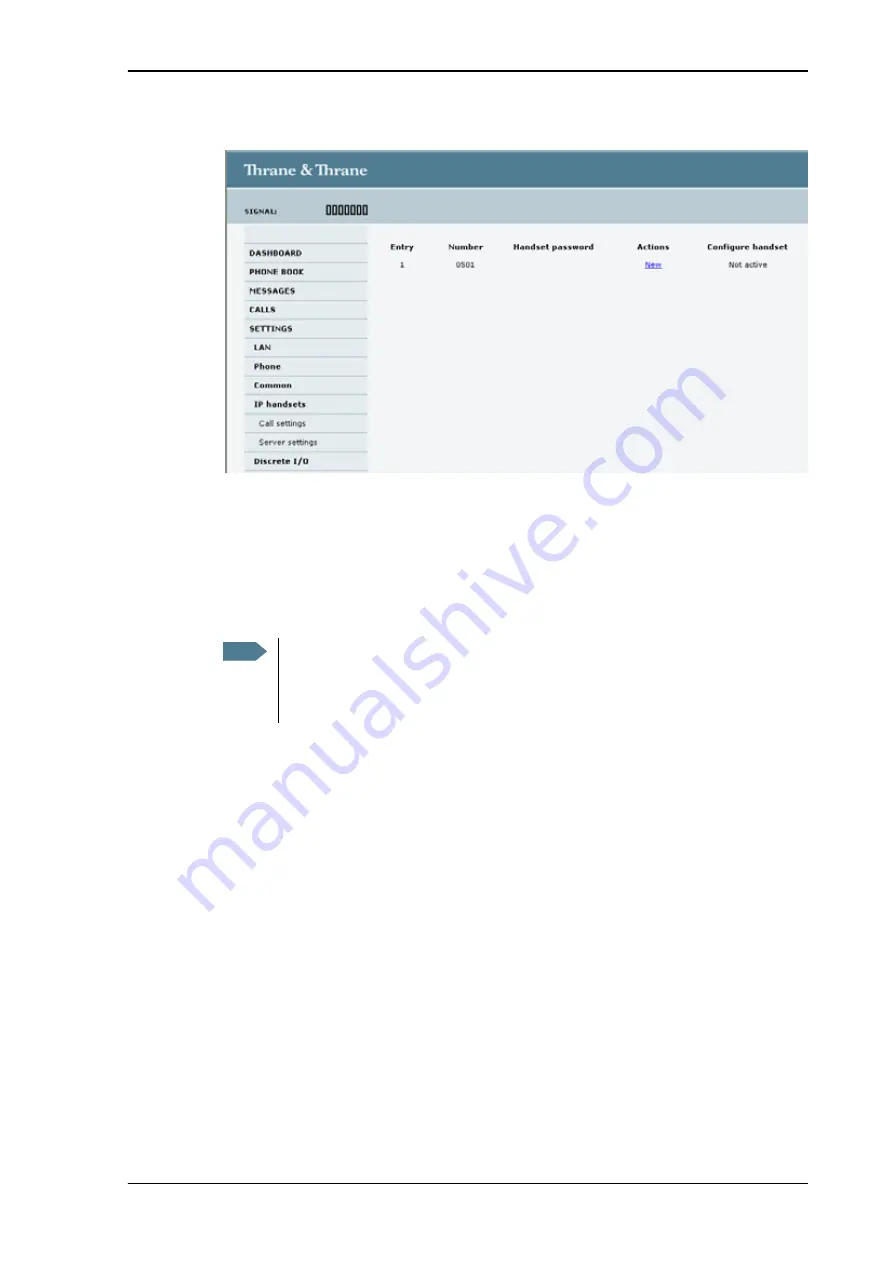
Chapter 4: Using the web interface
Setting up the interfaces
80
The page is updated as shown.
To be able to access the terminal with a IP handset again you must click
New
and enter the password. Note that the IP handset only supports numbers (no
letters) in the password.
Remember to set up the IP handset to use the same password.
5. Select
Configure
next to the handset to access the built-in web interface of the IP
handset.
The web interface of the IP handset opens. It is very similar to the web interface
of the terminal, but has a handset icon in the top left corner.
With the web interface of the IP handset you can access the internal settings of
the IP handset. For further information, refer to the user manual for the IP
handset.
Setting up the IP handset to match the terminal
In the IP handset, use the display menu system to enter the user name (Number in
the web interface) and the password you just entered in the web interface. Do as
follows:
1. In the IP handset, select
Menu
and then
SIP
to get the list of profiles.
2. Select the
BGAN
profile and select
Options
(left softkey).
3. Select
Edit/View
and set the user name and password to the same as in the
terminal’s web interface.
Note that the user name is also the local number for the handset.
Note
The Configure link is only available if the handset and terminal are set
up to recognize each other, and the handset is connected to the terminal.
For further information, see below:
Summary of Contents for TracPhone FB150
Page 1: ...User s Guide TracPhone FB150...
Page 132: ......















































