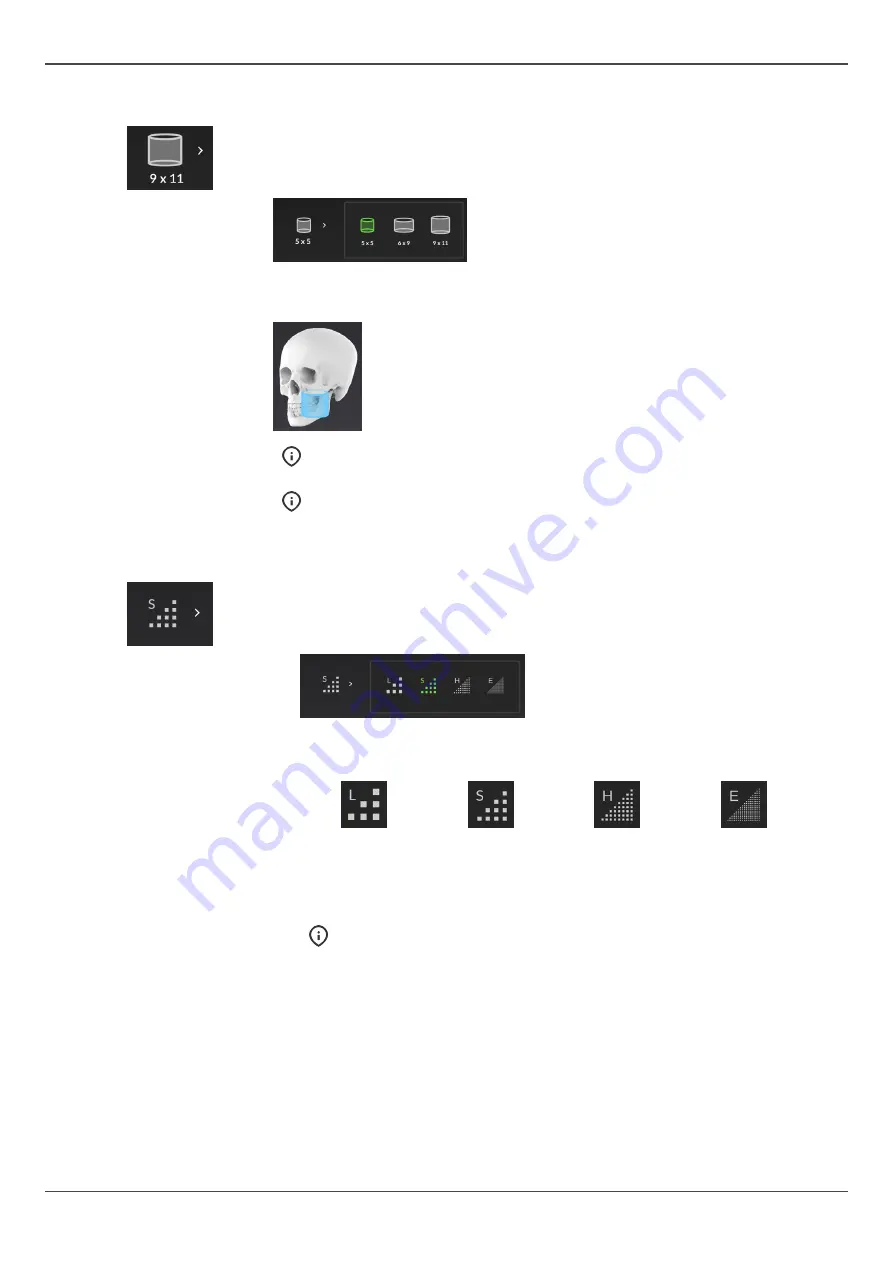
4 User interfaces
FOV size
Indicates the currently selected FOV size (H x D).
Press the FOV size icon to open a list of the available 3D FOV sizes;
5 x 5
,
6 x 8
,
6
x 9
,
8 x 8
,
9 x 11
and
9 x 14
.
Press on the listed FOV size icon to activate it. The skull on the GUI also
illustrates an approximate coverage of the selected FOV.
NOTICE!
Use the ORTHOselect
™
dental chart as primary method for FOV
size selection.
NOTICE!
The list of available FOV sizes depend on the device
configuration and country specification.
Image resolution
Indicates the currently selected resolution.
Press the image resolution selection icon to open a list of available image
resolutions;
LDT resolution
Standard
resolution
High resolution
Endo resolution
Press on the listed resolution icon to activate it.
For recommendations on resolution selection, see chapter
on page 47.
NOTICE!
Endo resolution is available only for 5 x 5 FOV.
26
ORTHOPANTOMOGRAPH
™
OP 3D
















































