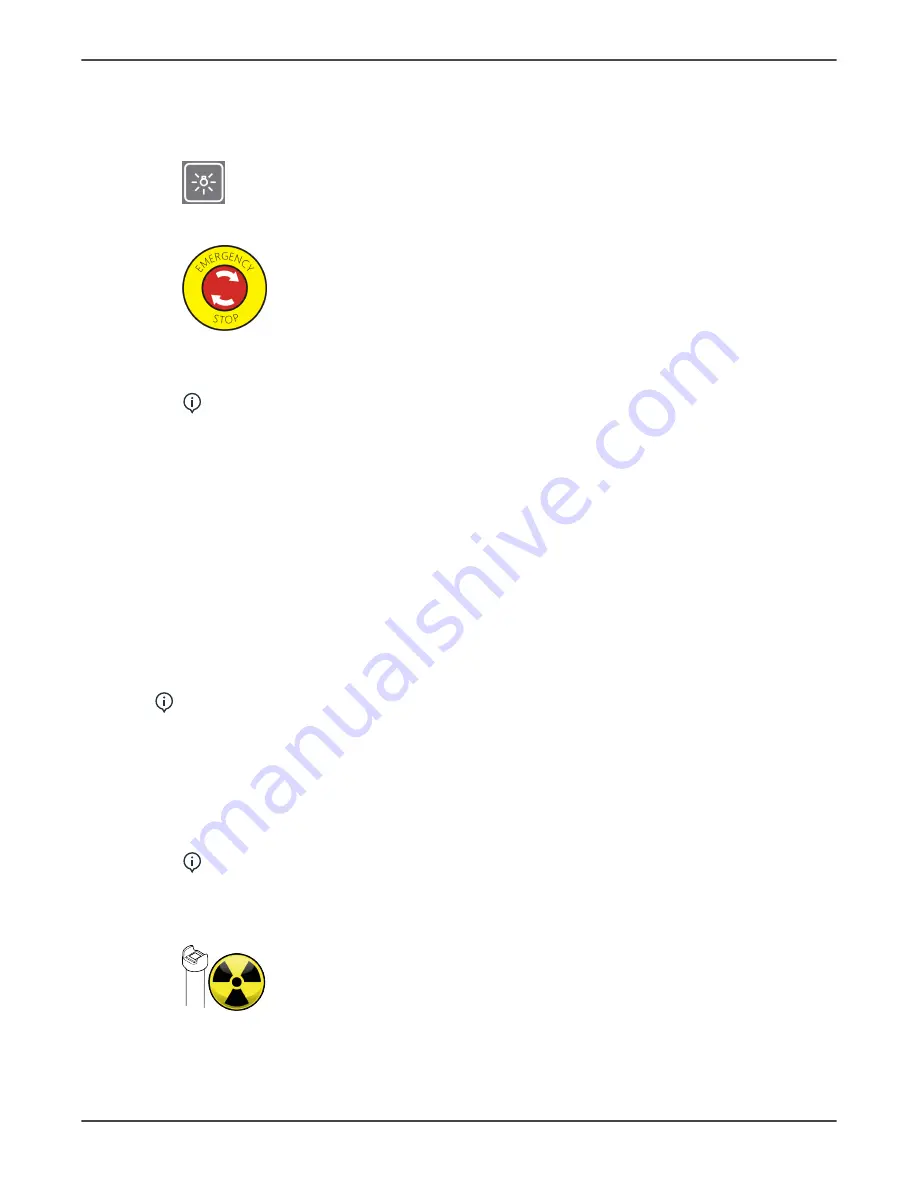
6 Maintenance
11.
Select
Pan
and
3D
imaging modalities from the device GUI and press the Patient
positioning lights button. Check that the correct lights are lit according to the
selected modality. For more information on the positioning lights, see the User and
Installation Manual.
12.
Press the emergency stop switch.
13.
Check that the device GUI indicates that the emergency stop switch has been
pressed.
NOTICE!
The device restarts after the emergency stop has been pressed.
14.
Make sure that the device cannot be driven up/down, rotated by pressing the HOME
button and that an exposure cannot be taken while the emergency stop switch is
activated.
15.
Release the emergency stop switch by rotating it clockwise.
16.
Check that the GUI indication disappears and that the movements work normally
again.
17.
Switch the device off from the power switch.
18.
Check that the device and all of its parts are isolated from mains and all device
functions are disabled.
6.1.4 Exposure indicator functionality
NOTICE!
This check can be also done while performing the QC programs.
1.
Power the device on.
2.
Power the workstation on and launch the imaging software to access the device GUI.
3.
Open or create a patient on the imaging software for the annual maintenance.
4.
Prepare the device for Panoramic imaging and disable the Test mode.
NOTICE!
Select the lowest imaging parameters available.
5.
Protect yourself from radiation.
6.
Press and hold the exposure button down.
58
ORTHOPANTOMOGRAPH
™
OP 3D






























