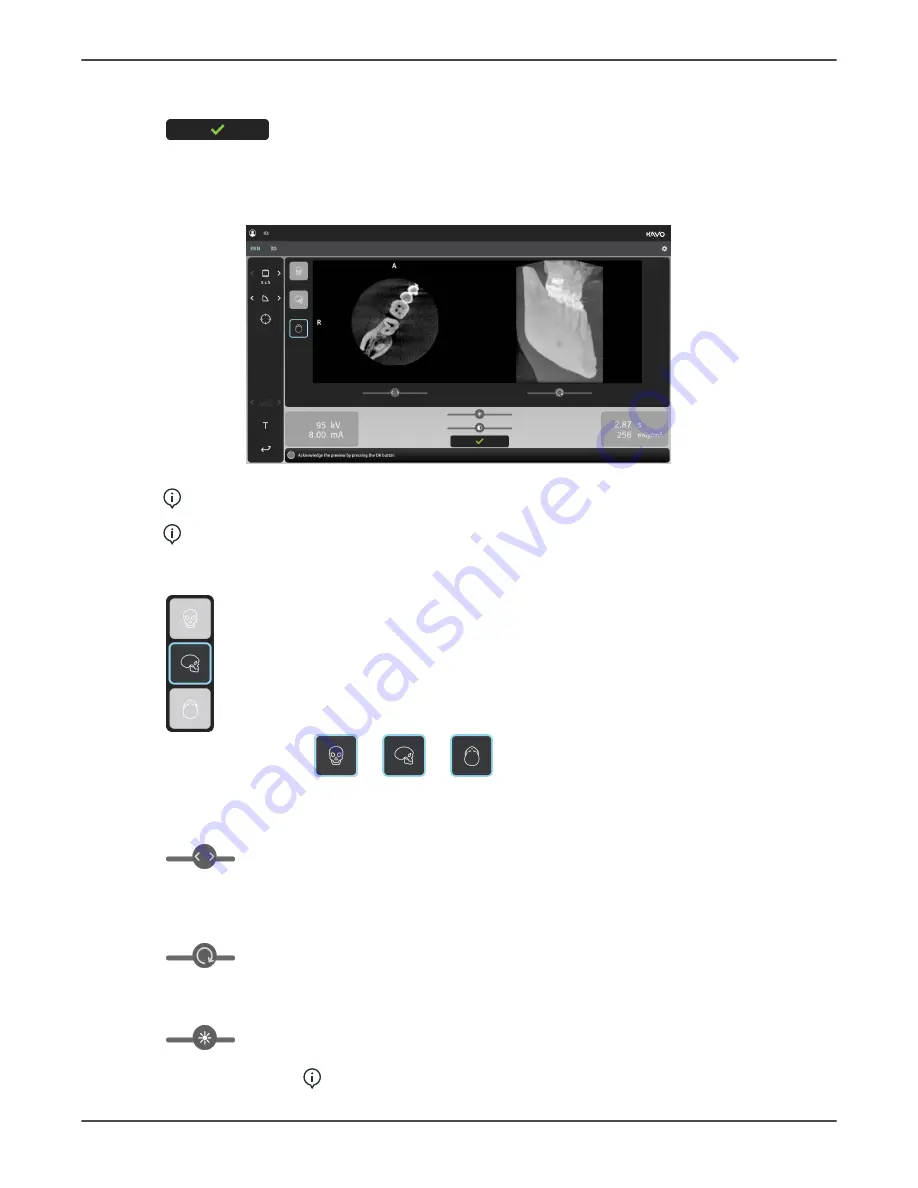
4 User Interfaces
OK button
Press OK button to approve the changes made to the FOV location
and size using the Scout image and to proceed to the 3D exposure.
QUICKcompose
™
3D image preview
NOTICE!
3D image previews are not shown in full resolution on GUI.
NOTICE!
The image has indications from which direction the image is shown;
A/
P
(Anterior/Posterior),
L/R
(Left/Right) and
H/F
(Head/Foot).
Preview projection
Indicates which preview projection is selected.
3D preview image is shown as a slice preview (left) and a rendered
volume (right) on the GUI.
Press the preview projection icons to change the projection of the
shown preview.
Coronal Sagittal
Axial
Slice slider
You can scroll through the previewed 3D slices using the slice slider.
The previewed 3D volume also changes according to the currently
shown slice.
Volume rotation slider
You can rotate the previewed 3D volume using the volume rotation
slider.
Brightness slider
You can adjust the brightness of the shown preview image using the
brightness slider.
NOTICE!
Adjustment is not saved to the image.
ORTHOPANTOMOGRAPH
™
OP 3D
23






























