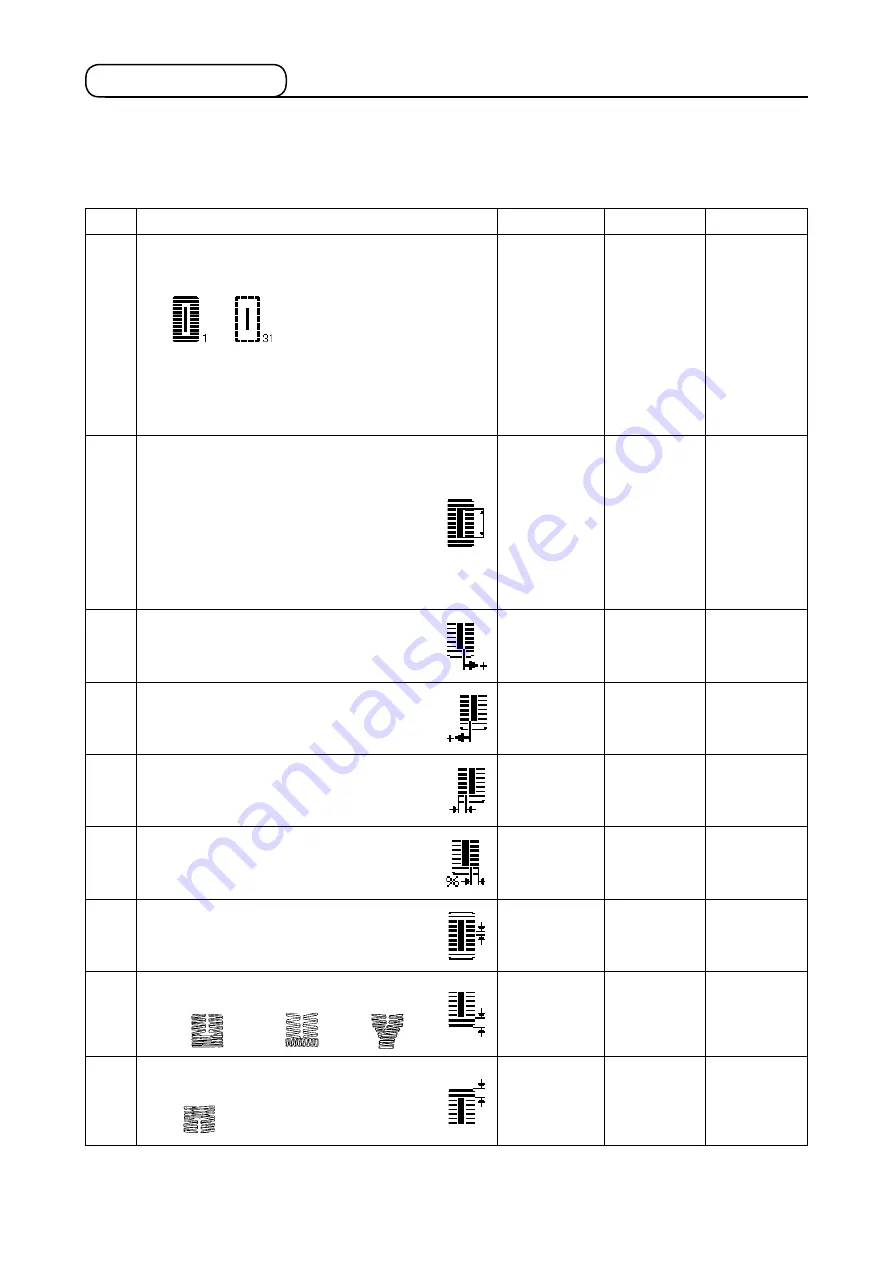
– 37 –
13. Sewing data list
No.
Item
Setting range
Edit unit
Remarks
S001
Sewing shape
Select a desired pattern shape from among 31 sewing shapes
stored in the sewing machine.
1 to 31
1
–
–
Refer to
.
* Only 12 kinds of standard sewing shapes can be selected
at the time of your purchase. When increasing the kinds of
shapes, perform setting of
K004 Sewing shape selection
leve
l of memory switch data.
→
Refer to
.
S002
Cloth cut length
This item sets the length of cloth that is cut by cloth
cutting knife. However, in case of bar-tack shape (Nos.
27, 28, 29, and 30 of S001), sewing length is set.
By making effective
U019 Function of plural mo
-
tions of cloth cutting knife
of memory switch data,
make the plural motions of knife by the knife size set
in the item
U018 Cloth cutting knife size
, and the
sewing product is cut.
→
Refer to
3.0 to 119.60
0.1 mm
–
S003
Knife groove width, right
This item sets the clearance between cloth cutting
knife and right parallel section.
-2.00 to 2.00
0.05 mm
–
S004
Knife groove width , left
This item sets the clearance between cloth cutting
knife and left parallel section.
-2.00 to 2.00
0.05 mm
–
S005
Overedging width, left
This item sets the overedging width of left parallel
section.
0.10 to 5.00
0.05 mm
–
S006
Ratio of right and left shapes
This item sets enlargement/reduction ratio of right
side shape making the knife position as the center.
50 to 150
1%
–
S007
Pitch at parallel section
This item sets sewing pitch of left and right parallel
sections.
0.200 to 2.500
0.025 mm
–
S008
2nd bar-tacking length
This item sets length of bar-tacking on the front side.
0.2 to 5.0
0.1 mm
–
Bottom
of taper
Bottom
of square
type
Bottom of
straight
bar-tacking
S009
1st bar-tacking length
This item sets length of bar-tacking on the rear side.
0.2 to 5.0
0.1 mm
–
Top of
square
type
☆
Sewing data are those that can be inputted to 99 patterns from pattern 1 to 99 and can be inputted to
each pattern. The sewing machine has been set in the state that the data which is necessary to set “With/
without edit” cannot be selected at the time of your purchase. Change over the function to “With edit” if
necessary for the use.
→
Refer to
"V-12. Method of setting sewing data with/without edit" p.36
















































