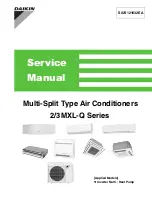60
JOHNSON CONTROLS
FORM 145.05-NOM1 (708)
•
On – Normal
– The screen will display this mode
of operation when the blower is operating and the
air proving switch circuit is closed but there is no
demand for economizer, cooling, or heating.
•
On – Econo
– The screen will display this mode
of operation when there is either a water or air
economizer enabled and the conditions are right
for economizer operation.
•
On – DXCool
– The screen will display this
mode of operation when either the return air
temperature is 2.0° F above the return air cool-
ing set point or supply air temperature is 5.0° F
above supply air temperature cooling set point.
The economizer may still be active but the control
will display the above message. Compressors
may or may not be in operation.
•
On – Heat
– The screen will display this mode of
operation when either the return air temperature is
1.0° F below the return air heating set point or the
supply air temperature is 5.0° F below the supply
air heating set point. If
“Heat – S/A Tmp Em”
is
ON and the
“Heat – S/A Tmp SP”
is above the
“AC/Econ – S/A SP”
this display will be shown
even though the control is not generating an
output to energize the heating function. Because
of the logic used in the control if
“Heat – S/A
Tmp Em”
is ON the display will never show On
– Econo or DXCool even though the unit may
be in economizer or cooling operation.
•
Fault
– The screen will display this mode when-
ever an Alarm or Fault is active.
ALARM SCREEN
To use the Alarm screen use the right arrow key > to
move to [Alarm] and press the ENTER key. Use the
right > or left arrow key < to scroll through the following
data.
•
CRITICAL
– The display will say NONE or list
any active critical Alarms. If an Alarm is active,
the display will give a description of the Alarm
and the date and time it occurred.
See the Service
Section of this manual for a description of each
of the Alarms.
•
NON-CRITICAL
– The display will say NONE
or list any active non-critical Alarms. If an Alarm
is active, the display will give a description of the
Alarm and the date and time it occurred.
See the
Service Section of this manual for a description
of each of the Alarms.
•
RETURN – NORMAL
– The display will show
the Alarm History. By using the right arrow key
> you can scroll through the last 30 Alarms from
the most recent to the oldest. When the 30 limit
is reached the control will eliminate the oldest
Alarm. The history will show the description of
the Alarm, the date and time it occurred, and the
date and time the unit returned to normal opera-
tion.
FAULT SCREEN
To use the Fault screen use the right arrow key > to move
to [Fault] and press the ENTER key. Use the right or
left arrow key < to scroll through the following data.
The display will then show the current status of each of
the potential Faults. The status shows whether the Fault
is On or OFF and the # Trips.
See the Service Section of
this manual for a description of each of the Faults.
The last item shown is
“Off – On Resets”
. This item
can be used to reset the control when it is locked out
because of an Alarm. If the source of the Alarm has
been corrected use the right arrow key > to scroll to [Off]
under the
“Off – On Resets”
display. Press the ENTER
key. Press the INC key to switch from [Off] to [On].
Press ENTER and the Alarm should have reset. Then
press the ENTER key again. Press the INC key to switch
from [On] to [Off] and press the ENTER key.
User Interface Control Center
Summary of Contents for York VERSECON YSWD 012
Page 12: ...12 JOHNSON CONTROLS FORM 145 05 NOM1 708 THIS PAGE INTENTIONALLY LEFT BLANK ...
Page 58: ...58 JOHNSON CONTROLS FORM 145 05 NOM1 708 THIS PAGE INTENTIONALLY LEFT BLANK ...
Page 106: ...106 JOHNSON CONTROLS FORM 145 05 NOM1 708 THIS PAGE INTENTIONALLY LEFT BLANK ...
Page 112: ...112 JOHNSON CONTROLS FORM 145 05 NOM1 708 THIS PAGE INTENTIONALLY LEFT BLANK ...