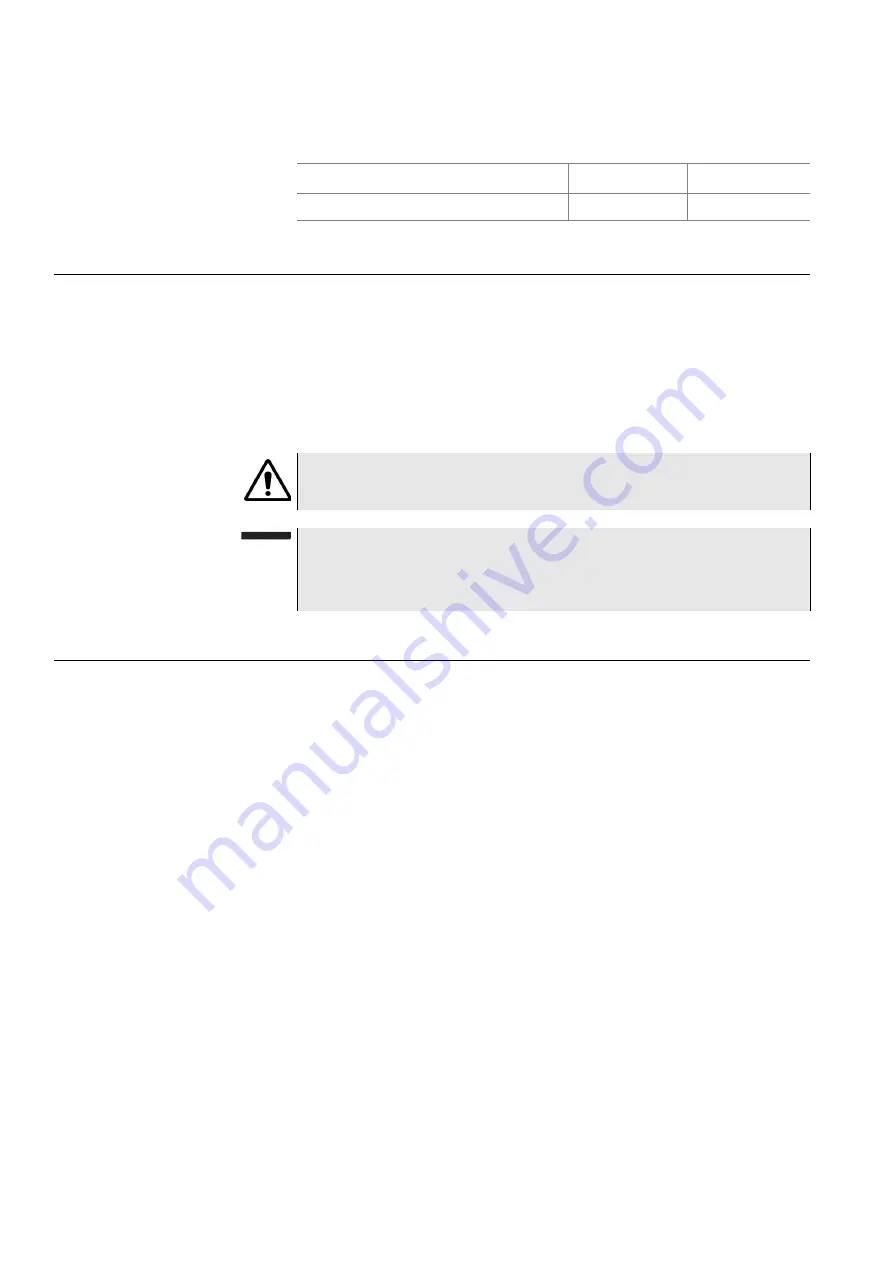
Chapter 7
Interpreting Test Results
Resetting results
58
SmartClass ADSL/Copper Tester User’s Guide
describes the load coil result.
Resetting results
After gaining initial synchronization, you may wish to manually reset the result
counters before running your test.
To reset the error counters
1
Scroll to a screen that displays “#-RESET COUNTERS”.
2
Press the # (hash) key.
Saving results
After running an ADSL test, you can save the results, and then view, print, or
import them into Excel at a later time.
There are two ways you can save ADSL results. On most results screens,
press the 1 key to save the results (this saves the entire set of results, not just
the results displayed on that screen).
You can store up to 16 sets of ADSL results. You can also save up to 15 sets
of results for the copper cable check.
To save test results
1
After your test is finished, press the
Cancel
key to exit the result menu.
2
Select
RESULT STORE
.
For the copper cable check, you are finished saving results.
For ADSL test results, continue with
3
Scroll to the desired location number.
4
Press the
1
key.
5
Enter the file name.
6
Press the
OK
key.
The test results are stored.
Table 29
Load coil result specifications
Range
Resolution
Accuracy
Up to 27,000 ft (8229.6 m)
up to 5
± 1
IMPORTANT: COUNTERS RESET ONLY FOR THAT INTERFACE
A reset on a WAN screen will only reset WAN counters.
NOTE:
All counters will automatically reset upon synchronization, except that the
ERROR LED will remain RED if there was a LOS (loss of signal), until you
reset the counters.
Summary of Contents for SmartClass
Page 1: ...SmartClass ADSL Tester Copper Tester and ADSL Copper Tester User s Guide...
Page 2: ......
Page 3: ...SmartClass ADSL Tester Copper Tester and ADSL Copper Tester User s Guide...
Page 6: ...iv SmartClass ADSL Copper Tester User s Guide...
Page 14: ...About this Guide Conventions xii SmartClass ADSL Copper Tester User s Guide...
Page 26: ...Chapter 2 Quick Tour Using the keypad 12 SmartClass ADSL Copper Tester User s Guide...
Page 48: ...Chapter 5 Copper Testing Calibrating the unit 34 SmartClass ADSL Copper Tester User s Guide...
Page 84: ...Chapter 9 Troubleshooting Resolving problems 70 SmartClass ADSL Copper Tester User s Guide...
Page 89: ......
















































