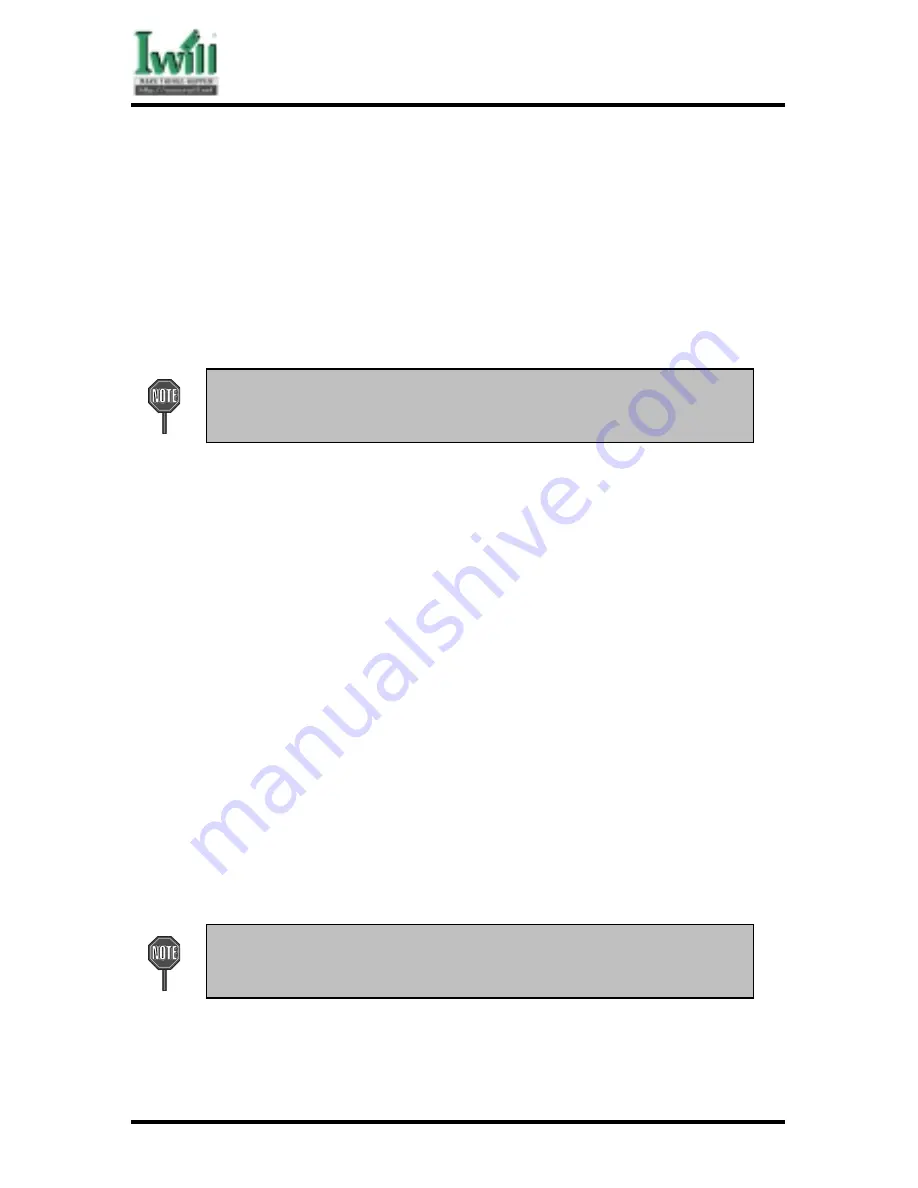
Chapter 6 Power Installer CD
82
DCA200-N Series
systems. Use this section only as a guide. It is highly recommended that users first refer
to the installation manual of their operating system for a more thorough, detailed
description on how to install the operating system.
6.3.1 Windows 98
Whenever installing Windows 98, please remember that Setup creates a new
folder for Windows 98, and won’t transfer any existing system settings. Windows
98 will become your default operating system, and will use standard system
settings. This procedure represents an entirely new installation of Windows,
therefore you’ll need to reinstall any existing programs you may want to use.
During Setup, your computer will automatically restart several times
using the Windows 98 Setup wizard.
6.3.1.1
Installing the CD-ROM version of Windows 98
(1)
Place a Windows 98 Startup Disk into the floppy disk drive.
(2)
Restart your computer.
The Microsoft Windows 98 Startup menu will appear.
(3)
Place the Windows 98 CD into your CD-ROM drive.
(4)
Type the number 1 and press <ENTER >.
A series of scans is performed, and then the MS-DOS prompt is
displayed.
(5)
Type the word setup at the MS-DOS display, and press <ENTER>.
Setup performs a check (A message will be displayed).
This message won’t appear if your computer can’t locate your
CD-ROM drive. If you haven’t installed the correct CD-ROM
driver, please consult your drive’s documentation or contact
your hardware manufacturer.
(6)
Press <ENTER>.
Microsoft ScanDisk will check your disk drives for errors.
(7)
When ScanDisk finishes, press the X key.
Setup will initialize. Then, Windows 98 Setup begins.
(8)
Please follow the instructions that are displayed.
Setup may ask you to insert your original Windows 95 or Windows 3.1
disks if you’re using the upgrade version of Windows 98.
Summary of Contents for dca200
Page 10: ...10 Chapter 1 Quick Installation DCA200 Series J30 FDC Floppy connector J37 ATX power connector...
Page 17: ...17 Chapter 1 Quick Installation DCA200 Series...
Page 19: ...19 Chapter 1 Quick Installation DCA200 Series 1 6 FormFactor...
Page 20: ...20 Chapter 1 Quick Installation DCA200 Series...
Page 26: ...Chapter 3 Features 26 DCA200 N Series 3 2 Back Panel...
Page 27: ...Chapter 3 Features 27 DCA200 N Series 3 3 Block Diagram...
Page 30: ...Chapter 3 Features 30 DCA200 N Series Others WTX Form Factor 36 x 29...
















