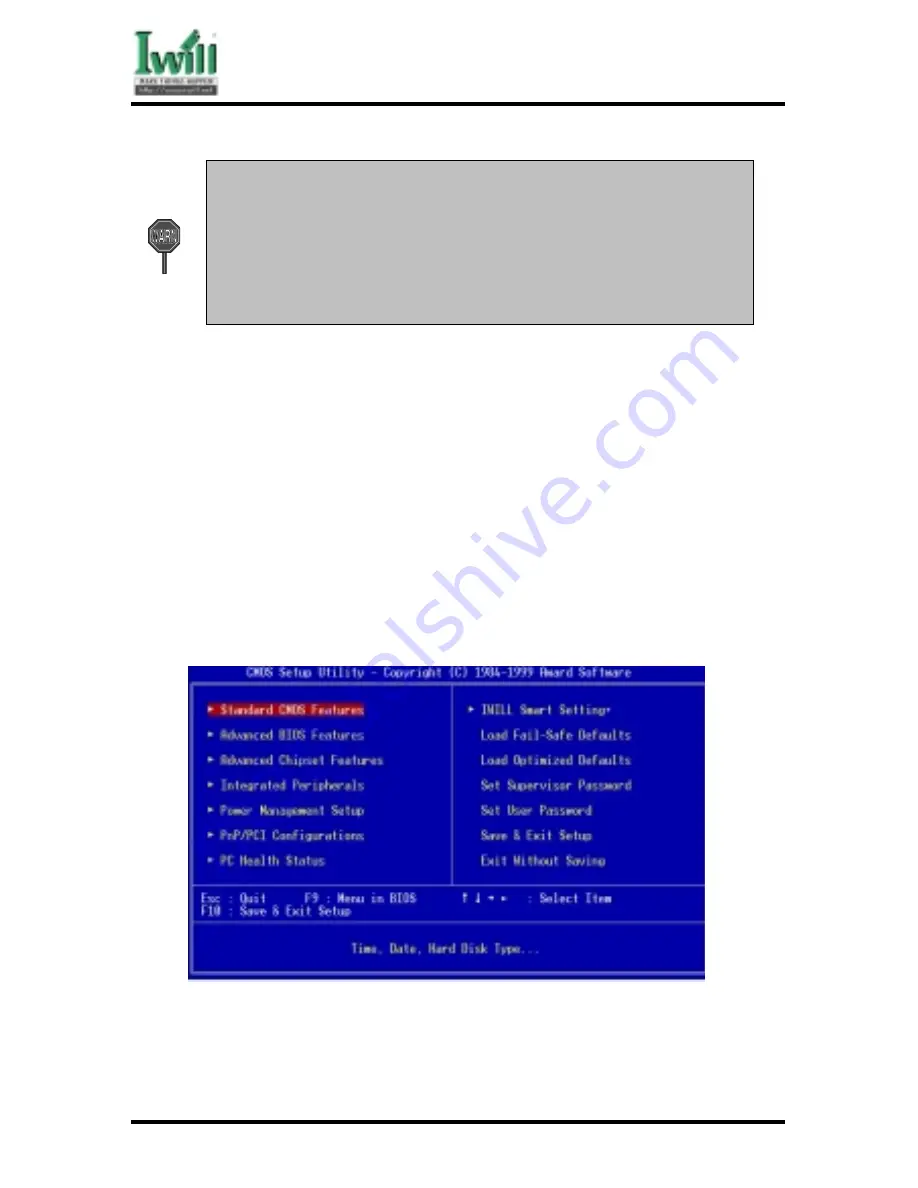
Chapter 5 BIOS Setup
54
DCA200-N Series
Generally, the BIOS default settings have been carefully chosen by the
system manufacturer to provide the absolute maximum performance and
reliability. It is very dangerous to change any setting without full
understanding. We strongly recommend that you
DO NOT update your BIOS if the system works perfectly.
DO NOT change any setting unless you fully understand what it means.
If the system does not work smoothly after changing the BIOS settings, follow the
procedures described previously, enter the BIOS setup program, then load the original
manufacturer default settings.
If the system is no longer able to boot after changing the settings, the only way to
recover it is to clear the data stored in RTC CMOS. To reset the RTC CMOS data, take
the JP1 jumper cap off pins 1-2, place onto pins 2-3, and then place back onto pins 1-
2 again. This will return the RTC to the default setting. Then, get into the BIOS setup
program , choose Load Fail-Safe Defaults ; Load Optimized Defaults, and select the
original manufacturer default settings in your CMOS.
5.2
Main Menu
The main menu allows you to select from several setup pages. Use the arrow keys to select
among these pages and press <Enter> key to enter the sub-menu. A brief description of each
highlighted selection appears at the bottom of the screen.
5.3 Standard CMOS Features
Summary of Contents for dca200
Page 10: ...10 Chapter 1 Quick Installation DCA200 Series J30 FDC Floppy connector J37 ATX power connector...
Page 17: ...17 Chapter 1 Quick Installation DCA200 Series...
Page 19: ...19 Chapter 1 Quick Installation DCA200 Series 1 6 FormFactor...
Page 20: ...20 Chapter 1 Quick Installation DCA200 Series...
Page 26: ...Chapter 3 Features 26 DCA200 N Series 3 2 Back Panel...
Page 27: ...Chapter 3 Features 27 DCA200 N Series 3 3 Block Diagram...
Page 30: ...Chapter 3 Features 30 DCA200 N Series Others WTX Form Factor 36 x 29...















































