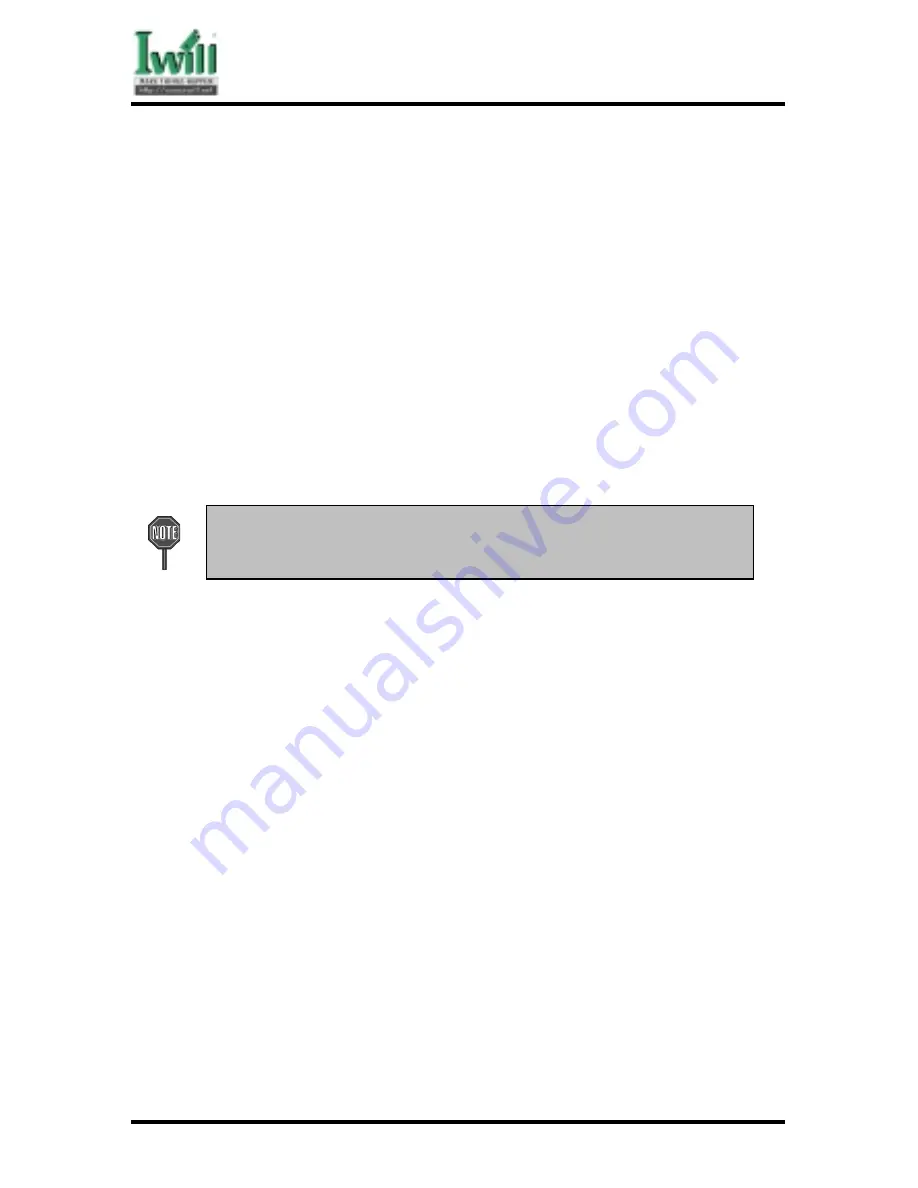
Chapter 5 BIOS Setup
66
DCA200-N Series
Auto” allows the motherboard’s BIOS to detect whether you are using any AC’97
modem/audio device.If a modem/audio device is detected , the onboard modem/audio
controller will be enabled ; if no modem/audio device is detected , the onboard
modem/audio controller will be disabled. If you want to use different controller cards
to connect modem and audio connector , set these fields to disabled”.
Options
Auto (*)
Disabled
5.6.8 IDE HDD Block Mode
When enabled, the IDE controller will use the faster block mode to access devices.
Options
Enabled (*)
Disabled
5.6.9 Power-On Function
This field configures the Power-On mode of the system.
This feature only supports PS/2 keyboard and PS/2 mouse. It does not
work with USB keyboard or serial mouse.
The Power-On button will not function in this mode.
Options
Description
Password
You can assign a password string through KB Power-On
Password field. Typing this password string will power-on
your system.
Hot KEY
You can assign a hot key through the Hot Key Power-On
field. Pressing this hot key will power-on your system.
Mouse/Password “Double-Clicking” the mouse button or typing the KB
power-on password will automatically power-on your
system.
Mouse/Hot KEY
“Double-Clicking” the mouse button or typing theKB hot-
key will power-on your system.
Button only (*)
Simply power-on your system by pressing thePower-On
button on the front panel of your PC case.
Keyboard 98
Enables Keyboard 98 function. This function is good only
for users of Keyboard 98.
5.6.9.1
KB Power On Password
In you wish to use this function, bring the cursor to the field written “Enter”,
then press <Enter>. The computer will display the message, “Enter
Password”. Type your password and press <Enter>. After the message
Summary of Contents for dca200
Page 10: ...10 Chapter 1 Quick Installation DCA200 Series J30 FDC Floppy connector J37 ATX power connector...
Page 17: ...17 Chapter 1 Quick Installation DCA200 Series...
Page 19: ...19 Chapter 1 Quick Installation DCA200 Series 1 6 FormFactor...
Page 20: ...20 Chapter 1 Quick Installation DCA200 Series...
Page 26: ...Chapter 3 Features 26 DCA200 N Series 3 2 Back Panel...
Page 27: ...Chapter 3 Features 27 DCA200 N Series 3 3 Block Diagram...
Page 30: ...Chapter 3 Features 30 DCA200 N Series Others WTX Form Factor 36 x 29...
















































