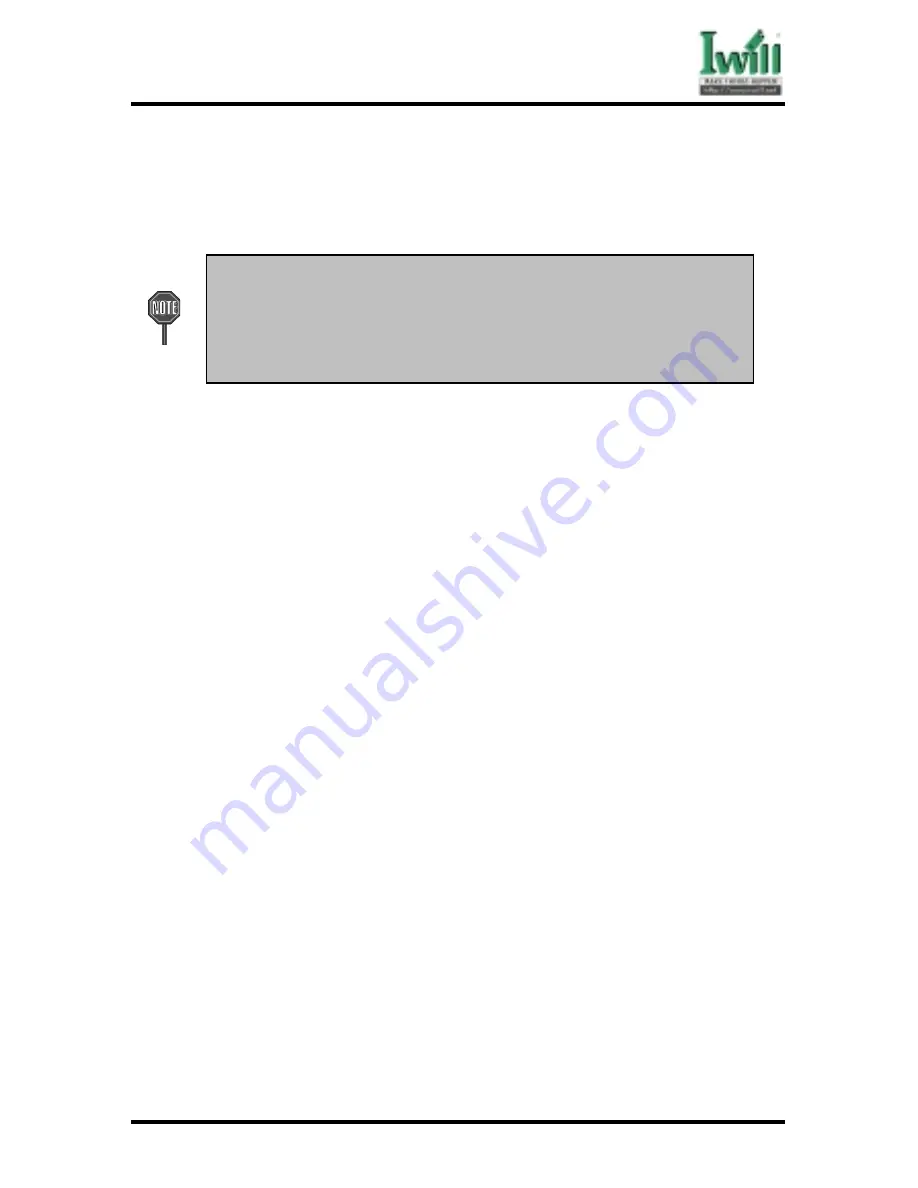
Chapter 4 Hardware Setup
41
DCA200-N Series
4.7.3.1
PS/2 Mouse Connector (Green color)
This connector can be used to support a PS/2 mouse.
4.7.3.2
PS/2 Keyboard Connector (Purple color)
This connector can be used to support a PS/2 keyboard.
The PS/2 mouse and
PS/2 keyboard can be auto-detected by this
motherboard. That means if you plug the PS/2 keyboard into the mouse
connector, it still can work without any trouble and vice versa. It i
recommended that you turn off the computer before connecting or
disconnecting keyboard and/or mouse.
4.7.3.3
Universal Serial Bus Connectors
This motherboard has two USB ports, any USB-compatible peripherals
and/or hub can be connected into either USB port.
4.7.3.4
First Serial port COM1 Connector (Teal color)
One serial port is ready for a modem or other serial devices. A second
serial port is available using a serial port bracket connected from the
motherboard to an expansion slot opening.
4.7.3.5
Second Serial port COM2 Connector (Teal color)
One serial port is ready for a modem or other serial devices. A second
serial port is available using a serial port bracket connected from the
motherboard to an expansion slot opening.
4.7.3.6
Parallel port Connector (Burgundy color)
This connector is used for printers, or other parallel devices.
4.7.3.7
Joystick/Midi and Audio Port Connector (Gold color)
You may connect joysticks or game pads to this connector for playing
games, or connect MIDI devices for playing / editing professional
audio. Line Out (Lime color) can be connected to headphones or
powered speakers. Line In (Light Blue color) allows audio sources to
be recorded by your computer or played through the Line Out
connector. Mic (Pink color) allows microphones to be connected for
inputting voice.
4.7.3.8
Ethernet RJ45 Connector
The RJ45 connector is optional at the time of purchase and is located
on top of the USB connectors. The connector allow the motherboard
to connect to a Local Area Network (LAN) through a network hub.
Summary of Contents for dca200
Page 10: ...10 Chapter 1 Quick Installation DCA200 Series J30 FDC Floppy connector J37 ATX power connector...
Page 17: ...17 Chapter 1 Quick Installation DCA200 Series...
Page 19: ...19 Chapter 1 Quick Installation DCA200 Series 1 6 FormFactor...
Page 20: ...20 Chapter 1 Quick Installation DCA200 Series...
Page 26: ...Chapter 3 Features 26 DCA200 N Series 3 2 Back Panel...
Page 27: ...Chapter 3 Features 27 DCA200 N Series 3 3 Block Diagram...
Page 30: ...Chapter 3 Features 30 DCA200 N Series Others WTX Form Factor 36 x 29...
















































