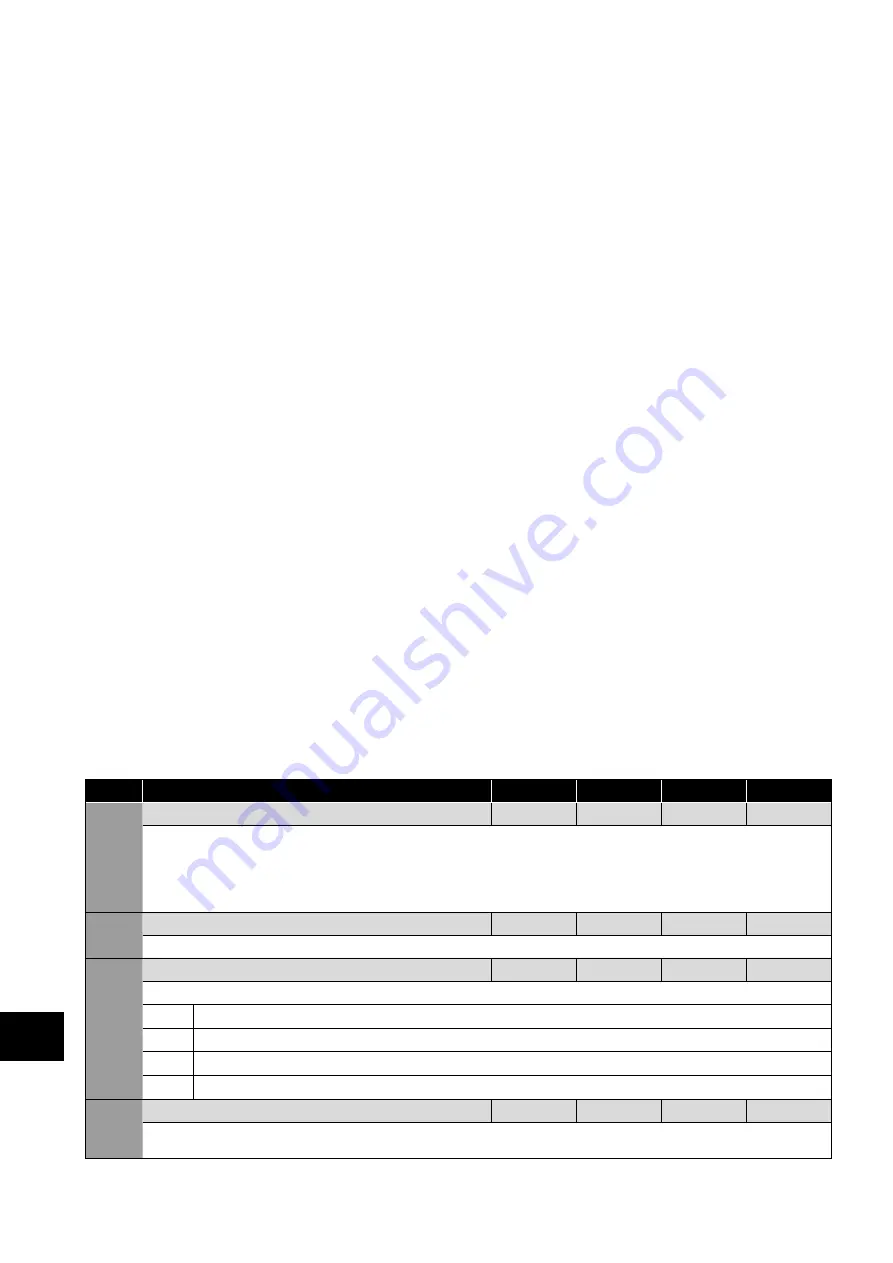
54
| Optidrive ODP-2 Solar Pump User Guide |
Version 2.04
www.invertekdrives.com
9.4. Parameter Group 5 – Communication Parameters
9.4.1. Overview
The P2 Solar Pump drive provides many methods to allow the user to connect to a variety of fieldbus networks. In addition, connection
to options such as external keypads, PC and Optistick are possible. Parameter Group 5 provides the parameters required to
configure the various fieldbus interfaces and connection points.
9.4.2. Connecting Invertek Drives Options
All Invertek Drives options which require communication with the drive, such as the Optiport and Optipad remote keypads and
Optistick connect to the P2 Solar Pump drive using the built in RJ45 connection point. The pin connections on these options are
already matched, such that a simple pin to pin plug in cable can be used to connect these options without any special requirements.
For further information on connecting and using these optional items, refer to the specific option User guide.
9.4.3. Connecting to a PC
The P2 Solar Pump drive may be connected to a PC with Microsoft Windows operating system to allow use of the Optitools Studio
PC software for commissioning and monitoring. There are two possible methods of connection as follows:
Wired Connection. Requires the optional PC connection kit OPT-2-USB485-OBUS which provides a USB to RS485 serial port
conversion and premanufactured RJ45 connection.
Bluetooth Wireless Connection. Requires the optional Optistick OPT-2-STICK. The PC must have Bluetooth onboard or a suitable
Bluetooth dongle which can support a Bluetooth serial connection.
With either communication method, the steps to establish a connection between the PC and drive are as follows:
Download and install the Optitools Studio PC software to the PC.
Start the software, and select the Parameter Editor function.
If the drive address has been changed in parameter P5-01, ensure that in the Optitools Studio software the Network Scan Limit
setting in the lower left corner of the screen is set to the same or higher value.
In Optitools Studio select Tools > Communication Type
o If using the Optistick, Select BlueTooth
o If using the wired PC connection kit, select RS485.
In Optitools Studio select Tools > Select COM Port > Select the COM port associated with the connection.
Click the Scan Drive Network button in the lower left corner of the screen.
9.4.4. Fieldbus Configuration Parameters
Optidrive P2 supports Modbus RTU communication, for further information refer to section
10.2. Modbus RTU Communications on
9.4.5. Communication Parameters
Par
Name
Minimum
Maximum
Default
Units
P5-01
Drive Fieldbus Address
0
63
1
-
Sets the Fieldbus address for the Optidrive.
When using Modbus RTU, this parameter sets the Node Address. Refer to section
10.2. Modbus RTU Communications
information. Please note that if a higher Modbus address than 63 is required, P5-16 can be used – see P5-16 for further information.
This parameter also determines the Optibus address of the drive for use with OptiTools Studio.
When Using BACnet MS/TP, this parameter sets the MAC ID.
P5-03 Modbus RTU / BACnet MSTP Baud rate
9.6
115.2
115.2
kbps
Sets the baud rate when Modbus/BACnet communications are used 9.6kbps, 19.2kpbs, 38.4kpbs, 57.6kpbs, 115 kbps, 76.8kbps
P5-04 Modbus RTU / BACnet MSTP Data Format
-
-
-
-
Sets the expected Modbus telegram data format as follows:
No Parity, 1 stop bit
No parity, 2 stop bits
Odd parity, 1 stop bit
Even parity, 1 stop bit
P5-05 Communications Loss Timeout
0.0
5.0
1.0
Seconds
Sets the watchdog time period for the communications channel. If a valid telegram is not received by the Optidrive within this time period,
the drive will assume a loss of communications has occurred and react as selected below. Setting to zero disables the function.
9
Extended P
arameters






























