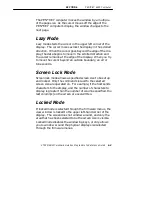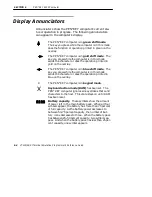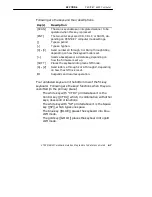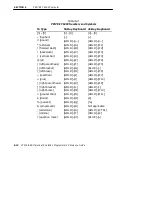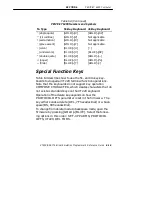SECTION 6
"
PEN*KEY 6400 Computer
VT220/ANSI Terminal Emulation Programmer’s Reference Guide 6-15
Table 6-3 (Continued)
PEN*KEY 6400 Numbers and Symbols
To Type
41-Key Keyboard
51-Key Keyboard
’ (single quote)
[GOLD]+[V]
[GOLD]+[SP]
^ (circumflex)
[GOLD]+[2]
Not applicable
! (exclamation)
[GOLD]+[X]
Not applicable
‘ (grave accent)
[GOLD]+[Y]
Not applicable
: (colon)
[BLUE]+[U]
[ : ]
_ (underscore)
[BLUE]+[V]
[BLUE]+[SP]
” (double quote)
[BLUE]+[W]
[GOLD]+[--]
= (equal)
[BLUE]+[X]
[GOLD]+[%]
~ (tilde)
[BLUE]+[Y]
[GOLD]+[:]
Special Function Keys
Table 6-4 describes how to use the 51- and 41-key key-
boards to do special VT220 terminal function operations.
Note that the keyboards do not support key operation
COMPOSE CHARACTER, which creates characters that do
not exist as standard keys on the VT220 keyboard.
Operation of the delete key depends on how the
PROTOCOL OPTS parameter is set in the firmware. The
key either sends a delete (DEL, 7F hexadecimal) or a back-
space (BS, 08 hexadecimal).
To change from delete mode to backspace mode, open the
firmware by pressing [GOLD]+[BLUE]. Select the follow-
ing options in this order: SET-UP PARMS, PROTOCOL
OPTS, VT220, DEL TO BS.
Summary of Contents for VT220/ANSI
Page 4: ......
Page 18: ...CONTENTS xiv VT220 ANSI Terminal Emulation Programmer s Reference Guide...
Page 26: ...SECTION 1 Introduction 1 8 VT220 ANSI Terminal Emulation Programmer s Reference Guide...
Page 264: ...APPENDIX A Bar Code Scanning A 4 VT220 ANSI Terminal Emulation Programmer s Reference Guide...
Page 276: ...INDEX Index 12 VT220 ANSI Terminal Emulation Programmer s Reference Guide...