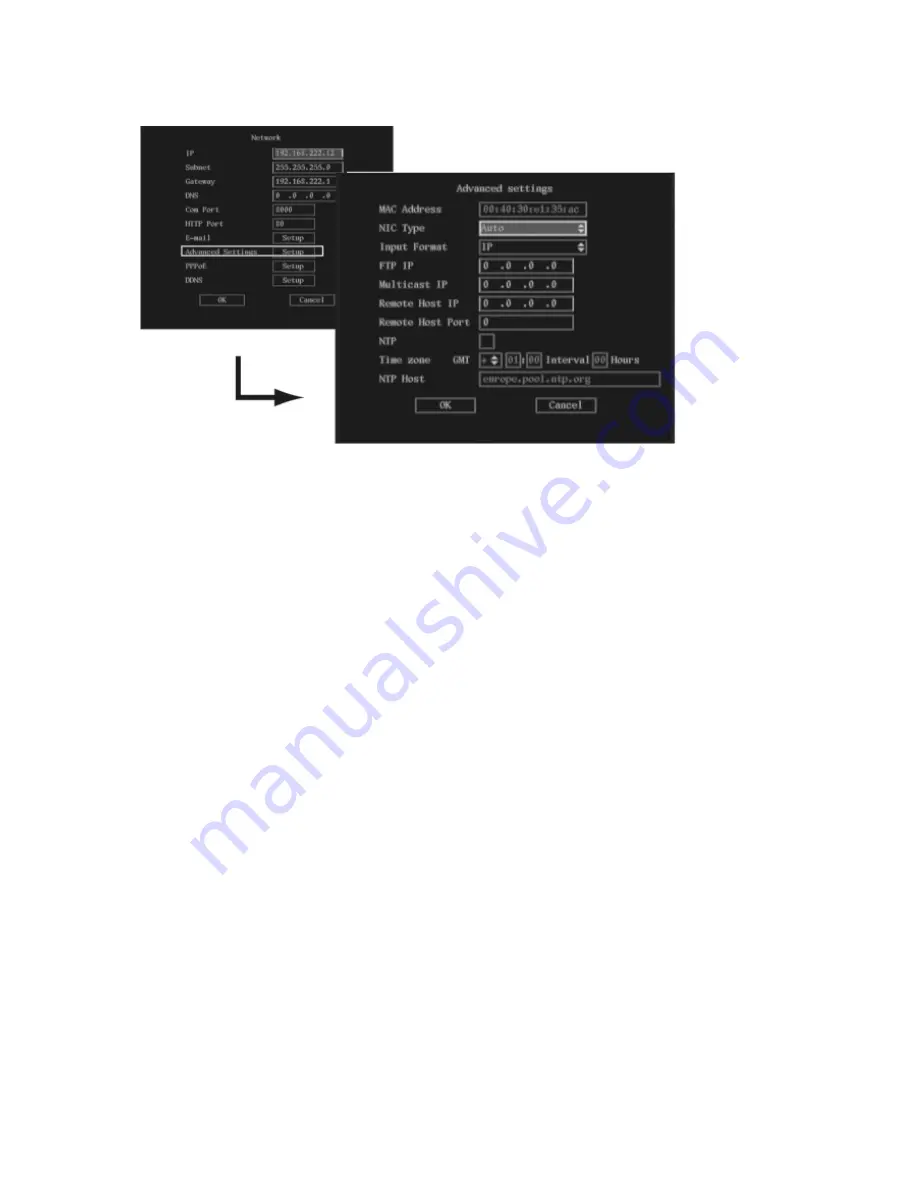
TruVision DVR 40 User Manual
75
2. Go to the
NIC Type
list box and select one of the three options listed:
Auto
100M Full Duplex
10M Full Duplex
3. Go to the
Input Format
list box and select either IP or Domain Name.
If the option IP is selected,
FTP IP
edit box appears below. If the option
Domain Name
is
selected,
Domain Server
edit box appears instead.
4. Depending on which entry is shown, use the numeric buttons on the front panel, or the on-
screen numeric keypad if using the mouse, to enter the IP address of the
FTP IP
, or the
domain server of the
Domain Name
. If using the front panel, press the joystick for Enter.
Note: Use the FTP IP if the PPPoE function is used, and the TVR 40 gets a dynamic IP address
from the ISP. If you set the FTP IP you will get one fixed Internet IP, TVR 40 will send
information such as its name, serial number, and current IP to that fixed IP address. This is
called the Fixed Transfer Protocol IP (FTP IP). The IP server with that fixed Internet IP can
receive DVR information and be used to resolve DVR dynamic IP. Contact your local supplier
to obtain the IP server software.
5. Go to the
Multicast IP
edit box and press the joystick, or left-click the mouse. Using the
numeric buttons on the front panel, or the on-screen numeric keypad if using the mouse,
enter a D-class IP address between 224.0.0.0 - 239.255.255.255, and press Enter. If using
the front panel, press the joystick for Enter.
This function is optional as not all systems use it.
Note: Some routers or network switchers do not allow the multicast function. Multicast is not
supported over the internet by ISP providers.
6. Go to the
Remote Host IP
edit box and press the joystick, or left-click the mouse. Using the
numeric buttons on the front panel, or the on-screen numeric keypad if using the mouse,
enter the remote host IP address. If using the front panel, press the joystick for Enter.
Summary of Contents for TruVision DVR 40
Page 1: ...P N TVR40 uman EN REV 2 0 ISS 30SEP11 TruVision DVR 40 User Manual...
Page 6: ...iv...
Page 16: ...10 TruVision DVR 40 User Manual...
Page 26: ...20 TruVision DVR 40 User Manual...
Page 46: ...40 TruVision DVR 40 User Manual...
Page 76: ...70 TruVision DVR 40 User Manual...
Page 84: ...78 TruVision DVR 40 User Manual...
Page 114: ...108 TruVision DVR 40 User Manual...
Page 118: ...112 TruVision DVR 40 User Manual...
Page 122: ......






























