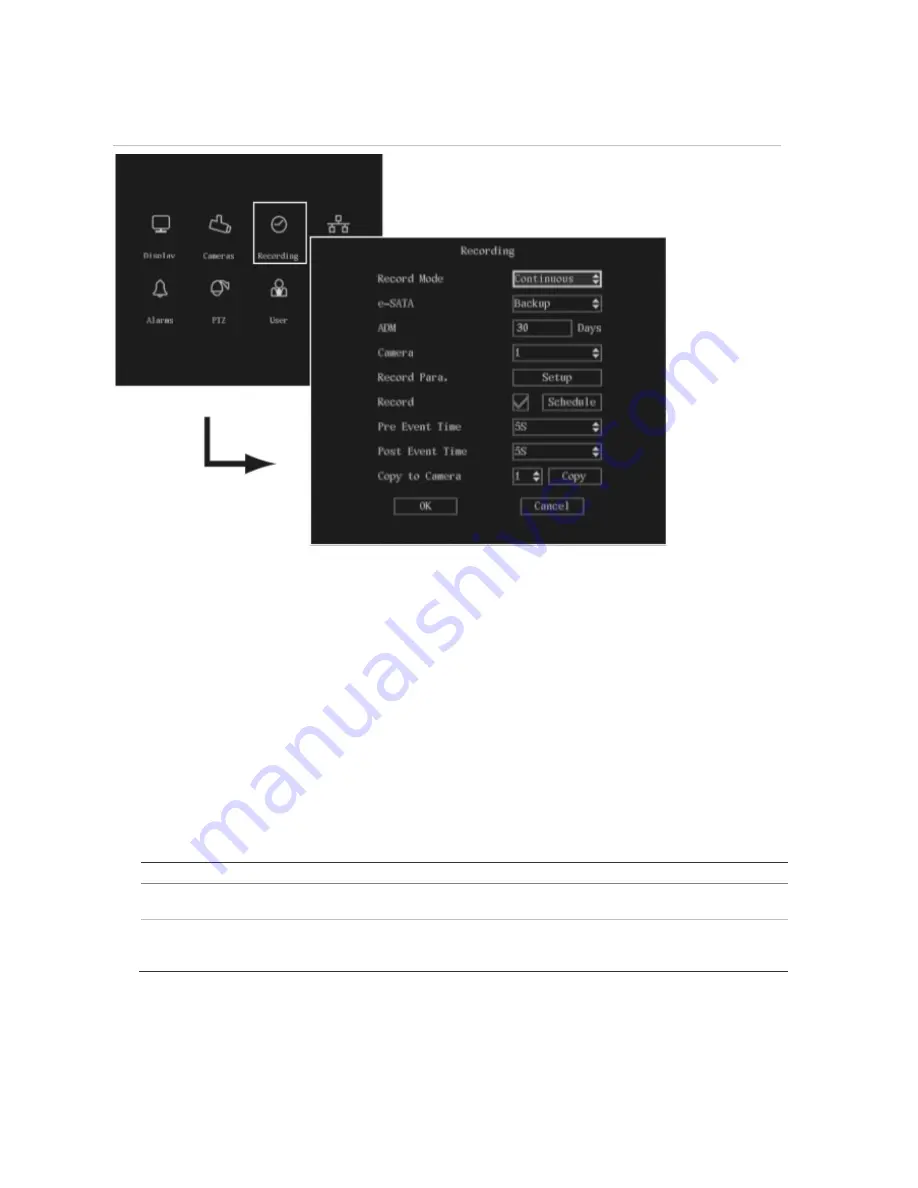
64
TruVision DVR 40 User Manual
Figure 21: The Recording menu
The following procedure shows how to change the recording settings of a selected camera in the
Recording menu. They can be changed in any order.
In the main menu, go to the Recording icon and press Enter or left-click the mouse. The
Recording menu appears.
Responding to full HDD
You can select how the TVR 40 responds when the HDDs become full and there is no longer
sufficient space to save new data.
To setup how the TVR 40 will respond to full HDDs
1. In the Recording menu go to the
Record Mode
list box and select one of the two options:
Option Description
Continuous
When all the HDDs in the TVR 40 are full, the TVR 40 will overwrite the earliest written
recorded files and continue recording.
No Overwrite
When all the HDDs in the TVR 40 are full, the device will handle the event as a “Hard
Disk Full” condition and respond according to how this condition has been programmed
under the Notification menu. For more information, see page 71.
2. When you have made all the changes required in the Recording menu, go to OK and press
Enter or left-click the mouse to save all changes and return to the main menu. Press the
Menu button to return to live mode.
Summary of Contents for TruVision DVR 40
Page 1: ...P N TVR40 uman EN REV 2 0 ISS 30SEP11 TruVision DVR 40 User Manual...
Page 6: ...iv...
Page 16: ...10 TruVision DVR 40 User Manual...
Page 26: ...20 TruVision DVR 40 User Manual...
Page 46: ...40 TruVision DVR 40 User Manual...
Page 76: ...70 TruVision DVR 40 User Manual...
Page 84: ...78 TruVision DVR 40 User Manual...
Page 114: ...108 TruVision DVR 40 User Manual...
Page 118: ...112 TruVision DVR 40 User Manual...
Page 122: ......






























