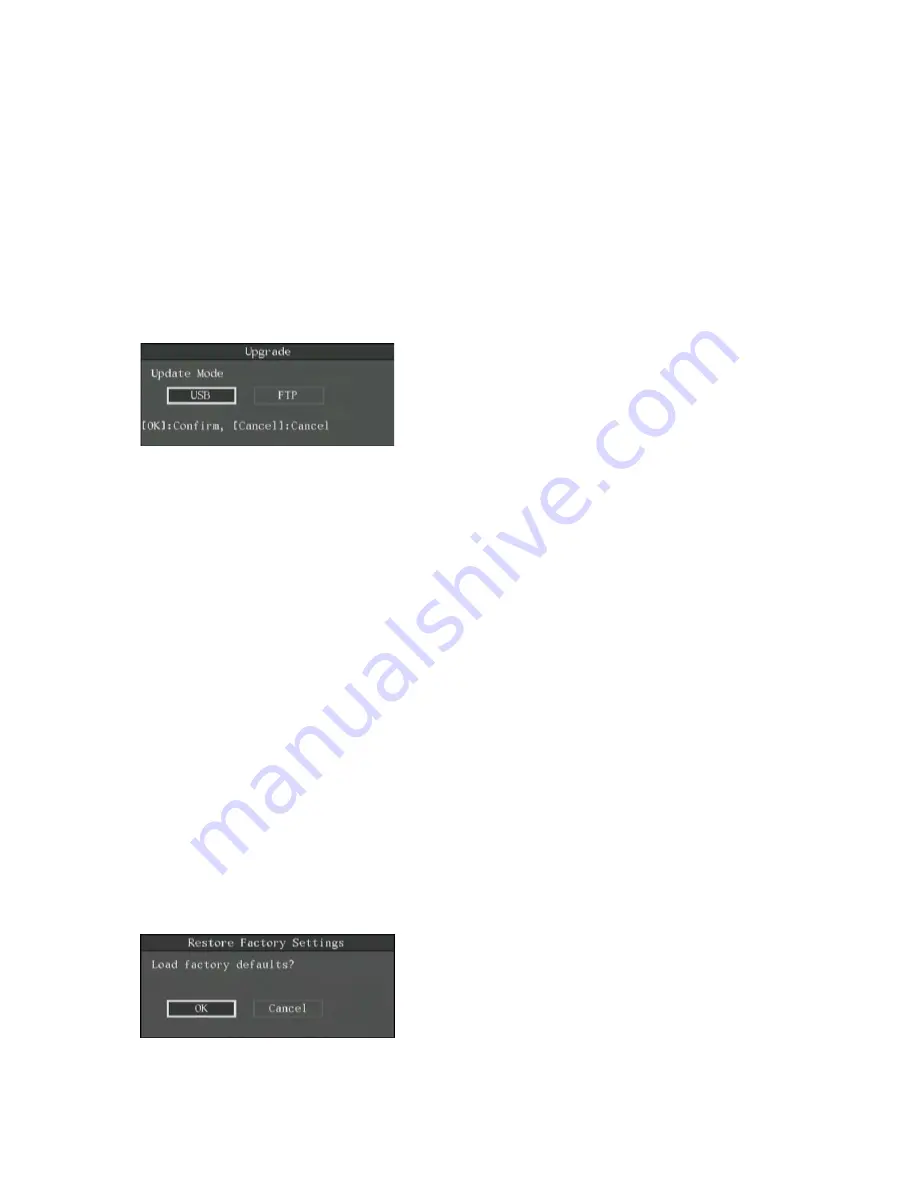
TruVision DVR 40 User Manual
103
Upgrading the firmware
When you upgrade the firmware, you keep all your existing settings. Only the new features are
added with their default settings.
To upgrade the firmware
Note:
If upgrading using USB mode, disconnect the mouse beforehand. You cannot use the mouse if
upgrading via the USB port.
1. In the System menu select to the
Firmware
upgrade button and press Enter or left-click the
mouse. The Upgrade submenu appears.
2. Select either
FTP
or
USB
upgrade mode.
3. If you select
FTP
mode, the FTP Upgrade dialog box appears. Press Enter or left-click the
mouse to confirm. The TVR 40 will connect with the FTP server via network and download
the firmware file. Press Menu, or right-click the mouse, to cancel.
If you select the USB mode, you must connect a USB flash memory to the TVR 40 and
confirm that the firmware file is in the root directory. Press Enter or left-click the mouse to
start the upgrade.
Note: The firmware must be downloaded to the USB main directory, and the file named
“digicap”.
4. After successfully upgrading the firmware, press Menu
or right-click the mouse to return to
the main menu.
5. Press OK to reboot the TVR 40.
Restoring factory default settings
To restore factory default settings
1. In the System menu go to the
Factory Defaults
restore button and press Enter or left-click the
mouse. The factory default dialog box appears.
2. Select OK. The system will automatically reboot.
Summary of Contents for TruVision DVR 40
Page 1: ...P N TVR40 uman EN REV 2 0 ISS 30SEP11 TruVision DVR 40 User Manual...
Page 6: ...iv...
Page 16: ...10 TruVision DVR 40 User Manual...
Page 26: ...20 TruVision DVR 40 User Manual...
Page 46: ...40 TruVision DVR 40 User Manual...
Page 76: ...70 TruVision DVR 40 User Manual...
Page 84: ...78 TruVision DVR 40 User Manual...
Page 114: ...108 TruVision DVR 40 User Manual...
Page 118: ...112 TruVision DVR 40 User Manual...
Page 122: ......




























