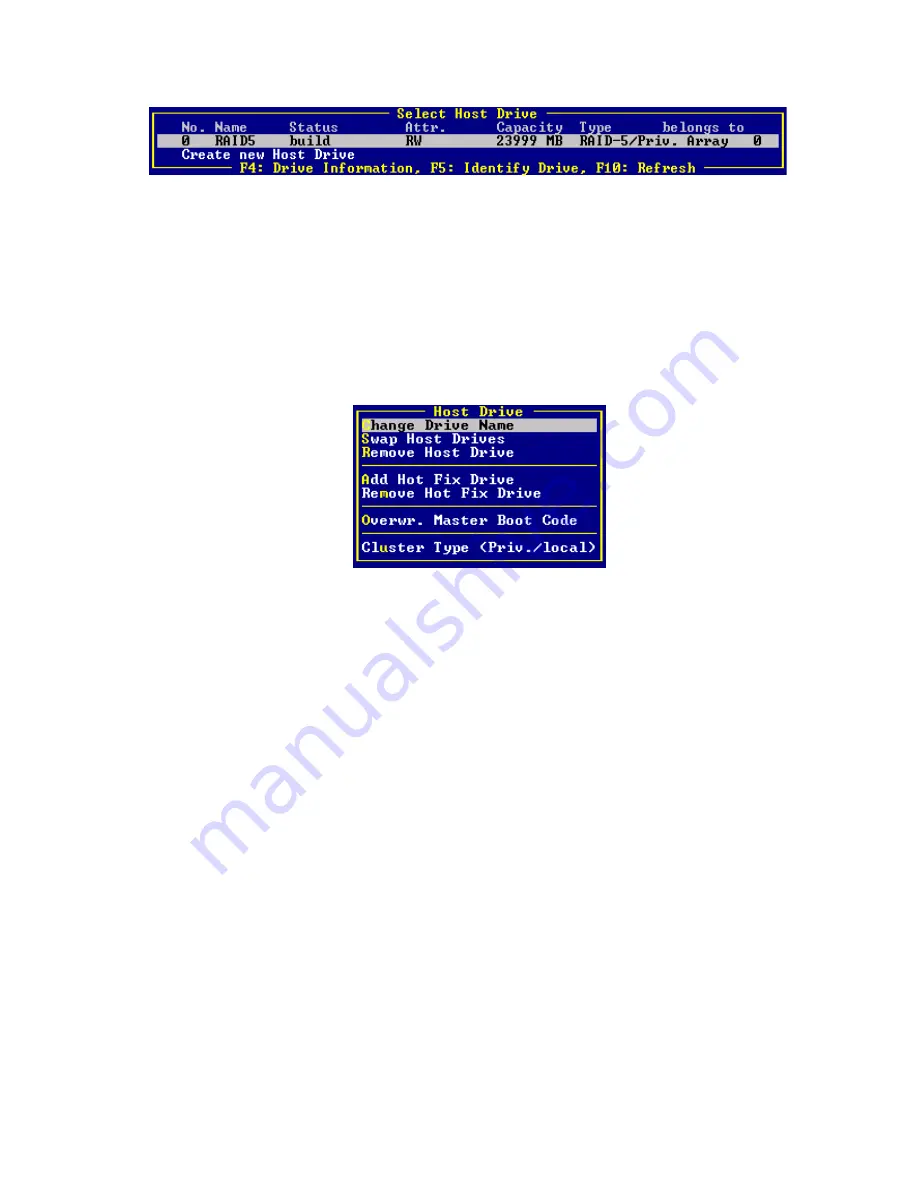
96
Intel RAID Controller SRCU32 User’s Guide
Figure 30. Drive Status
After leaving StorCon or after pressing <F10> (for refresh) the Intel RAID Controller SRCU32
begins the build process on the new host drive. In our example it calculates the parity information
and writes it to the hard drives. The status during this process is build. When the build is
successfully finished the status changes to ready.
Host Drive Options
Select a host drive and press <Enter> to open the host drive options dialog (Figure 31).
Figure 31. Host Drive Options
Change Drive Name:
Use Change Drive Name to change the name of a host drive. The name serves to identify a host
drive with StorCon. For example, you could name the boot host drive “Boot” and the data host
drive “Data.”
Swap Host Drives:
When a PCI computer is switched on, the host drives are initialized in the order of the host drive
list, which means that the operating system is booted from the host drive with the lowest number.
For reasons of flexibility, a host drive’s position in the list can be changed. However, the position
of the host drive from which the operating system is booted and the position of the host drive from
which StorCon (disk version) was started (both can be the same), cannot be changed. If you wish
to change the position of these drives, you have to boot the operating system and StorCon from a
floppy disk or use StorCon from the Flash-RAM of the Intel RAID Controller SRCU32. To change
the position of a host drive in the host drive list, highlight the host drive and confirm with <Enter>.
Then, type in the new position and press <Enter>.
Remove Host Drives:
Removing a host drive results in the loss of all data. All data will be lost after removal. If you
remove a host drive belonging to an array drive for which several host drives exist (after capacity
expansion, or after splitting), all other host drives will also be removed.
Summary of Contents for SRCU32 - RAID Controller
Page 1: ...Intel RAID Controller SRCU32 User s Guide Order Number A77949 004 ...
Page 35: ...Getting Started 35 Figure 9 Operational State Diagram for RAID 4 5 ...
Page 46: ......
Page 62: ...62 Intel RAID Controller SRCU32 User s Guide ...
Page 76: ...76 Intel RAID Controller SRCU32 User s Guide ...
Page 109: ...Storage Console 109 Figure 49 Block Diagram of a SAF TE Subsystem ...
Page 122: ......
Page 164: ...164 Intel RAID Controller SRCU32 User s Guide Figure 106 StorCon Help ...
Page 167: ...Storage Console Plus 167 Figure 109 RAID Configuration Service Add Remove Users ...
Page 170: ...170 Intel RAID Controller SRCU32 User s Guide ...
















































