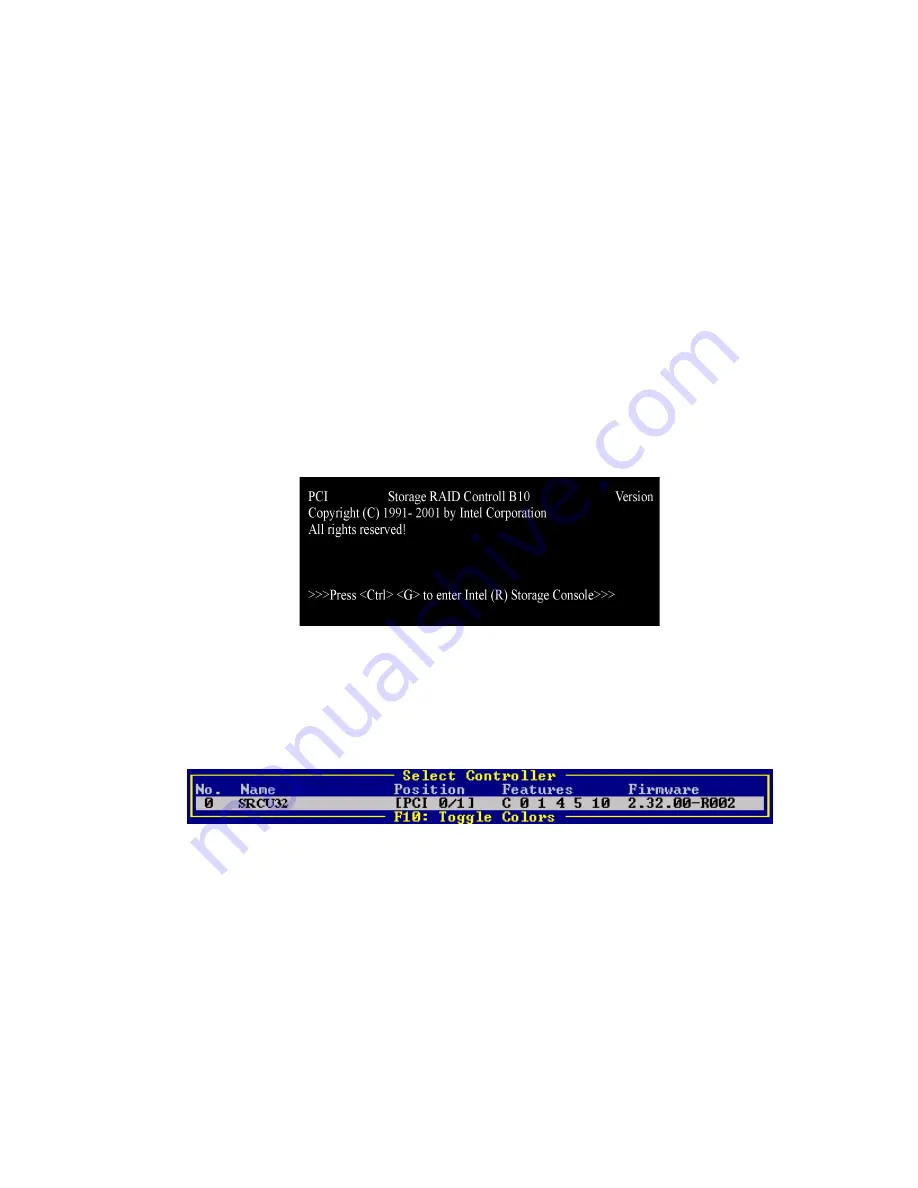
38
Intel RAID Controller SRCU32 User’s Guide
Install the SDRAM
1. Insert the DIMM into the DIMM connector. Make sure the DIMM clips snap to the close
position. (Supported DIMMs are 64 MB to 256 MB ECC PC133 unbuffered SDRAM
memory).
Install the Intel RAID Controller SRCU32 in the Intel Server Board
Install the Intel RAID Controller SRCU32 into an available PCI slot. Refer to the board
documentation for details. The example below refers to the Intel SCB2 server board.
1. Shut down the computer system.
2. Turn the power off.
3. Insert the Intel RAID controller into an available PCI slot.
Use StorCon to Create a RAID Volume
1. Power on the system and press <Ctrl> + <G> when the screen below appears.
2. The following two messages will appear at the bottom of the screen:
“Intel (R) Storage Console to start after POST”
“Please wait to start Intel (R) Storage Console…”
3. When StorCon starts, it will display the Intel RAID Controller SRCU32 installed in the system.
Press <Enter> to select this controller.
Summary of Contents for SRCU32 - RAID Controller
Page 1: ...Intel RAID Controller SRCU32 User s Guide Order Number A77949 004 ...
Page 35: ...Getting Started 35 Figure 9 Operational State Diagram for RAID 4 5 ...
Page 46: ......
Page 62: ...62 Intel RAID Controller SRCU32 User s Guide ...
Page 76: ...76 Intel RAID Controller SRCU32 User s Guide ...
Page 109: ...Storage Console 109 Figure 49 Block Diagram of a SAF TE Subsystem ...
Page 122: ......
Page 164: ...164 Intel RAID Controller SRCU32 User s Guide Figure 106 StorCon Help ...
Page 167: ...Storage Console Plus 167 Figure 109 RAID Configuration Service Add Remove Users ...
Page 170: ...170 Intel RAID Controller SRCU32 User s Guide ...






























