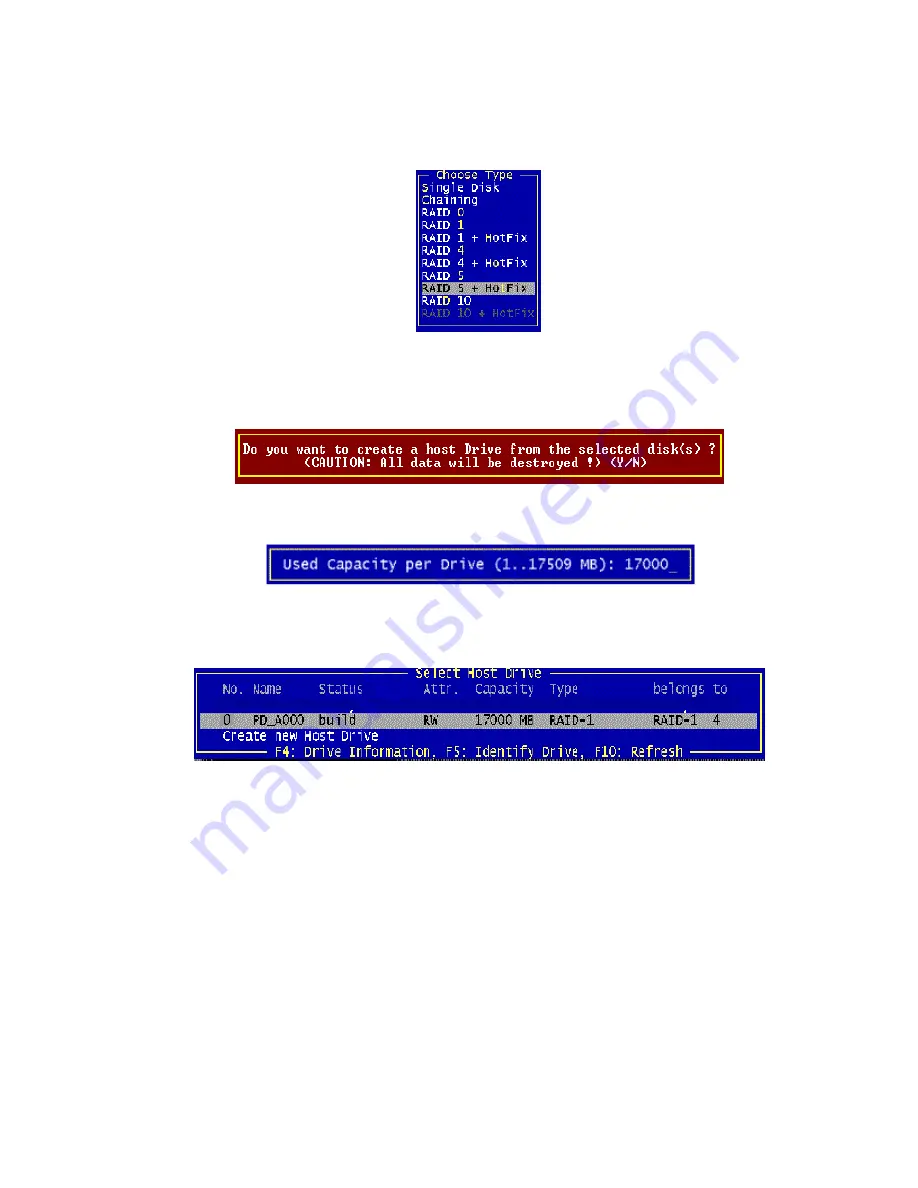
40
Intel RAID Controller SRCU32 User’s Guide
7. The “Choose Type” menu offers different host drive types. For this example, we select
“RAID 5 + Hot Fix” and press <Enter>.
8. For security reasons, you will be asked if you want to use the selected disk to create a host
drive. StorCon displays a warning that all data will be destroyed after confirmation. Confirm
the choice by pressing <Y>. StorCon creates a new host drive.
9. Enter the appropriate drive capacity and press <Enter>.
10. The new host drive is created. Press <F10> to refresh and begin the build process. Its status is
still “build,” since the Intel RAID Controller SRCU32 synchronizes both drives.
Summary of Contents for SRCU32 - RAID Controller
Page 1: ...Intel RAID Controller SRCU32 User s Guide Order Number A77949 004 ...
Page 35: ...Getting Started 35 Figure 9 Operational State Diagram for RAID 4 5 ...
Page 46: ......
Page 62: ...62 Intel RAID Controller SRCU32 User s Guide ...
Page 76: ...76 Intel RAID Controller SRCU32 User s Guide ...
Page 109: ...Storage Console 109 Figure 49 Block Diagram of a SAF TE Subsystem ...
Page 122: ......
Page 164: ...164 Intel RAID Controller SRCU32 User s Guide Figure 106 StorCon Help ...
Page 167: ...Storage Console Plus 167 Figure 109 RAID Configuration Service Add Remove Users ...
Page 170: ...170 Intel RAID Controller SRCU32 User s Guide ...






























