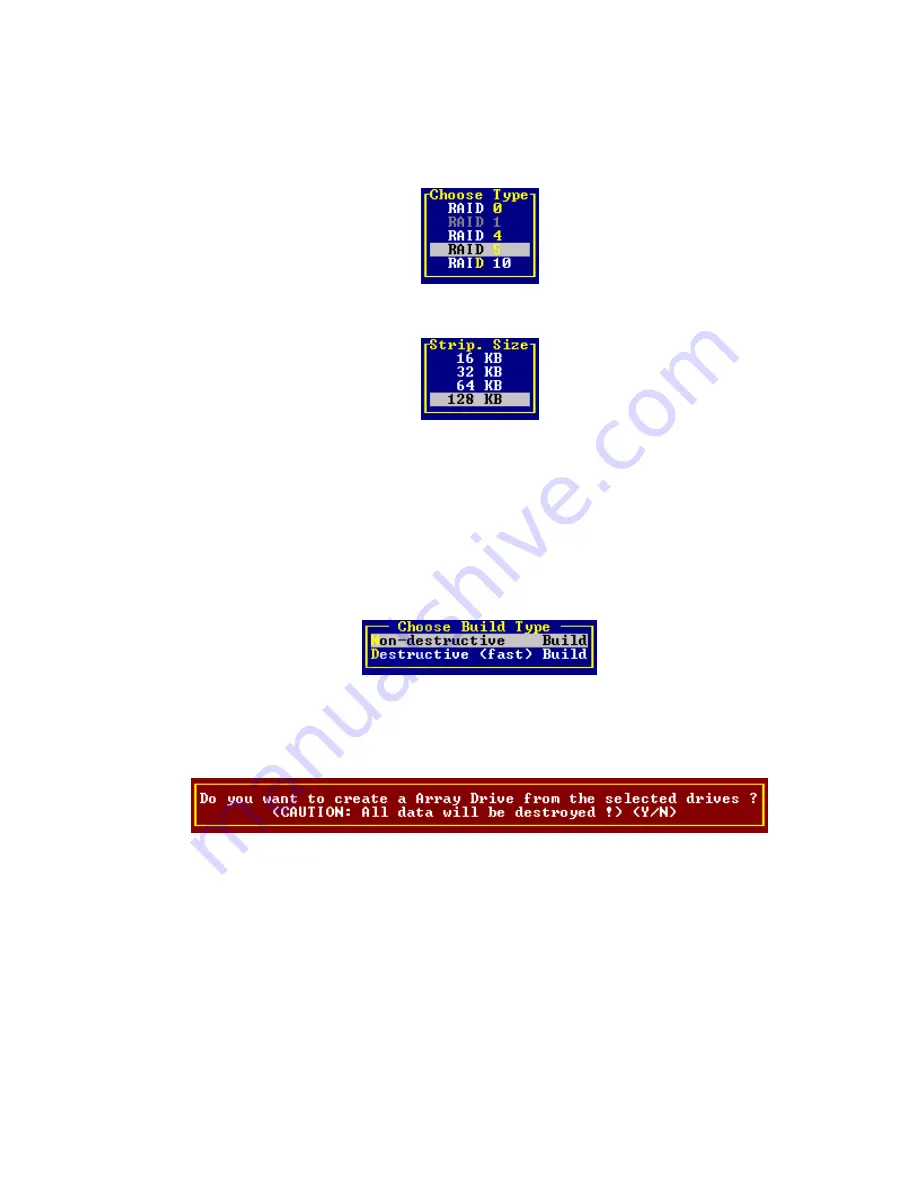
118
Intel RAID Controller SRCU32 User’s Guide
After pressing <Enter>, StorCon displays a list of possible RAID levels. See Figure 60. Then
StorCon prompts you for the stripe size. This is the size of the stripes into which the data is
divided. Valid values are 16KB, 32KB, 64KB or 128KB. The default is 128KB. See Figure 61.
Figure 60. Choose Type
Figure 61. Strip Size
The Build Type decides how the redundancy information is created. The Destructive Build (only
available if StorCon was loaded with <Ctrl> + <G>) fills all hard drives with “0” and no further
parity calculation is necessary. This build method is pretty fast, but the build must be successfully
finished before you can leave StorCon (otherwise the build mode is automatically changed to
Non-destructive during the next boot). The Non-destructive build calculates the redundancy
information from the contents of the data stripes. It takes longer, but can run in the background, for
example, during the installation of the operating system. See Figure 62.
Figure 62. Choose Build Type
A warning displays that all data will be destroyed after confirmation. (Figure 63). Confirm the
choice by pressing <Y>. The array drive is created.
Figure 63. Create Array Drive Confirmation
Summary of Contents for SRCU32 - RAID Controller
Page 1: ...Intel RAID Controller SRCU32 User s Guide Order Number A77949 004 ...
Page 35: ...Getting Started 35 Figure 9 Operational State Diagram for RAID 4 5 ...
Page 46: ......
Page 62: ...62 Intel RAID Controller SRCU32 User s Guide ...
Page 76: ...76 Intel RAID Controller SRCU32 User s Guide ...
Page 109: ...Storage Console 109 Figure 49 Block Diagram of a SAF TE Subsystem ...
Page 122: ......
Page 164: ...164 Intel RAID Controller SRCU32 User s Guide Figure 106 StorCon Help ...
Page 167: ...Storage Console Plus 167 Figure 109 RAID Configuration Service Add Remove Users ...
Page 170: ...170 Intel RAID Controller SRCU32 User s Guide ...















































