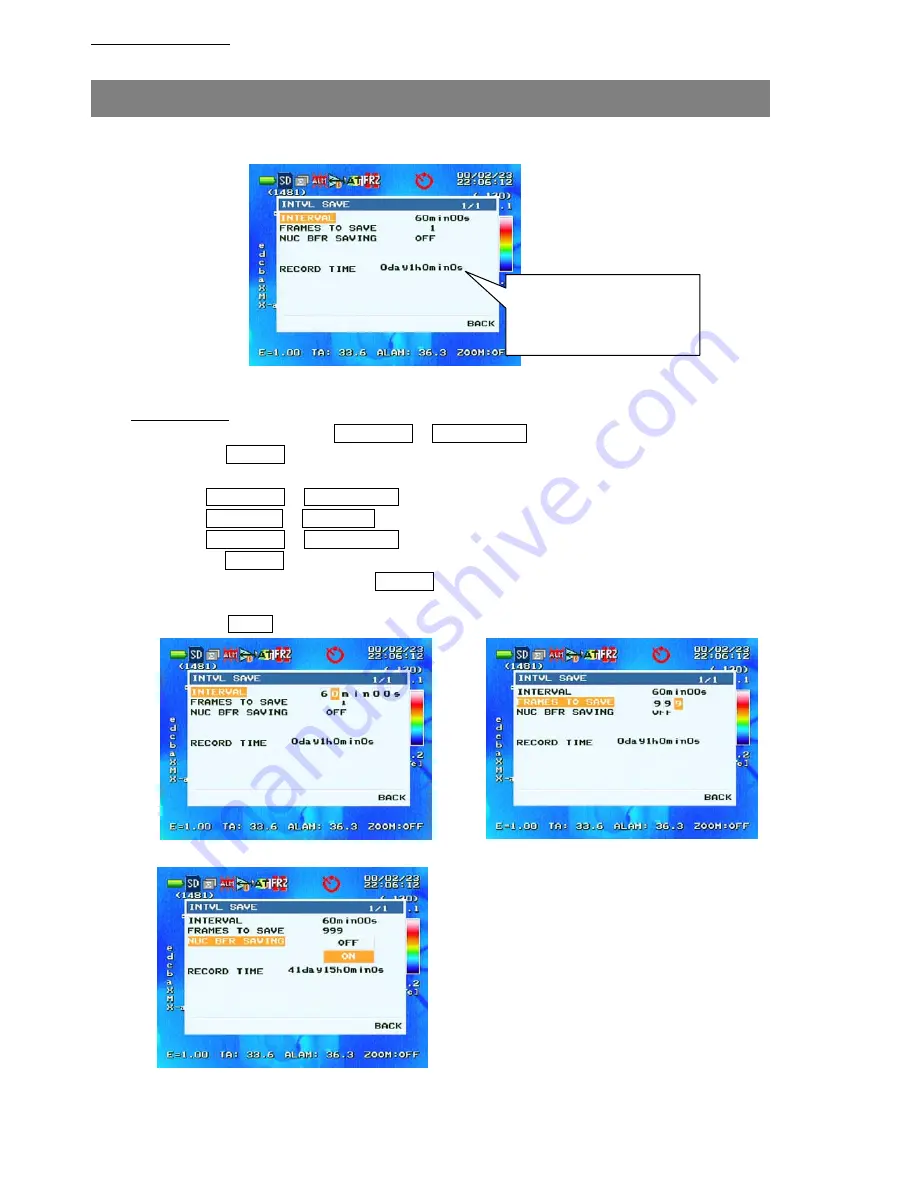
Chapter 4 Advanced
◎
MEASURE – INTVL SAVE
This item is used to set the interval for saving, number of frames to save and whether or not to execute NUC
before saving.
Total time required for saving
with the interval mode is
calculated with the set values
and displayed.
Fig A: Item selection mode
How to operate
1. Select a desired item using H Temp(Up) or L Temp(Down) of the joystick button (see Fig A).
2. Pressing CENTER of the joystick button with an item selected will enter the setting mode
(see Fig B, C and D).
3. Press H Temp(Up) or L Temp(Down) in the setting mode (Fig D) to change the setting (ON/OFF).
4. Press NEAR(Left) or FAR(Right) in the setting mode (Fig B and C) to change the digit.
5. Press H Temp(Up) or L Temp(Down) in the setting mode (Fig B and C) to edit the value.
6. Pressing CENTER in the setting mode (Fig B, C and D) will return to the item selection mode.
7. Selecting “BACK” and pressing CENTER in the item selection mode (Fig A) will return to the
higher-level menu.
8. Press the MENU button to exit from the menu screen.
Fig B: Setting mode (INTERVAL)
Fig C: Setting mode (FRAMES TO SAVE)
Fig D: Setting mode (NUC BFR SAVING)
95691-2935-0000
4-26
Summary of Contents for Thermo Gear G100
Page 1: ...Thermo Gear G100 G120 Operation Manual NEC Avio Infrared Technologies CO Ltd ...
Page 3: ...NEC Avio Infrared Technologies Co Ltd ...
Page 7: ...Contents 95691 2935 0000 ...
Page 35: ...Chapter1 Preparation 1 8 Chapter1 Preparation 95691 2935 0000 95691 2935 0000 1 8 ...
Page 47: ...Chapter 2 Basic 2 12 95691 2935 0000 ...
Page 49: ...Chapter3 Shortcut MENU button 3 2 95691 2935 0000 ...
Page 120: ...2 95691 2602 0000 ...
Page 125: ...Chapter7 Specifications 7 5 95691 2935 0000 Outline diagrams Unit mm ...






























