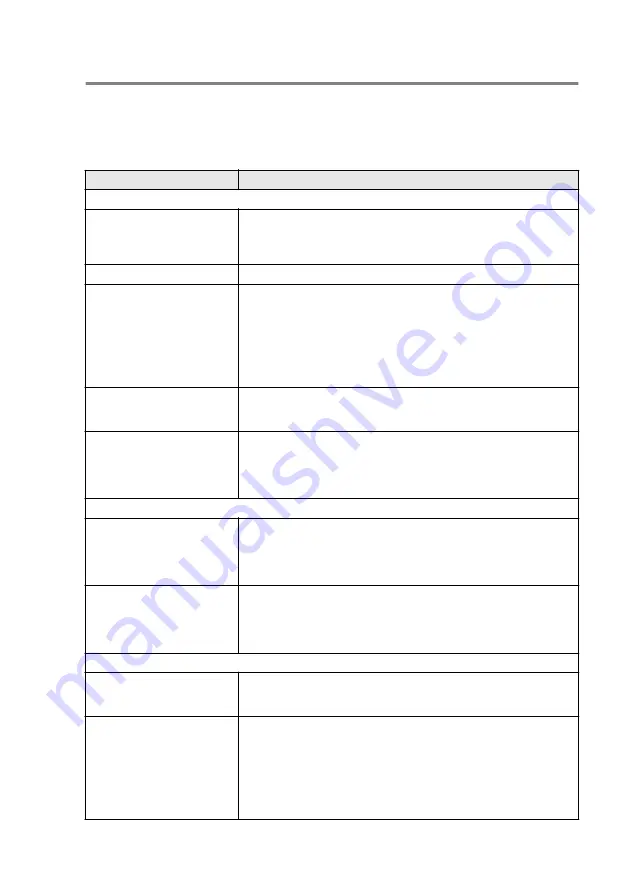
TROUBLESHOOTING AND ROUTINE MAINTENANCE
22 - 13
If you are having difficulty with your machine
If you think there is a problem with the way your faxes look,
make a
copy first
. If the copy looks good, the problem is probably not your
machine. Check the chart below and follow the troubleshooting tips.
DIFFICULTY
SUGGESTIONS
Printing or Receiving Faxes
Condensed print and
horizontal streaks or the top
and bottom of sentences are
cut off.
If your copy looks good, you probably had a bad connection, with static or
interference on the telephone line. If the copy looks bad, clean the scanner
area. If there is still problem, call the Imagistics National Diagnostic Center
at 1-800-243-5556.
Poor quality print.
Vertical black lines when
receiving.
Sometimes you may see vertical streaks/black lines on the faxes you
receive. Your machine’s primary corona wire for printing may be dirty,
or the sending party’s fax scanner may be dirty. Clean your primary
corona wire (See
on page 22-26), or ask the
sender to make a copy to see if the problem is with the sending
machine. Try receiving from another fax machine. If the problem
continues, call the Imagistics National Diagnostic Center at
1-800-243-5556.
Horizontal streaks; lines are
missing.
You may get a fax with horizontal streaks or with missing lines. Usually
this is caused by a poor telephone connection. Ask the other party to
send the fax again.
Received faxes appear as split
or blank pages.
If the received data is divided and printed on two pages or if you get an
additional blank page, your Paper Size setting may not be correct for the
paper you are using (See
on page 2-1). Make
sure that auto reduction function setting is turned on. (See
reduced incoming fax (Auto Reduction)
Phone Line or Connections
Dialing does not work
Check for a dial tone. Change
Tone/Pulse
setting. (See
on page 4-4.) Check all line cord connections.
Check power cord connection. Send a manual fax by pressing
Monitor
,
or by lifting the external handset and dialing the number. Wait to hear
fax receiving tones before pressing
Start
.
The machine does not answer
when called.
Make sure the machine is in the correct receiving mode for your setup.
(See
on page 6-6.) Check for a dial tone. If
possible, call your machine to hear it answer. If there is still no answer,
check the telephone line cord connection. If there is no ringing when you
call your machine, ask your telephone company to check the line.
Sending Faxes
Poor sending quality.
Try changing your resolution to
Fine
or
EX-Fine
. Make a copy to
check your machine’s scanner operation. If copy quality is not good,
clean the scanner. (See
Transmission Verification
Report says ‘RESULT:NG’ or
‘RESULT:ERROR’.
There is probably temporary noise or static on the line. Try sending the
fax again. If you send a PC FAX message and get ‘RESULT:NG’ or, on
the Transmission Verification Report, your machine may be out of
memory. To gain extra memory, you can turn off Fax Storage, print fax
messages in memory (See
on page 5-9) or cancel a Delayed
Fax or Polling Job (See
Canceling a job while scanning the original
page 6-11). If the problem continues, ask the telephone company to
check your phone line.
Summary of Contents for ix2700
Page 1: ...User s Guide ix2700 Version A...
Page 25: ...INTRODUCTION 1 5 Control panel overview 6 12 7 4 1 3 9 5 8 10 11 2...
Page 175: ...PRINTER DRIVER SETTINGS 12 17 Device Settings tab Select the options you installed...
Page 177: ...PRINTER DRIVER SETTINGS 12 19 Paper Quality tab Select the Paper Source...
Page 285: ...18 4 USING YOUR MACHINE WITH A MACINTOSH Device Options allows you to select Duplex...
Page 288: ...USING YOUR MACHINE WITH A MACINTOSH 18 7 Printer settings...
Page 398: ...2003 09 01 03 FX30093...
















































