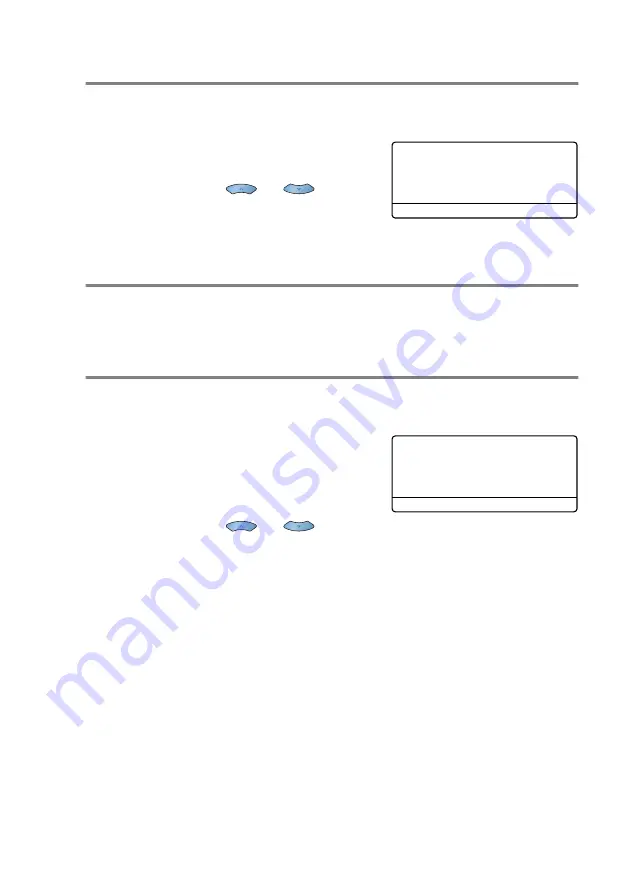
TX SETTINGS
6 - 11
Checking job status
Check which jobs are still waiting in the memory to be sent. (If there
are no jobs, the LCD shows
No Jobs Waiting
.)
1
Press
Menu
,
2
,
6
.
2
If you have more than one job
waiting, press
or
to
scroll through the list.
3
Press
Stop
.
Canceling a job while scanning the original
You can cancel a job while you are scanning it into memory by
pressing
Stop
.
Canceling a scheduled job
You can cancel a fax job that is stored and waiting in memory. (See
1
Press
Menu
,
2
,
6
.
Any jobs that are waiting will
appear on the LCD.
2
If you have more than two jobs
waiting, press
or
to
select the job you want to cancel.
Press
Enter
.
—
OR
—
If you only have one job waiting, go to Step 3.
3
Press
1
to cancel.
—
OR
—
Press
2
to exit without canceling.
To cancel another job go to Step 2.
4
Press
Stop
.
26.View/Del. Jobs
▲
#001 12:34 ABC COM
#002 15:00 XYZ
▼
#003 17:30 B.OFFIC
Set
▲
▼
& Enter
26.View/Del. Jobs
▲
#001 12:34 ABC COM
#002 15:00 XYZ
▼
#003 17:30 B.OFFIC
Set
▲
▼
& Enter
Summary of Contents for ix2700
Page 1: ...User s Guide ix2700 Version A...
Page 25: ...INTRODUCTION 1 5 Control panel overview 6 12 7 4 1 3 9 5 8 10 11 2...
Page 175: ...PRINTER DRIVER SETTINGS 12 17 Device Settings tab Select the options you installed...
Page 177: ...PRINTER DRIVER SETTINGS 12 19 Paper Quality tab Select the Paper Source...
Page 285: ...18 4 USING YOUR MACHINE WITH A MACINTOSH Device Options allows you to select Duplex...
Page 288: ...USING YOUR MACHINE WITH A MACINTOSH 18 7 Printer settings...
Page 398: ...2003 09 01 03 FX30093...
















































