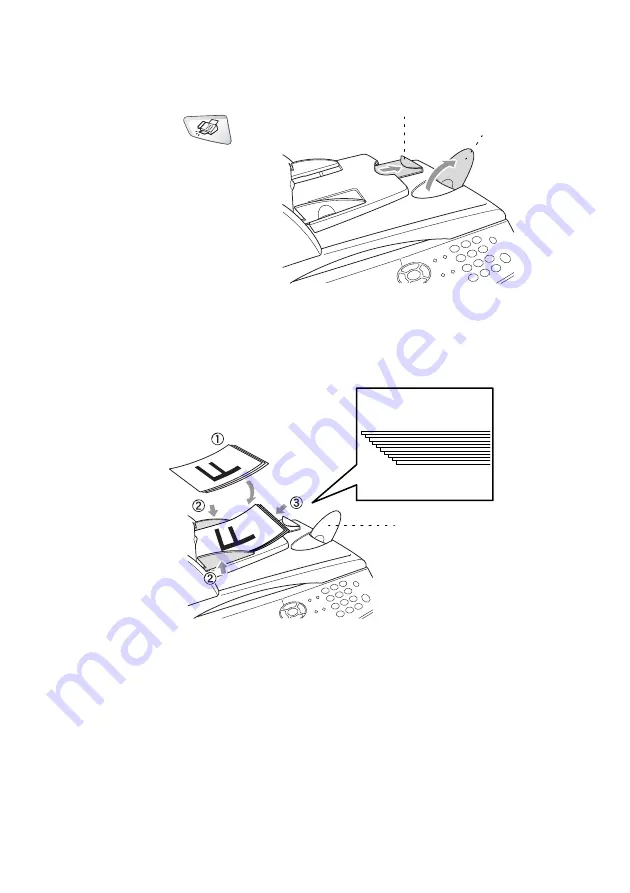
6 - 2
TX SETTINGS
Faxing from the ADF
1
If it is not illuminated in
green, press
(
Fax
). Pull out the ADF
Document Support
Extension.
2
Unfold the ADF
Document Output
Support Flap.
3
Fan the pages well and
stagger them at an angle. Make sure you put the originals
face
up, top edge first
in the ADF until you feel them touch the feed
roller.
4
Adjust the paper guides to fit the width of your originals.
5
Dial the fax number.
Press
Start
. The machine starts scanning the first page.
ADF Document
Support Extension
ADF
Document
Output
Support
Flap
Document Support
The originals are
Face Up
in the ADF
Summary of Contents for ix2700
Page 1: ...User s Guide ix2700 Version A...
Page 25: ...INTRODUCTION 1 5 Control panel overview 6 12 7 4 1 3 9 5 8 10 11 2...
Page 175: ...PRINTER DRIVER SETTINGS 12 17 Device Settings tab Select the options you installed...
Page 177: ...PRINTER DRIVER SETTINGS 12 19 Paper Quality tab Select the Paper Source...
Page 285: ...18 4 USING YOUR MACHINE WITH A MACINTOSH Device Options allows you to select Duplex...
Page 288: ...USING YOUR MACHINE WITH A MACINTOSH 18 7 Printer settings...
Page 398: ...2003 09 01 03 FX30093...






























