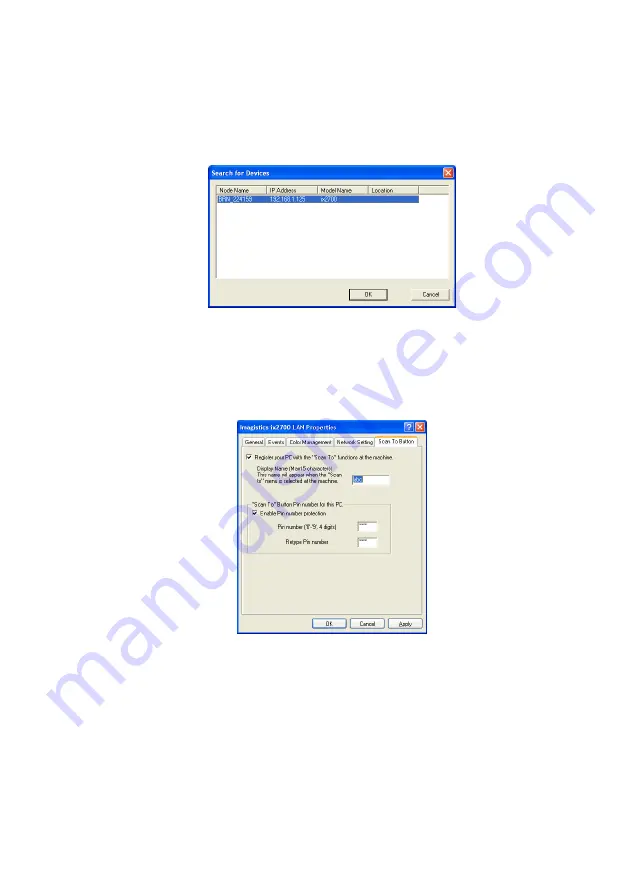
NETWORK SCANNING (WINDOWS
®
98/98SE/ME/2000 PROFESSIONAL AND XP ONLY)
19 - 3
Search from a list of available device
Click Browse and select the appropriate device you want to use.
Click
OK
.
Click
Apply
and then
OK
.
3
Click the
Scan To Button
tab in the dialog box and enter your
PC Name in the Display Name field. The machine's LCD
displays the Name you enter. Default setting is your PC Name.
You can enter a name if you like.
4
You can avoid receiving unwanted documents by setting a
4-digit PIN Number. Enter your PIN Number in the PIN Number
and Retype PIN Number field. To send data to a PC protected
by a PIN Number, the LCD prompts to enter the PIN Number
before the document can be scanned and sent to the machine.
(See
Summary of Contents for ix2700
Page 1: ...User s Guide ix2700 Version A...
Page 25: ...INTRODUCTION 1 5 Control panel overview 6 12 7 4 1 3 9 5 8 10 11 2...
Page 175: ...PRINTER DRIVER SETTINGS 12 17 Device Settings tab Select the options you installed...
Page 177: ...PRINTER DRIVER SETTINGS 12 19 Paper Quality tab Select the Paper Source...
Page 285: ...18 4 USING YOUR MACHINE WITH A MACINTOSH Device Options allows you to select Duplex...
Page 288: ...USING YOUR MACHINE WITH A MACINTOSH 18 7 Printer settings...
Page 398: ...2003 09 01 03 FX30093...






























