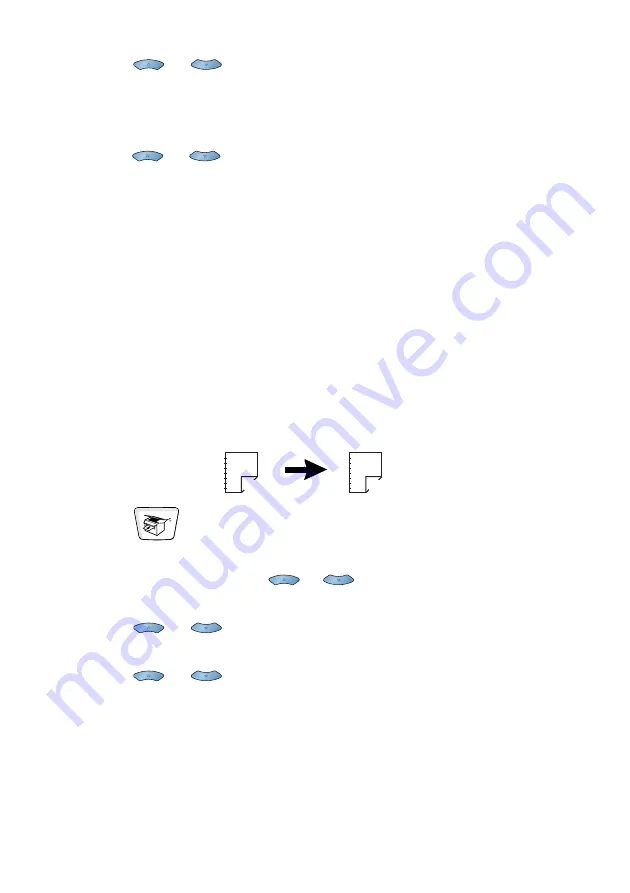
10 - 14
MAKING COPIES
4
Press
or
to select
Portrait1
,
Portrait2
,
Landscape1
or
Landscape2
.
Press
Enter
.
If you selected
Portrait1
or
Landscape2
, go to Step 6.
5
Press
or
to select
Single Sided
for the original (If
you are using the scanner glass or changed the number of copies
at Step 2, this option will not appear).
Press
Enter
.
6
Press
Start
to scan the original.
If you placed the original in the ADF, the machine starts printing.
—
OR
—
If you placed the original on the scanner glass, go to Step 7.
7
Select
1
and press
Enter
or press
1
to copy next page.
8
After all the pages of the original have been scanned, select
2
and
press
Enter
, or press
2
.
Make a double-sided copy from a double-sided original
(Not available for multiple copies)
1
Press
(
Copy
) to illuminate it in green. Place the original
face up in the ADF.
2
Press
Duplex/N in 1
and
or
to select
Duplex(1 in 1)
.
Press
Enter
.
3
Press
or
to select
Portrait2
or
Landscape1
.
Press
Enter
.
4
Press
or
to select
Double Sided
for the original.
5
Press
Enter
.
6
Press
Start
. Make sure that you have put the original in the ADF
as shown on the LCD.
7
After all the pages of the original have been scanned on one
side, turn the other side of the original face up in the ADF.
Press
Start
.
1
2
1
2
Summary of Contents for ix2700
Page 1: ...User s Guide ix2700 Version A...
Page 25: ...INTRODUCTION 1 5 Control panel overview 6 12 7 4 1 3 9 5 8 10 11 2...
Page 175: ...PRINTER DRIVER SETTINGS 12 17 Device Settings tab Select the options you installed...
Page 177: ...PRINTER DRIVER SETTINGS 12 19 Paper Quality tab Select the Paper Source...
Page 285: ...18 4 USING YOUR MACHINE WITH A MACINTOSH Device Options allows you to select Duplex...
Page 288: ...USING YOUR MACHINE WITH A MACINTOSH 18 7 Printer settings...
Page 398: ...2003 09 01 03 FX30093...






























