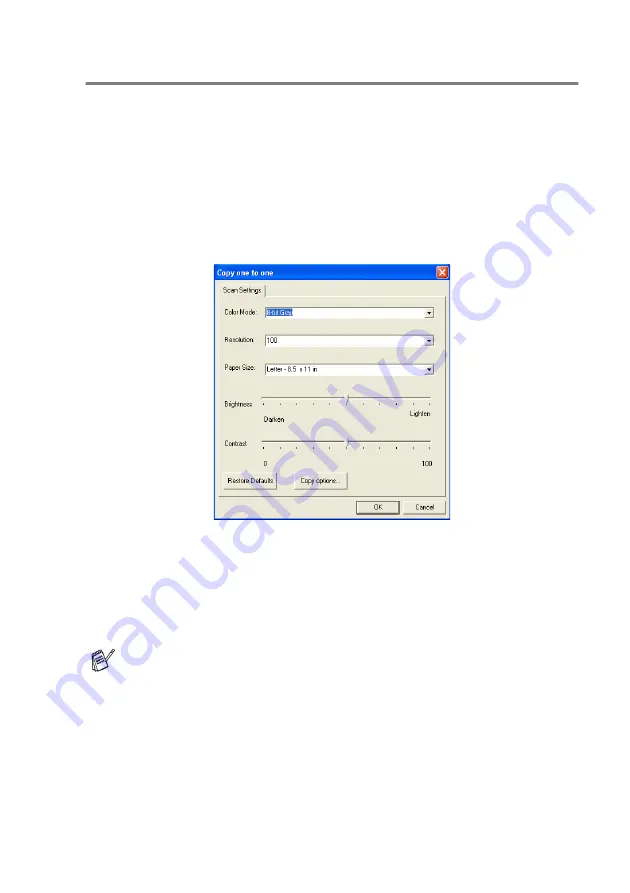
USING THE WINDOWS
®
-BASED SMARTUI
15 - 25
Copy
The copy buttons can be customized to allow you to take advantage
of the features built into the ix2700 printer driver to do advanced copy
functions such as n-in-1 printing.
The Copy buttons are automatically linked to the default Windows
printer driver. You can set any printer as the default printer including
non-Imagistics’s printers. Before you can use the Copy buttons you
must first configure the printer driver by right-clicking on a Copy
button and selecting Configuration.
In the Scan Settings window you can select the color mode,
resolution, paper size, brightness and contrast settings to be used.
To finish the Copy button configuration you must set the printer
driver. Click the Copy options button to display the printer driver
settings.
The copy options screen will vary depending upon which model
you purchased.
Summary of Contents for ix2700
Page 1: ...User s Guide ix2700 Version A...
Page 25: ...INTRODUCTION 1 5 Control panel overview 6 12 7 4 1 3 9 5 8 10 11 2...
Page 175: ...PRINTER DRIVER SETTINGS 12 17 Device Settings tab Select the options you installed...
Page 177: ...PRINTER DRIVER SETTINGS 12 19 Paper Quality tab Select the Paper Source...
Page 285: ...18 4 USING YOUR MACHINE WITH A MACINTOSH Device Options allows you to select Duplex...
Page 288: ...USING YOUR MACHINE WITH A MACINTOSH 18 7 Printer settings...
Page 398: ...2003 09 01 03 FX30093...






























