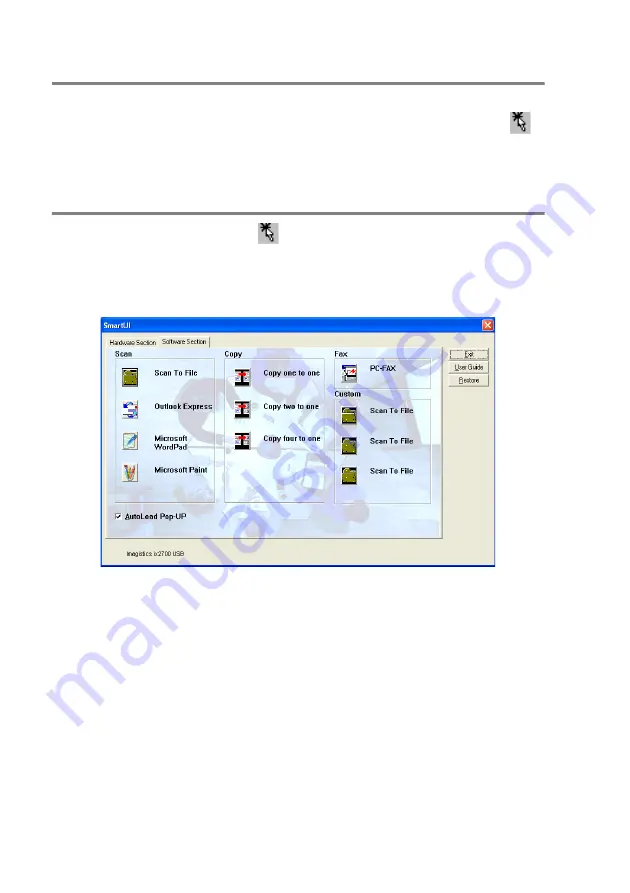
15 - 2
USING THE WINDOWS
®
-BASED SMARTUI
AutoLoad the SmartUI
The SmartUI is initially configured to automatically load each time
Windows
®
is started. When the SmartUI is loaded the SmartUI
icon will appear in the task bar. If you don’t want the SmartUI to load
automatically, you can turn AutoLoad off.
How to turn off Auto Load
1
Right-click the SmartUI
icon in the Task Tray and select
Show
.
2
The main SmartUI window appears. Please look at the bottom
of the window for a check box labeled “AutoLoad Pop-up”.
3
Uncheck the AutoLoad Pop-Up option to prevent the SmartUI
from automatically loading every time Windows is started.
Summary of Contents for ix2700
Page 1: ...User s Guide ix2700 Version A...
Page 25: ...INTRODUCTION 1 5 Control panel overview 6 12 7 4 1 3 9 5 8 10 11 2...
Page 175: ...PRINTER DRIVER SETTINGS 12 17 Device Settings tab Select the options you installed...
Page 177: ...PRINTER DRIVER SETTINGS 12 19 Paper Quality tab Select the Paper Source...
Page 285: ...18 4 USING YOUR MACHINE WITH A MACINTOSH Device Options allows you to select Duplex...
Page 288: ...USING YOUR MACHINE WITH A MACINTOSH 18 7 Printer settings...
Page 398: ...2003 09 01 03 FX30093...






























